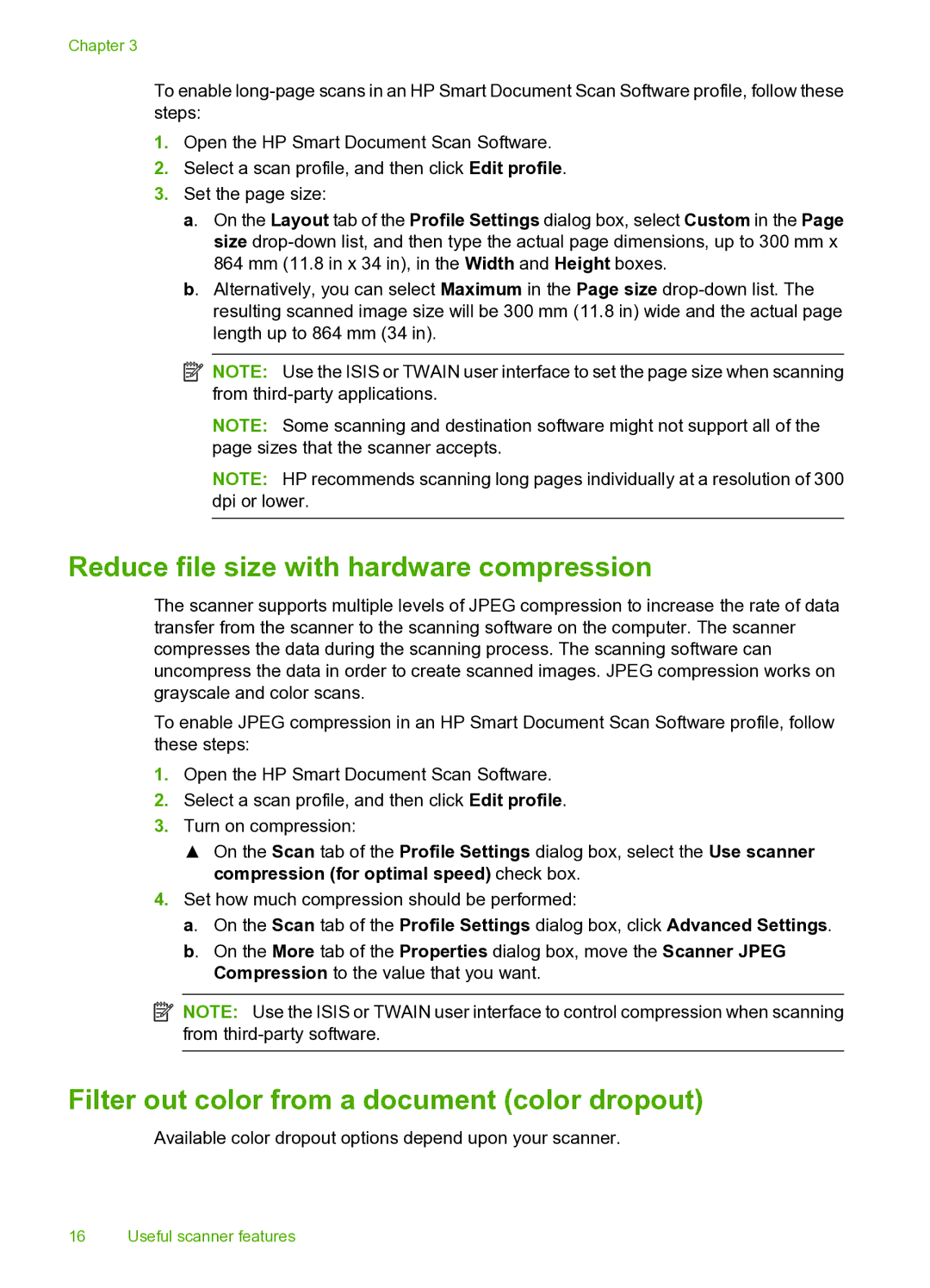Chapter 3
To enable
1.Open the HP Smart Document Scan Software.
2.Select a scan profile, and then click Edit profile.
3.Set the page size:
a. On the Layout tab of the Profile Settings dialog box, select Custom in the Page size
b. Alternatively, you can select Maximum in the Page size
![]() NOTE: Use the ISIS or TWAIN user interface to set the page size when scanning from
NOTE: Use the ISIS or TWAIN user interface to set the page size when scanning from
NOTE: Some scanning and destination software might not support all of the page sizes that the scanner accepts.
NOTE: HP recommends scanning long pages individually at a resolution of 300 dpi or lower.
Reduce file size with hardware compression
The scanner supports multiple levels of JPEG compression to increase the rate of data transfer from the scanner to the scanning software on the computer. The scanner compresses the data during the scanning process. The scanning software can uncompress the data in order to create scanned images. JPEG compression works on grayscale and color scans.
To enable JPEG compression in an HP Smart Document Scan Software profile, follow these steps:
1.Open the HP Smart Document Scan Software.
2.Select a scan profile, and then click Edit profile.
3.Turn on compression:
▲On the Scan tab of the Profile Settings dialog box, select the Use scanner compression (for optimal speed) check box.
4.Set how much compression should be performed:
a. On the Scan tab of the Profile Settings dialog box, click Advanced Settings.
b. On the More tab of the Properties dialog box, move the Scanner JPEG Compression to the value that you want.
![]() NOTE: Use the ISIS or TWAIN user interface to control compression when scanning from
NOTE: Use the ISIS or TWAIN user interface to control compression when scanning from
Filter out color from a document (color dropout)
Available color dropout options depend upon your scanner.
16 Useful scanner features