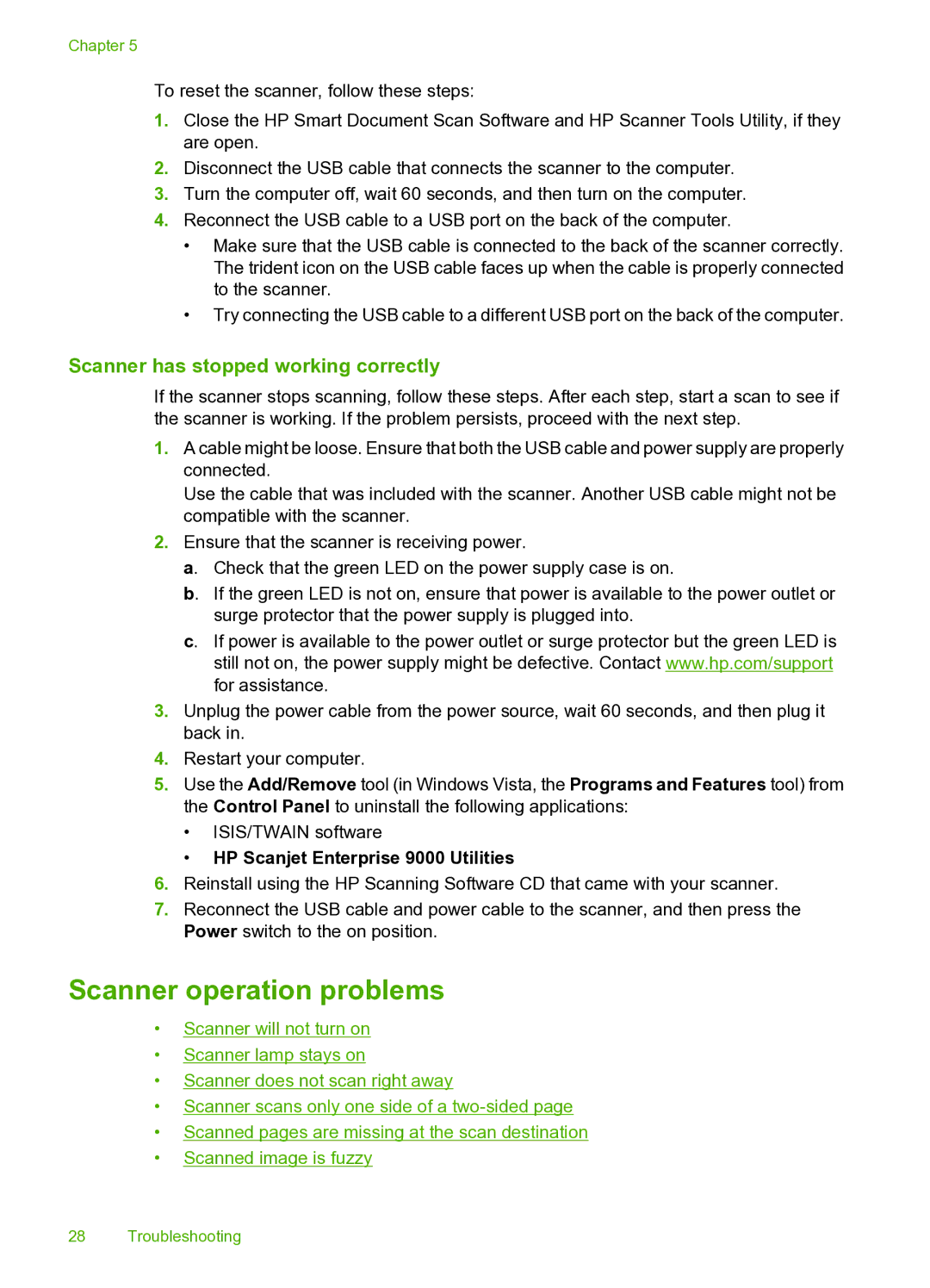Chapter 5
To reset the scanner, follow these steps:
1.Close the HP Smart Document Scan Software and HP Scanner Tools Utility, if they are open.
2.Disconnect the USB cable that connects the scanner to the computer.
3.Turn the computer off, wait 60 seconds, and then turn on the computer.
4.Reconnect the USB cable to a USB port on the back of the computer.
•Make sure that the USB cable is connected to the back of the scanner correctly. The trident icon on the USB cable faces up when the cable is properly connected to the scanner.
•Try connecting the USB cable to a different USB port on the back of the computer.
Scanner has stopped working correctly
If the scanner stops scanning, follow these steps. After each step, start a scan to see if the scanner is working. If the problem persists, proceed with the next step.
1.A cable might be loose. Ensure that both the USB cable and power supply are properly connected.
Use the cable that was included with the scanner. Another USB cable might not be compatible with the scanner.
2.Ensure that the scanner is receiving power.
a. Check that the green LED on the power supply case is on.
b. If the green LED is not on, ensure that power is available to the power outlet or surge protector that the power supply is plugged into.
c. If power is available to the power outlet or surge protector but the green LED is still not on, the power supply might be defective. Contact www.hp.com/support for assistance.
3.Unplug the power cable from the power source, wait 60 seconds, and then plug it back in.
4.Restart your computer.
5.Use the Add/Remove tool (in Windows Vista, the Programs and Features tool) from the Control Panel to uninstall the following applications:
•ISIS/TWAIN software
•HP Scanjet Enterprise 9000 Utilities
6.Reinstall using the HP Scanning Software CD that came with your scanner.
7.Reconnect the USB cable and power cable to the scanner, and then press the Power switch to the on position.
Scanner operation problems
•Scanner will not turn on
•Scanner lamp stays on
•Scanner does not scan right away
•Scanner scans only one side of a
•Scanned pages are missing at the scan destination
•Scanned image is fuzzy
28 Troubleshooting