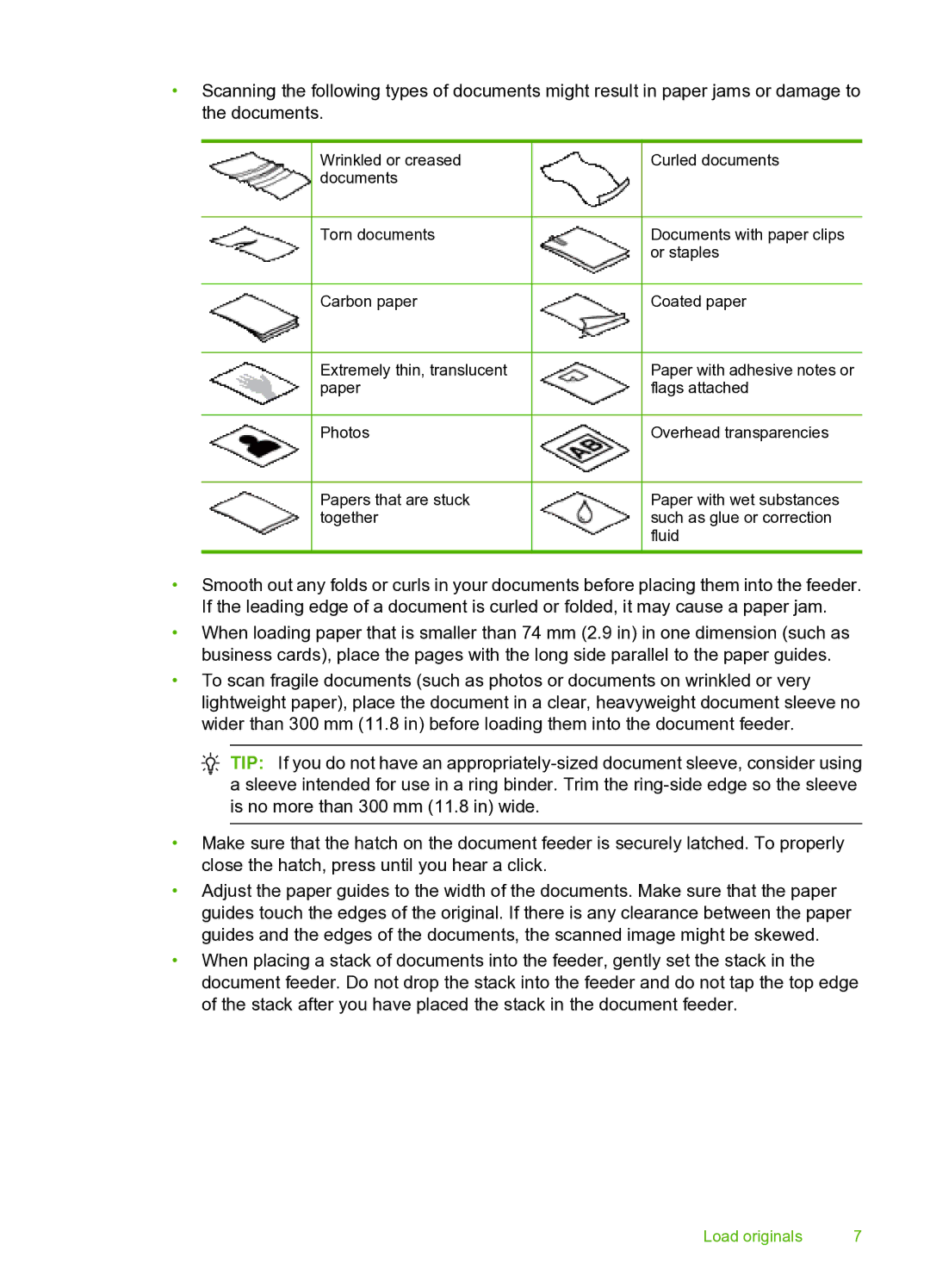•Scanning the following types of documents might result in paper jams or damage to the documents.
|
| Wrinkled or creased |
|
|
| Curled documents |
|
| documents |
|
|
|
|
|
|
|
|
|
|
|
|
| Torn documents |
|
|
| Documents with paper clips |
|
|
|
|
|
| or staples |
|
|
|
|
|
|
|
|
| Carbon paper |
|
|
| Coated paper |
|
|
|
|
|
|
|
|
| Extremely thin, translucent |
|
|
| Paper with adhesive notes or |
|
| paper |
|
|
| flags attached |
|
|
|
|
|
|
|
|
| Photos |
|
|
| Overhead transparencies |
|
|
|
|
|
|
|
|
| Papers that are stuck |
|
|
| Paper with wet substances |
|
| together |
|
|
| such as glue or correction |
|
|
|
|
|
| fluid |
|
|
|
|
|
|
|
•Smooth out any folds or curls in your documents before placing them into the feeder. If the leading edge of a document is curled or folded, it may cause a paper jam.
•When loading paper that is smaller than 74 mm (2.9 in) in one dimension (such as business cards), place the pages with the long side parallel to the paper guides.
•To scan fragile documents (such as photos or documents on wrinkled or very lightweight paper), place the document in a clear, heavyweight document sleeve no wider than 300 mm (11.8 in) before loading them into the document feeder.
![]() TIP: If you do not have an
TIP: If you do not have an
•Make sure that the hatch on the document feeder is securely latched. To properly close the hatch, press until you hear a click.
•Adjust the paper guides to the width of the documents. Make sure that the paper guides touch the edges of the original. If there is any clearance between the paper guides and the edges of the documents, the scanned image might be skewed.
•When placing a stack of documents into the feeder, gently set the stack in the document feeder. Do not drop the stack into the feeder and do not tap the top edge of the stack after you have placed the stack in the document feeder.
Load originals | 7 |