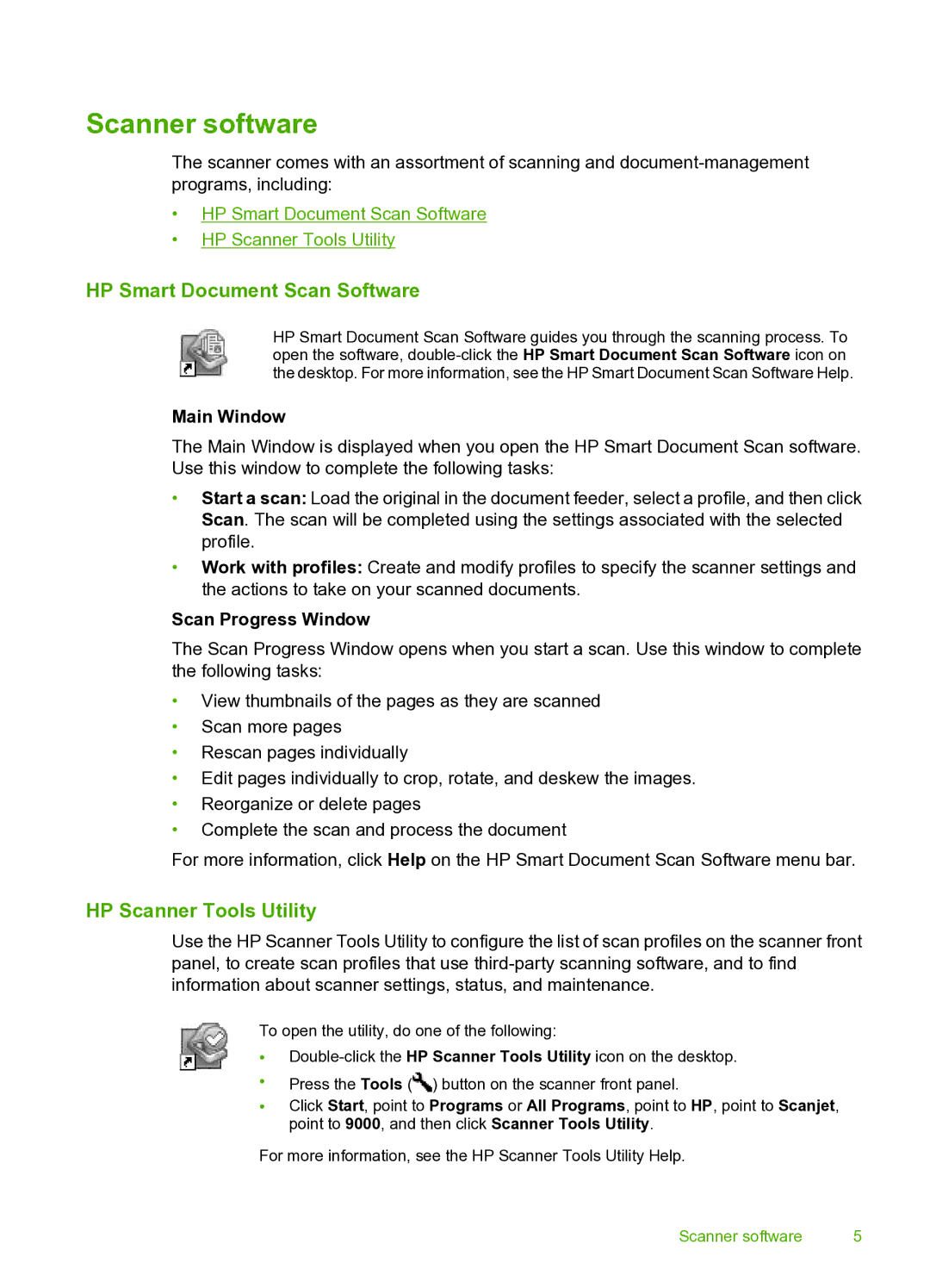Scanner software
The scanner comes with an assortment of scanning and
•HP Smart Document Scan Software
•HP Scanner Tools Utility
HP Smart Document Scan Software
HP Smart Document Scan Software guides you through the scanning process. To open the software,
Main Window
The Main Window is displayed when you open the HP Smart Document Scan software. Use this window to complete the following tasks:
•Start a scan: Load the original in the document feeder, select a profile, and then click Scan. The scan will be completed using the settings associated with the selected profile.
•Work with profiles: Create and modify profiles to specify the scanner settings and the actions to take on your scanned documents.
Scan Progress Window
The Scan Progress Window opens when you start a scan. Use this window to complete the following tasks:
•View thumbnails of the pages as they are scanned
•Scan more pages
•Rescan pages individually
•Edit pages individually to crop, rotate, and deskew the images.
•Reorganize or delete pages
•Complete the scan and process the document
For more information, click Help on the HP Smart Document Scan Software menu bar.
HP Scanner Tools Utility
Use the HP Scanner Tools Utility to configure the list of scan profiles on the scanner front panel, to create scan profiles that use
To open the utility, do one of the following:
•
•Press the Tools (![]() ) button on the scanner front panel.
) button on the scanner front panel.
•Click Start, point to Programs or All Programs, point to HP, point to Scanjet, point to 9000, and then click Scanner Tools Utility.
For more information, see the HP Scanner Tools Utility Help.
Scanner software | 5 |