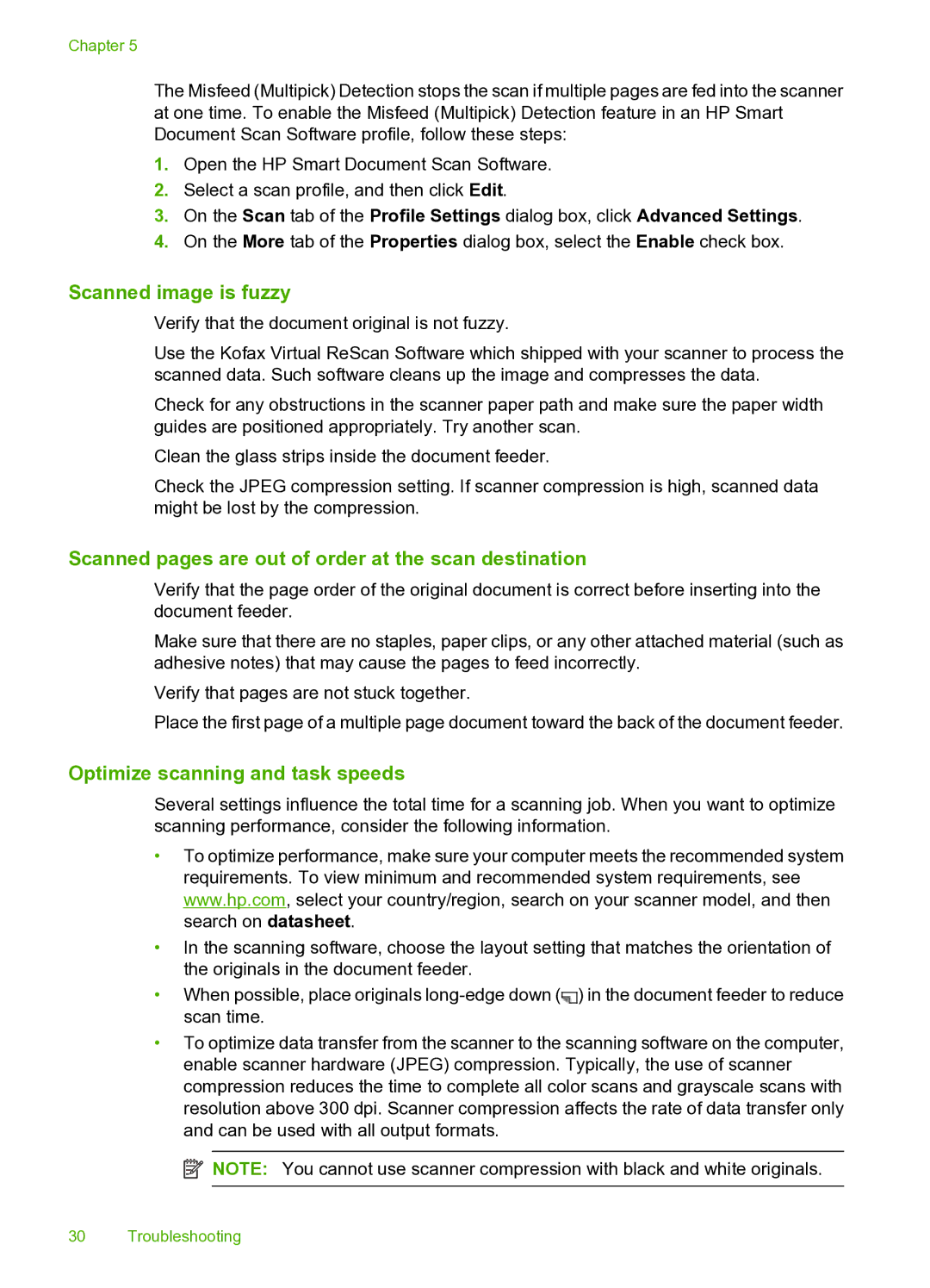Chapter 5
The Misfeed (Multipick) Detection stops the scan if multiple pages are fed into the scanner at one time. To enable the Misfeed (Multipick) Detection feature in an HP Smart Document Scan Software profile, follow these steps:
1.Open the HP Smart Document Scan Software.
2.Select a scan profile, and then click Edit.
3.On the Scan tab of the Profile Settings dialog box, click Advanced Settings.
4.On the More tab of the Properties dialog box, select the Enable check box.
Scanned image is fuzzy
Verify that the document original is not fuzzy.
Use the Kofax Virtual ReScan Software which shipped with your scanner to process the scanned data. Such software cleans up the image and compresses the data.
Check for any obstructions in the scanner paper path and make sure the paper width guides are positioned appropriately. Try another scan.
Clean the glass strips inside the document feeder.
Check the JPEG compression setting. If scanner compression is high, scanned data might be lost by the compression.
Scanned pages are out of order at the scan destination
Verify that the page order of the original document is correct before inserting into the document feeder.
Make sure that there are no staples, paper clips, or any other attached material (such as adhesive notes) that may cause the pages to feed incorrectly.
Verify that pages are not stuck together.
Place the first page of a multiple page document toward the back of the document feeder.
Optimize scanning and task speeds
Several settings influence the total time for a scanning job. When you want to optimize scanning performance, consider the following information.
•To optimize performance, make sure your computer meets the recommended system requirements. To view minimum and recommended system requirements, see www.hp.com, select your country/region, search on your scanner model, and then search on datasheet.
•In the scanning software, choose the layout setting that matches the orientation of the originals in the document feeder.
•When possible, place originals ![]() ) in the document feeder to reduce scan time.
) in the document feeder to reduce scan time.
•To optimize data transfer from the scanner to the scanning software on the computer, enable scanner hardware (JPEG) compression. Typically, the use of scanner compression reduces the time to complete all color scans and grayscale scans with resolution above 300 dpi. Scanner compression affects the rate of data transfer only and can be used with all output formats.
![]() NOTE: You cannot use scanner compression with black and white originals.
NOTE: You cannot use scanner compression with black and white originals.
30 Troubleshooting