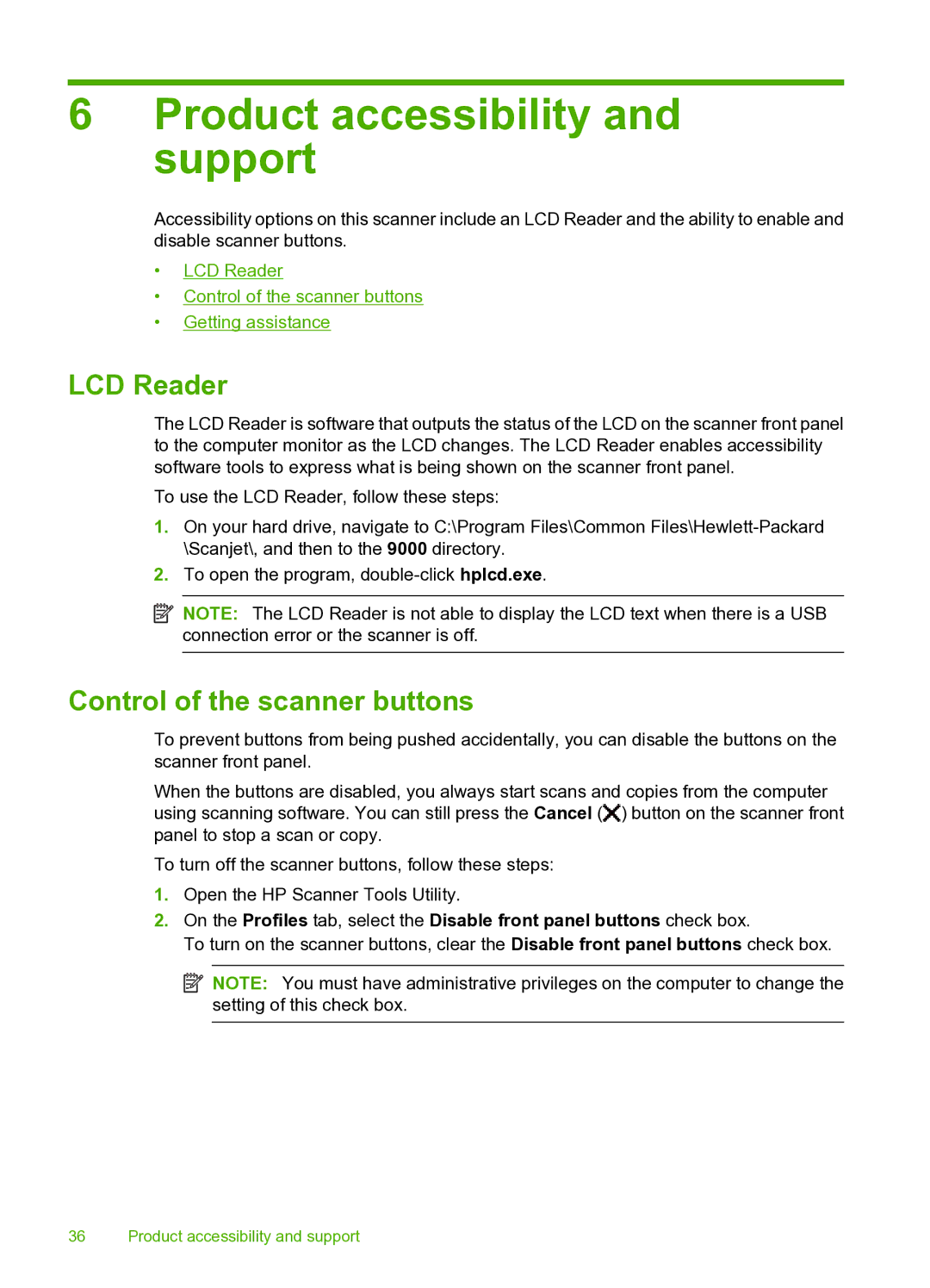6Product accessibility and support
Accessibility options on this scanner include an LCD Reader and the ability to enable and disable scanner buttons.
•LCD Reader
•Control of the scanner buttons
•Getting assistance
LCD Reader
The LCD Reader is software that outputs the status of the LCD on the scanner front panel to the computer monitor as the LCD changes. The LCD Reader enables accessibility software tools to express what is being shown on the scanner front panel.
To use the LCD Reader, follow these steps:
1.On your hard drive, navigate to C:\Program Files\Common
2.To open the program,
![]() NOTE: The LCD Reader is not able to display the LCD text when there is a USB connection error or the scanner is off.
NOTE: The LCD Reader is not able to display the LCD text when there is a USB connection error or the scanner is off.
Control of the scanner buttons
To prevent buttons from being pushed accidentally, you can disable the buttons on the scanner front panel.
When the buttons are disabled, you always start scans and copies from the computer using scanning software. You can still press the Cancel (![]() ) button on the scanner front panel to stop a scan or copy.
) button on the scanner front panel to stop a scan or copy.
To turn off the scanner buttons, follow these steps:
1.Open the HP Scanner Tools Utility.
2.On the Profiles tab, select the Disable front panel buttons check box.
To turn on the scanner buttons, clear the Disable front panel buttons check box.
![]() NOTE: You must have administrative privileges on the computer to change the setting of this check box.
NOTE: You must have administrative privileges on the computer to change the setting of this check box.
36 Product accessibility and support