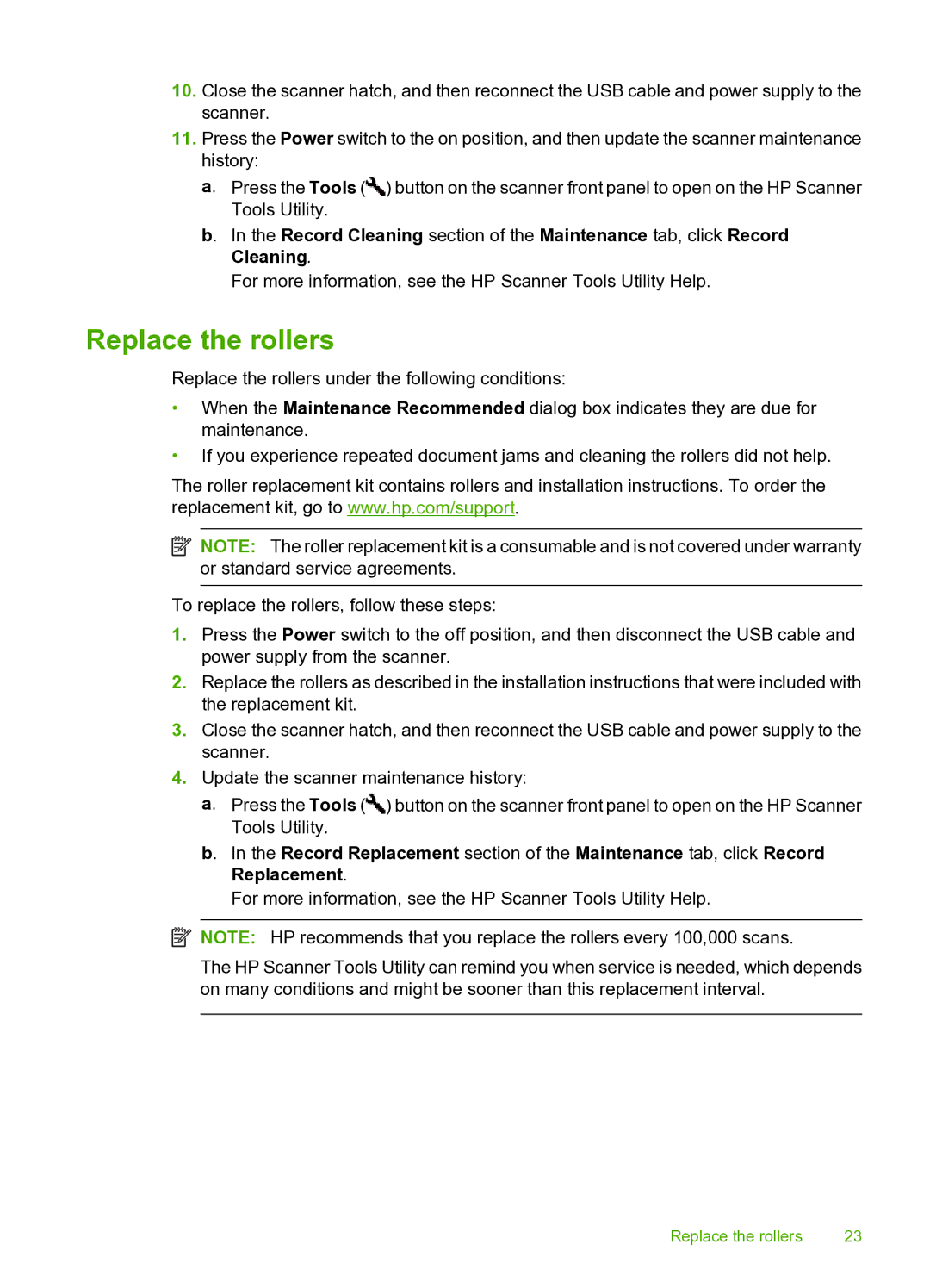10.Close the scanner hatch, and then reconnect the USB cable and power supply to the scanner.
11.Press the Power switch to the on position, and then update the scanner maintenance history:
a. Press the Tools (![]() ) button on the scanner front panel to open on the HP Scanner Tools Utility.
) button on the scanner front panel to open on the HP Scanner Tools Utility.
b. In the Record Cleaning section of the Maintenance tab, click Record Cleaning.
For more information, see the HP Scanner Tools Utility Help.
Replace the rollers
Replace the rollers under the following conditions:
•When the Maintenance Recommended dialog box indicates they are due for maintenance.
•If you experience repeated document jams and cleaning the rollers did not help.
The roller replacement kit contains rollers and installation instructions. To order the replacement kit, go to www.hp.com/support.
![]() NOTE: The roller replacement kit is a consumable and is not covered under warranty or standard service agreements.
NOTE: The roller replacement kit is a consumable and is not covered under warranty or standard service agreements.
To replace the rollers, follow these steps:
1.Press the Power switch to the off position, and then disconnect the USB cable and power supply from the scanner.
2.Replace the rollers as described in the installation instructions that were included with the replacement kit.
3.Close the scanner hatch, and then reconnect the USB cable and power supply to the scanner.
4.Update the scanner maintenance history:
a. Press the Tools (![]() ) button on the scanner front panel to open on the HP Scanner Tools Utility.
) button on the scanner front panel to open on the HP Scanner Tools Utility.
b. In the Record Replacement section of the Maintenance tab, click Record Replacement.
For more information, see the HP Scanner Tools Utility Help.
![]() NOTE: HP recommends that you replace the rollers every 100,000 scans.
NOTE: HP recommends that you replace the rollers every 100,000 scans.
The HP Scanner Tools Utility can remind you when service is needed, which depends on many conditions and might be sooner than this replacement interval.
Replace the rollers | 23 |