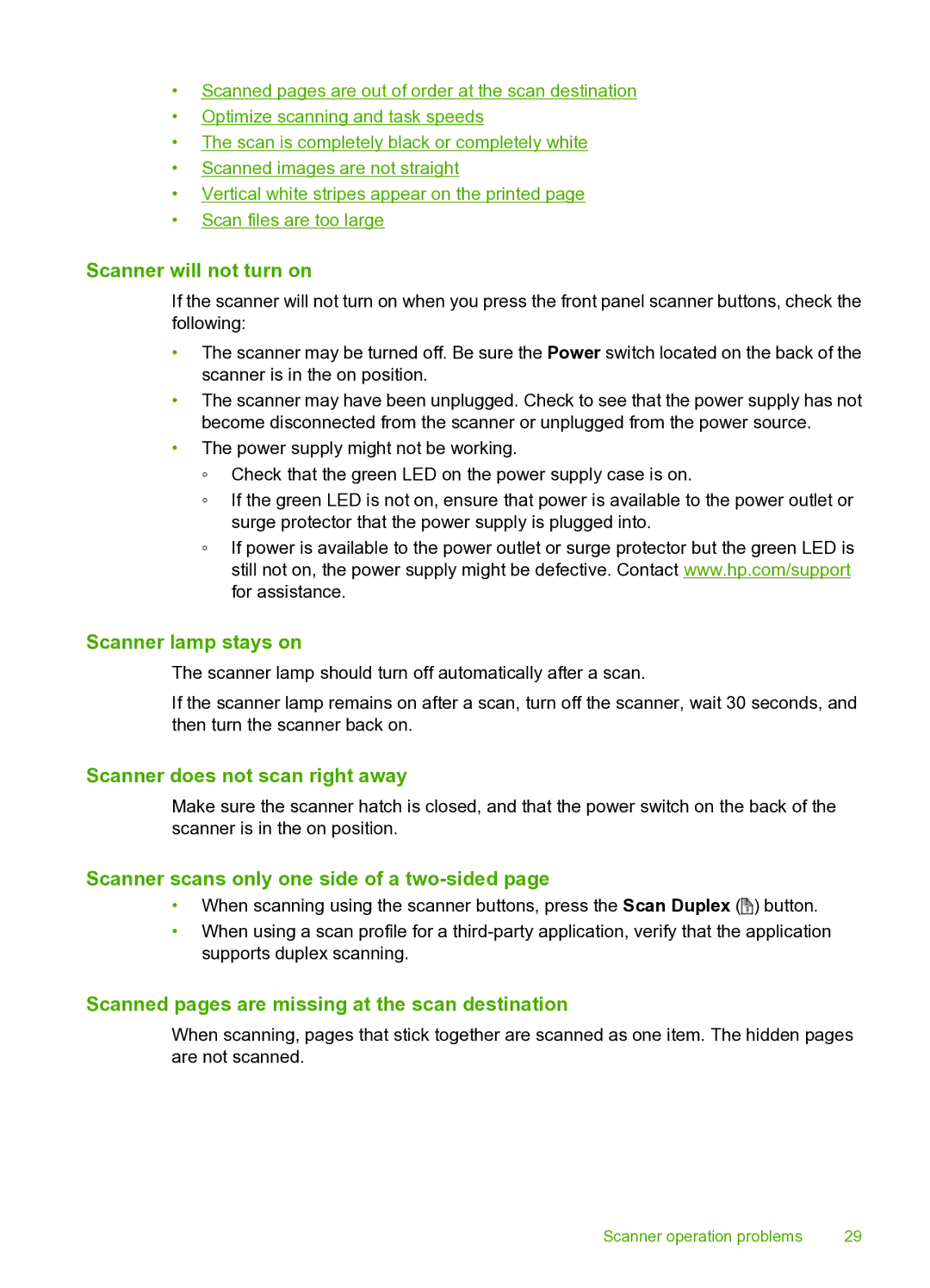•Scanned pages are out of order at the scan destination
•Optimize scanning and task speeds
•The scan is completely black or completely white
•Scanned images are not straight
•Vertical white stripes appear on the printed page
•Scan files are too large
Scanner will not turn on
If the scanner will not turn on when you press the front panel scanner buttons, check the following:
•The scanner may be turned off. Be sure the Power switch located on the back of the scanner is in the on position.
•The scanner may have been unplugged. Check to see that the power supply has not become disconnected from the scanner or unplugged from the power source.
•The power supply might not be working.
◦Check that the green LED on the power supply case is on.
◦If the green LED is not on, ensure that power is available to the power outlet or surge protector that the power supply is plugged into.
◦If power is available to the power outlet or surge protector but the green LED is still not on, the power supply might be defective. Contact www.hp.com/support for assistance.
Scanner lamp stays on
The scanner lamp should turn off automatically after a scan.
If the scanner lamp remains on after a scan, turn off the scanner, wait 30 seconds, and then turn the scanner back on.
Scanner does not scan right away
Make sure the scanner hatch is closed, and that the power switch on the back of the scanner is in the on position.
Scanner scans only one side of a two-sided page
•When scanning using the scanner buttons, press the Scan Duplex (![]() ) button.
) button.
•When using a scan profile for a
Scanned pages are missing at the scan destination
When scanning, pages that stick together are scanned as one item. The hidden pages are not scanned.
Scanner operation problems | 29 |