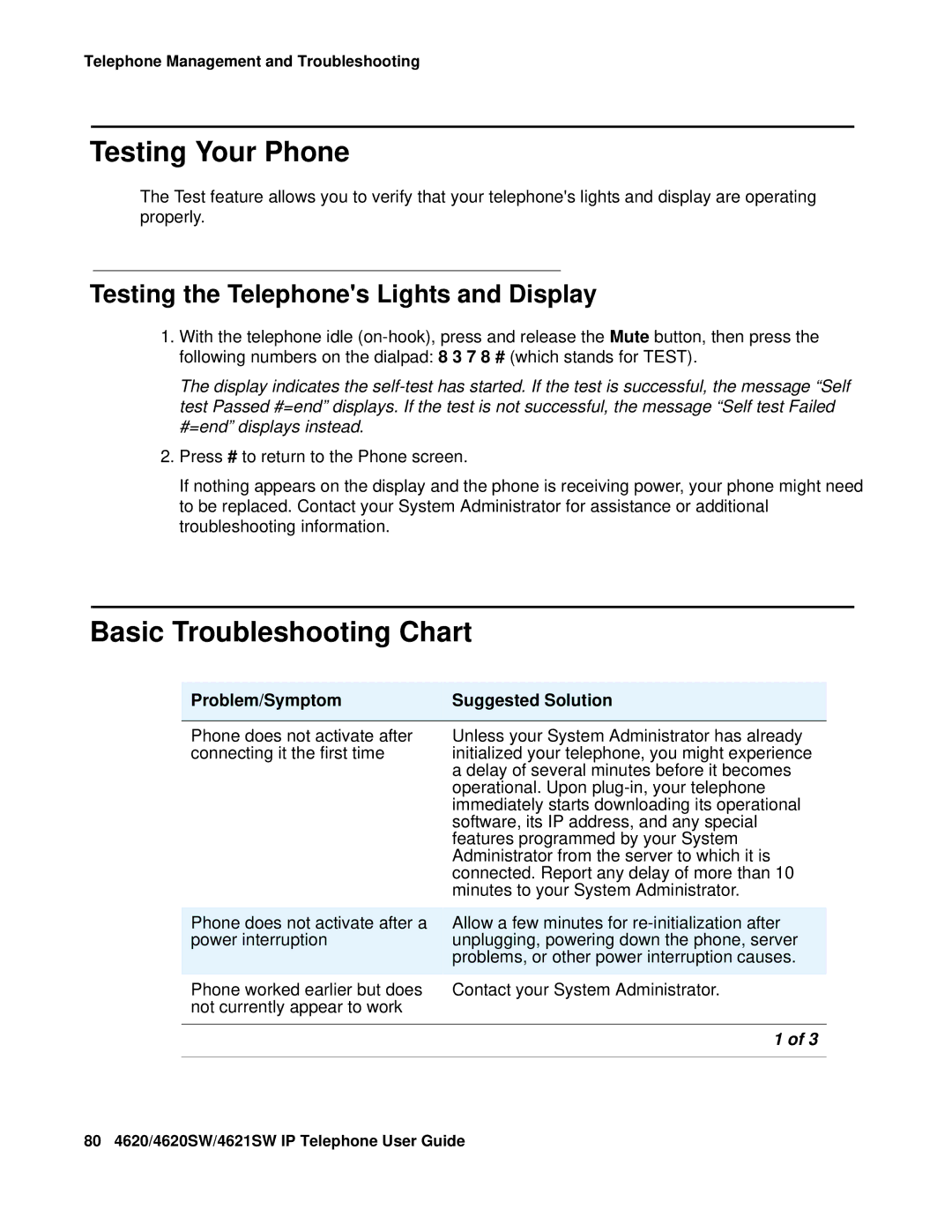Telephone Management and Troubleshooting
Testing Your Phone
The Test feature allows you to verify that your telephone's lights and display are operating properly.
Testing the Telephone's Lights and Display
1.With the telephone idle
The display indicates the
2.Press # to return to the Phone screen.
If nothing appears on the display and the phone is receiving power, your phone might need to be replaced. Contact your System Administrator for assistance or additional troubleshooting information.
Basic Troubleshooting Chart
Problem/Symptom | Suggested Solution |
|
|
Phone does not activate after connecting it the first time
Unless your System Administrator has already initialized your telephone, you might experience a delay of several minutes before it becomes operational. Upon
Phone does not activate after a | Allow a few minutes for |
power interruption | unplugging, powering down the phone, server |
| problems, or other power interruption causes. |
Phone worked earlier but does | Contact your System Administrator. |
not currently appear to work |
|
|
|
| 1 of 3 |
|
|
80 4620/4620SW/4621SW IP Telephone User Guide