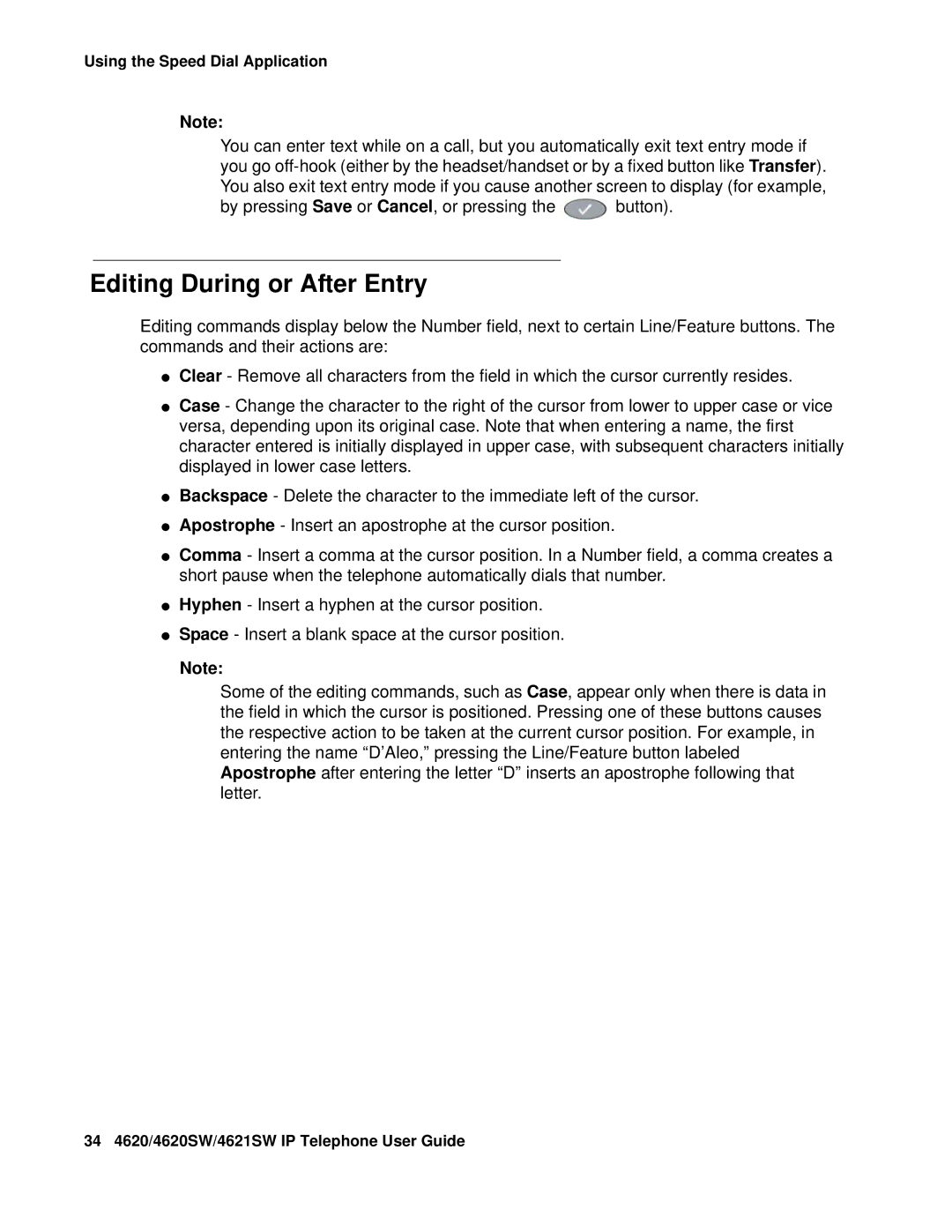Using the Speed Dial Application
Note:
You can enter text while on a call, but you automatically exit text entry mode if you go
by pressing Save or Cancel, or pressing the ![]() button).
button).
Editing During or After Entry
Editing commands display below the Number field, next to certain Line/Feature buttons. The commands and their actions are:
●Clear - Remove all characters from the field in which the cursor currently resides.
●Case - Change the character to the right of the cursor from lower to upper case or vice versa, depending upon its original case. Note that when entering a name, the first character entered is initially displayed in upper case, with subsequent characters initially displayed in lower case letters.
●Backspace - Delete the character to the immediate left of the cursor.
●Apostrophe - Insert an apostrophe at the cursor position.
●Comma - Insert a comma at the cursor position. In a Number field, a comma creates a short pause when the telephone automatically dials that number.
●Hyphen - Insert a hyphen at the cursor position.
●Space - Insert a blank space at the cursor position.
Note:
Some of the editing commands, such as Case, appear only when there is data in the field in which the cursor is positioned. Pressing one of these buttons causes the respective action to be taken at the current cursor position. For example, in entering the name “D’Aleo,” pressing the Line/Feature button labeled Apostrophe after entering the letter “D” inserts an apostrophe following that letter.
34 4620/4620SW/4621SW IP Telephone User Guide