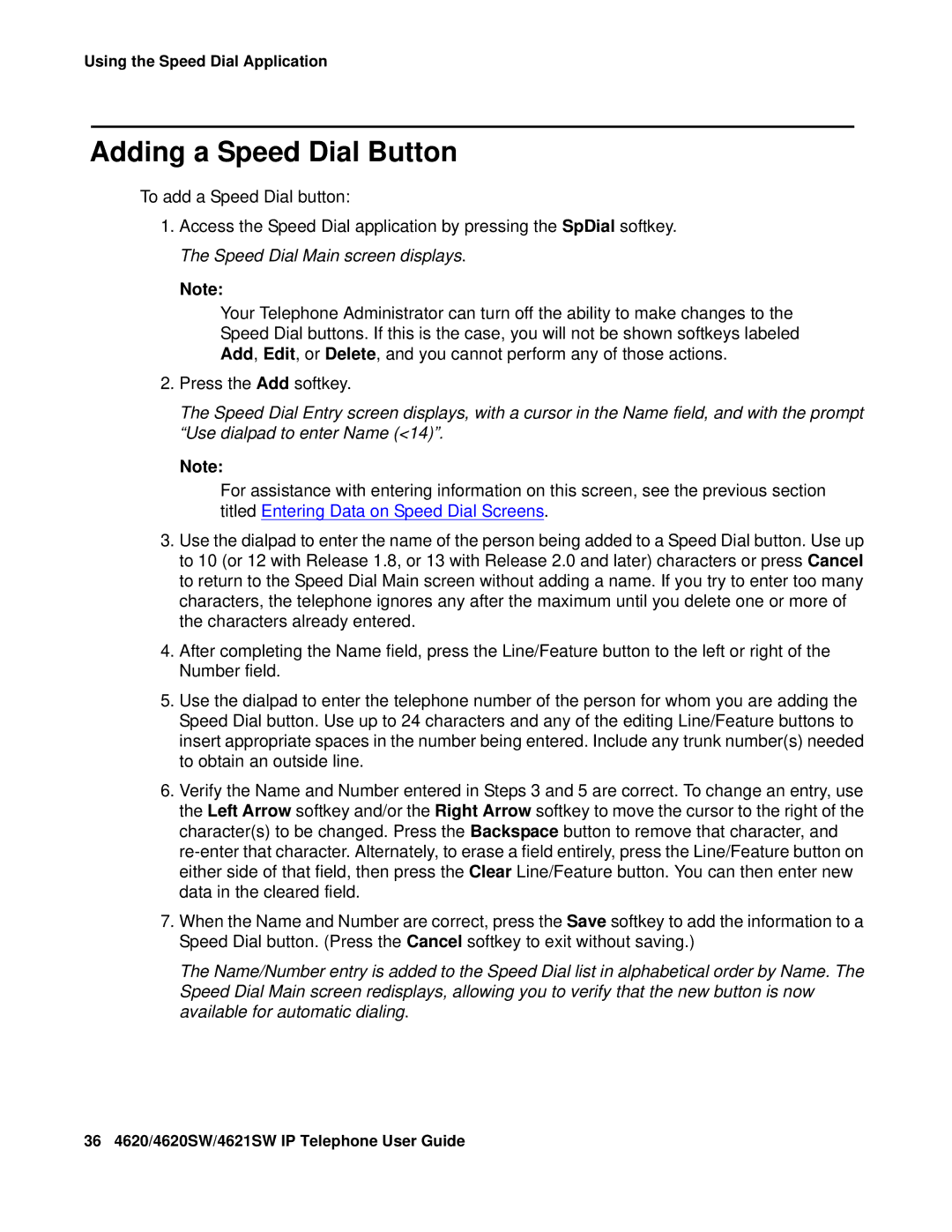Using the Speed Dial Application
Adding a Speed Dial Button
To add a Speed Dial button:
1.Access the Speed Dial application by pressing the SpDial softkey. The Speed Dial Main screen displays.
Note:
Your Telephone Administrator can turn off the ability to make changes to the
Speed Dial buttons. If this is the case, you will not be shown softkeys labeled
Add, Edit, or Delete, and you cannot perform any of those actions.
2.Press the Add softkey.
The Speed Dial Entry screen displays, with a cursor in the Name field, and with the prompt “Use dialpad to enter Name (<14)”.
Note:
For assistance with entering information on this screen, see the previous section titled Entering Data on Speed Dial Screens.
3.Use the dialpad to enter the name of the person being added to a Speed Dial button. Use up to 10 (or 12 with Release 1.8, or 13 with Release 2.0 and later) characters or press Cancel to return to the Speed Dial Main screen without adding a name. If you try to enter too many characters, the telephone ignores any after the maximum until you delete one or more of the characters already entered.
4.After completing the Name field, press the Line/Feature button to the left or right of the Number field.
5.Use the dialpad to enter the telephone number of the person for whom you are adding the Speed Dial button. Use up to 24 characters and any of the editing Line/Feature buttons to insert appropriate spaces in the number being entered. Include any trunk number(s) needed to obtain an outside line.
6.Verify the Name and Number entered in Steps 3 and 5 are correct. To change an entry, use the Left Arrow softkey and/or the Right Arrow softkey to move the cursor to the right of the character(s) to be changed. Press the Backspace button to remove that character, and
7.When the Name and Number are correct, press the Save softkey to add the information to a Speed Dial button. (Press the Cancel softkey to exit without saving.)
The Name/Number entry is added to the Speed Dial list in alphabetical order by Name. The Speed Dial Main screen redisplays, allowing you to verify that the new button is now available for automatic dialing.
36 4620/4620SW/4621SW IP Telephone User Guide