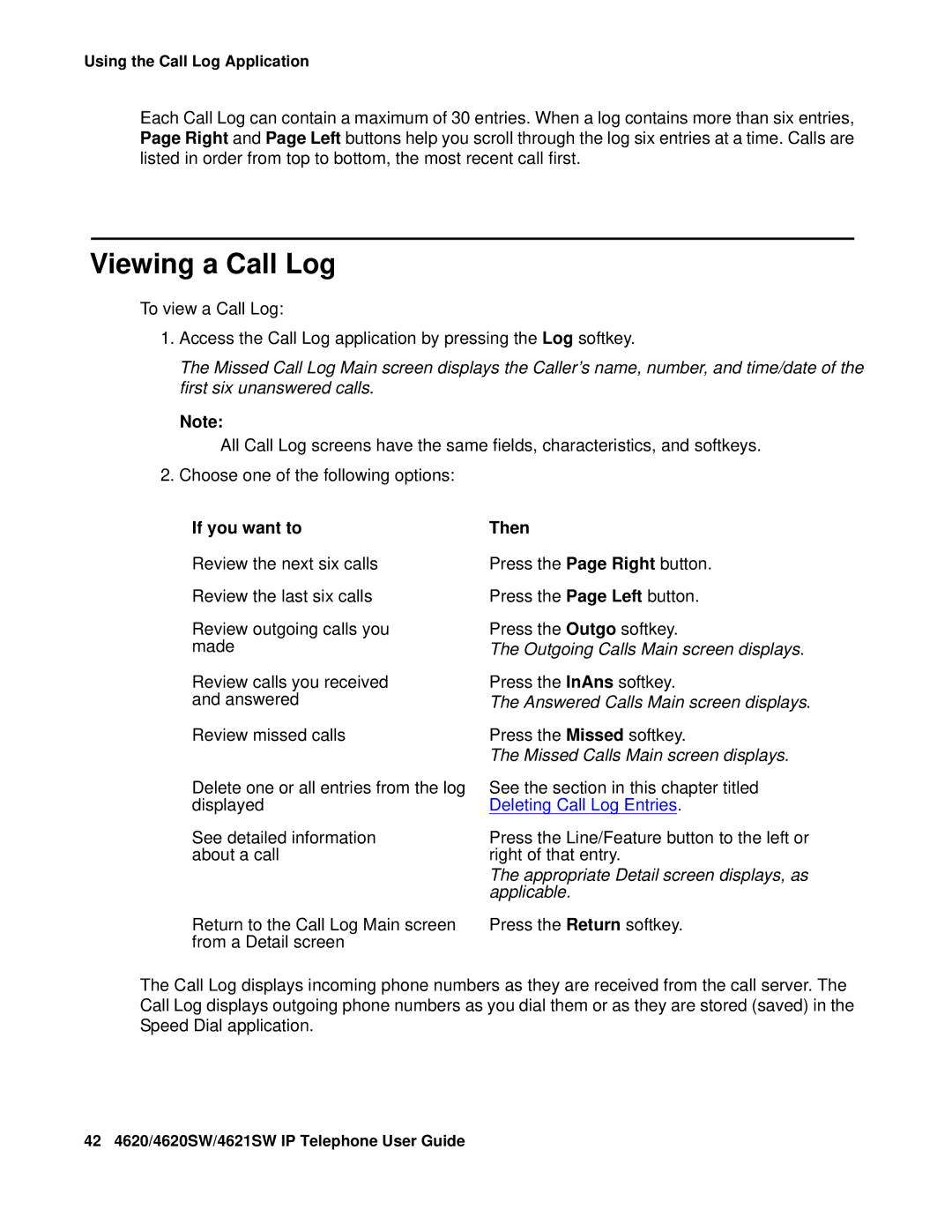Using the Call Log Application
Each Call Log can contain a maximum of 30 entries. When a log contains more than six entries, Page Right and Page Left buttons help you scroll through the log six entries at a time. Calls are listed in order from top to bottom, the most recent call first.
Viewing a Call Log
To view a Call Log:
1.Access the Call Log application by pressing the Log softkey.
The Missed Call Log Main screen displays the Caller’s name, number, and time/date of the first six unanswered calls.
Note:
All Call Log screens have the same fields, characteristics, and softkeys.
2.Choose one of the following options:
If you want to | Then |
Review the next six calls | Press the Page Right button. |
Review the last six calls | Press the Page Left button. |
Review outgoing calls you | Press the Outgo softkey. |
made | The Outgoing Calls Main screen displays. |
Review calls you received | Press the InAns softkey. |
and answered | The Answered Calls Main screen displays. |
Review missed calls | Press the Missed softkey. |
| The Missed Calls Main screen displays. |
Delete one or all entries from the log | See the section in this chapter titled |
displayed | Deleting Call Log Entries. |
See detailed information | Press the Line/Feature button to the left or |
about a call | right of that entry. |
| The appropriate Detail screen displays, as |
| applicable. |
Return to the Call Log Main screen | Press the Return softkey. |
from a Detail screen |
|
The Call Log displays incoming phone numbers as they are received from the call server. The Call Log displays outgoing phone numbers as you dial them or as they are stored (saved) in the Speed Dial application.
42 4620/4620SW/4621SW IP Telephone User Guide