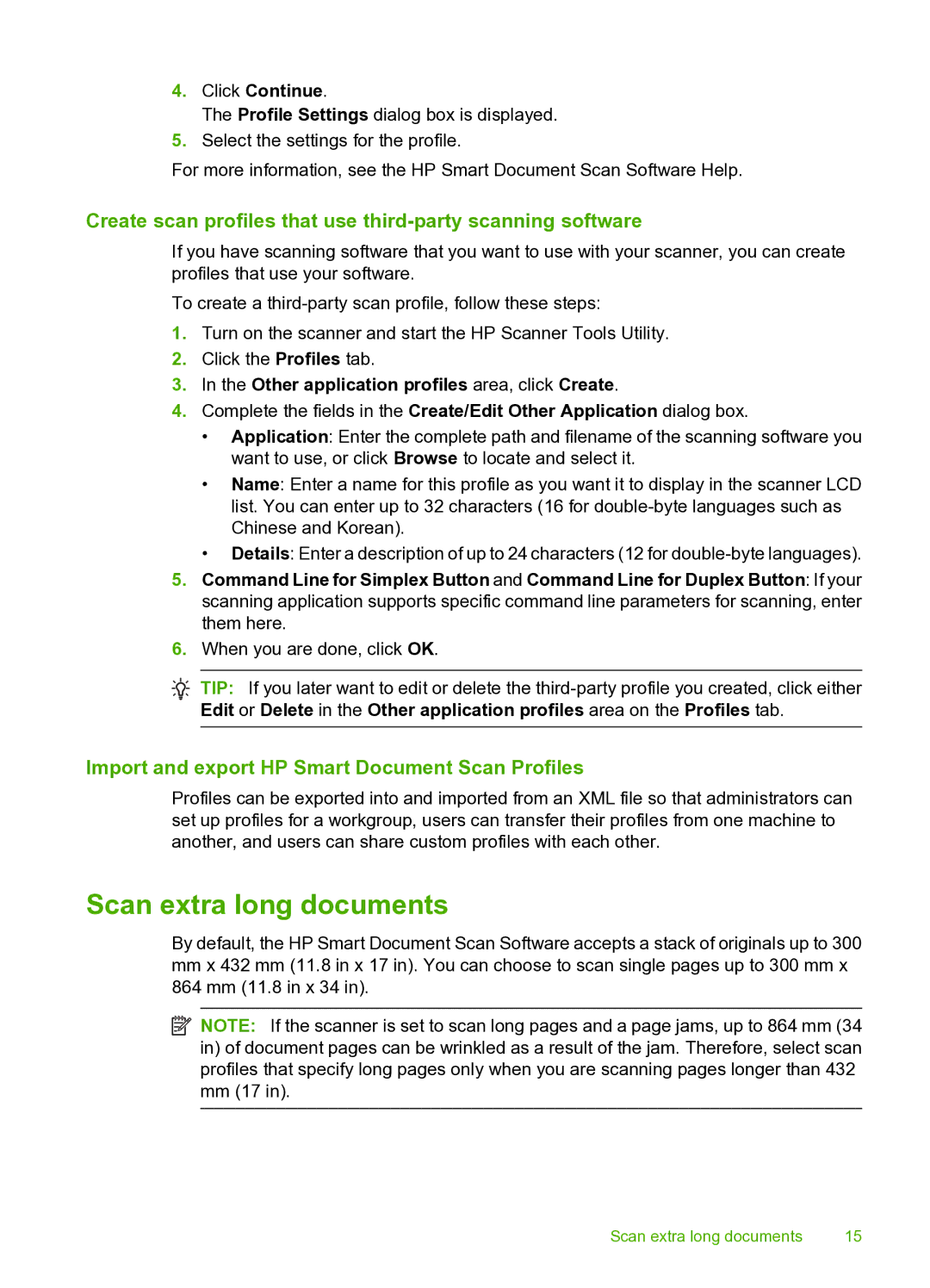4.Click Continue.
The Profile Settings dialog box is displayed.
5.Select the settings for the profile.
For more information, see the HP Smart Document Scan Software Help.
Create scan profiles that use third-party scanning software
If you have scanning software that you want to use with your scanner, you can create profiles that use your software.
To create a
1.Turn on the scanner and start the HP Scanner Tools Utility.
2.Click the Profiles tab.
3.In the Other application profiles area, click Create.
4.Complete the fields in the Create/Edit Other Application dialog box.
•Application: Enter the complete path and filename of the scanning software you want to use, or click Browse to locate and select it.
•Name: Enter a name for this profile as you want it to display in the scanner LCD list. You can enter up to 32 characters (16 for
•Details: Enter a description of up to 24 characters (12 for
5.Command Line for Simplex Button and Command Line for Duplex Button: If your scanning application supports specific command line parameters for scanning, enter them here.
6.When you are done, click OK.
![]() TIP: If you later want to edit or delete the
TIP: If you later want to edit or delete the
Import and export HP Smart Document Scan Profiles
Profiles can be exported into and imported from an XML file so that administrators can set up profiles for a workgroup, users can transfer their profiles from one machine to another, and users can share custom profiles with each other.
Scan extra long documents
By default, the HP Smart Document Scan Software accepts a stack of originals up to 300
mmx 432 mm (11.8 in x 17 in). You can choose to scan single pages up to 300 mm x
864 mm (11.8 in x 34 in).
![]() NOTE: If the scanner is set to scan long pages and a page jams, up to 864 mm (34 in) of document pages can be wrinkled as a result of the jam. Therefore, select scan profiles that specify long pages only when you are scanning pages longer than 432 mm (17 in).
NOTE: If the scanner is set to scan long pages and a page jams, up to 864 mm (34 in) of document pages can be wrinkled as a result of the jam. Therefore, select scan profiles that specify long pages only when you are scanning pages longer than 432 mm (17 in).
Scan extra long documents | 15 |