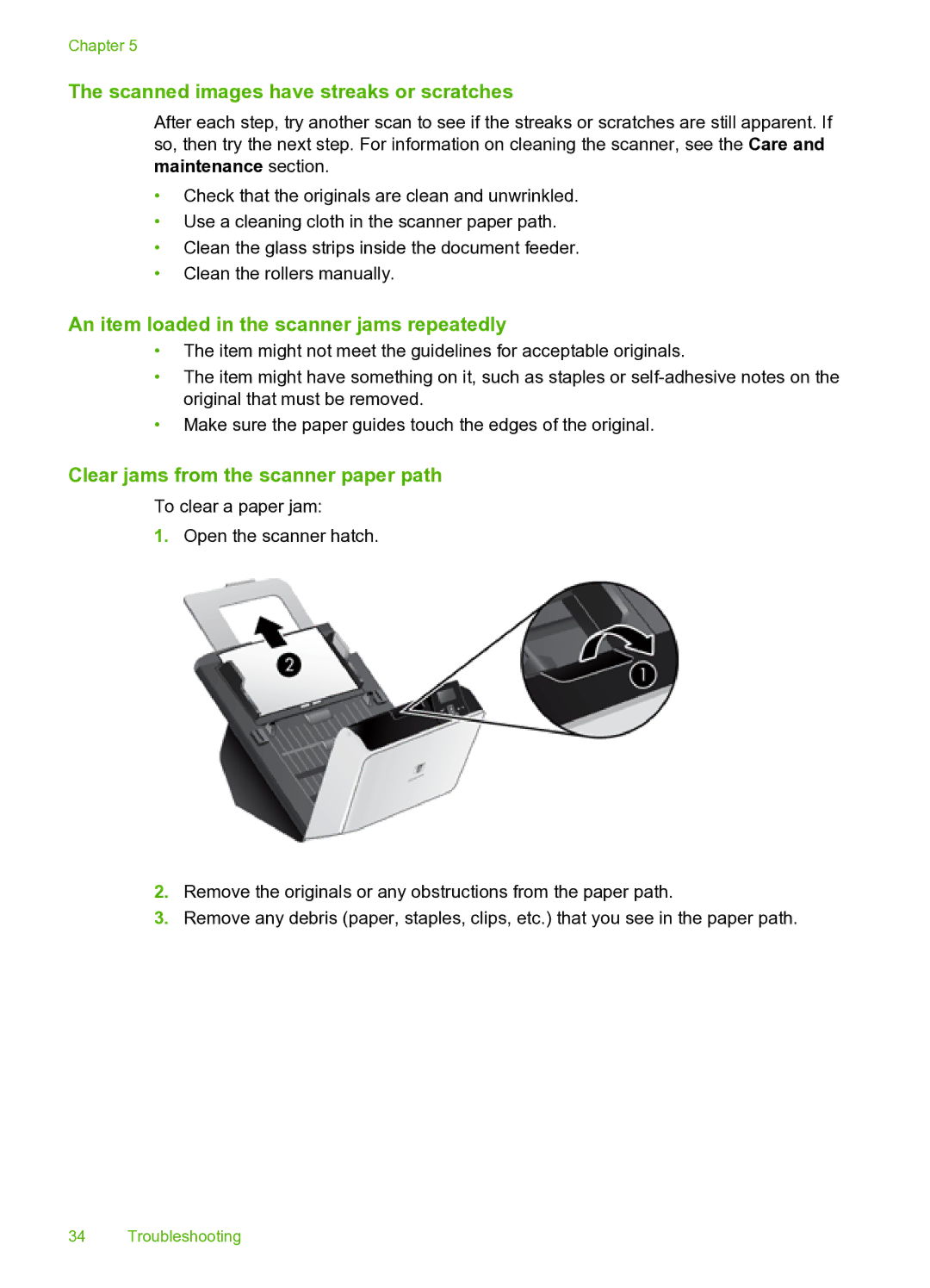Chapter 5
The scanned images have streaks or scratches
After each step, try another scan to see if the streaks or scratches are still apparent. If so, then try the next step. For information on cleaning the scanner, see the Care and maintenance section.
•Check that the originals are clean and unwrinkled.
•Use a cleaning cloth in the scanner paper path.
•Clean the glass strips inside the document feeder.
•Clean the rollers manually.
An item loaded in the scanner jams repeatedly
•The item might not meet the guidelines for acceptable originals.
•The item might have something on it, such as staples or
•Make sure the paper guides touch the edges of the original.
Clear jams from the scanner paper path
To clear a paper jam:
1.Open the scanner hatch.
2.Remove the originals or any obstructions from the paper path.
3.Remove any debris (paper, staples, clips, etc.) that you see in the paper path.
34 Troubleshooting