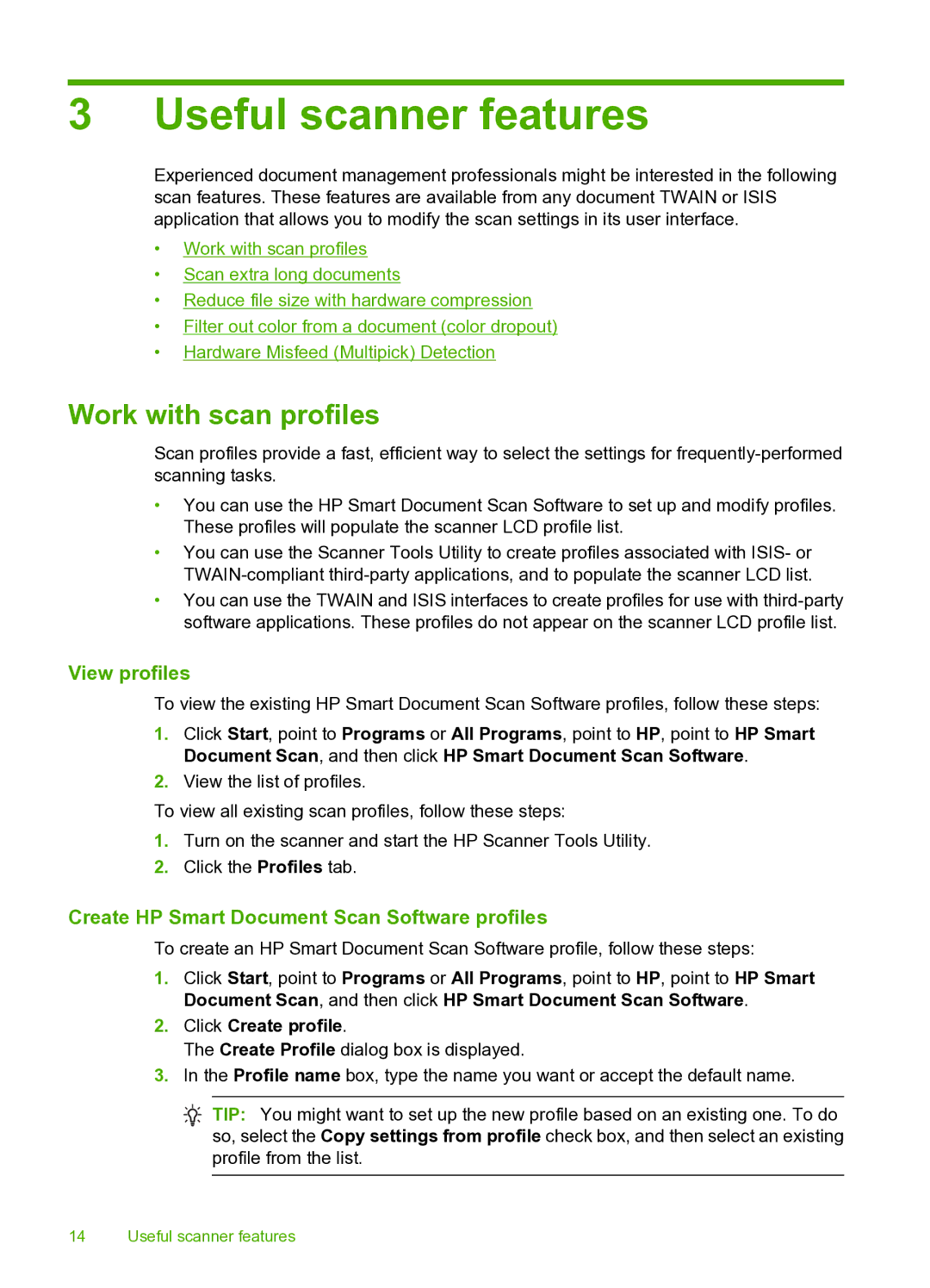3 Useful scanner features
Experienced document management professionals might be interested in the following scan features. These features are available from any document TWAIN or ISIS application that allows you to modify the scan settings in its user interface.
•Work with scan profiles
•Scan extra long documents
•Reduce file size with hardware compression
•Filter out color from a document (color dropout)
•Hardware Misfeed (Multipick) Detection
Work with scan profiles
Scan profiles provide a fast, efficient way to select the settings for
•You can use the HP Smart Document Scan Software to set up and modify profiles. These profiles will populate the scanner LCD profile list.
•You can use the Scanner Tools Utility to create profiles associated with ISIS- or
•You can use the TWAIN and ISIS interfaces to create profiles for use with
View profiles
To view the existing HP Smart Document Scan Software profiles, follow these steps:
1.Click Start, point to Programs or All Programs, point to HP, point to HP Smart Document Scan, and then click HP Smart Document Scan Software.
2.View the list of profiles.
To view all existing scan profiles, follow these steps:
1.Turn on the scanner and start the HP Scanner Tools Utility.
2.Click the Profiles tab.
Create HP Smart Document Scan Software profiles
To create an HP Smart Document Scan Software profile, follow these steps:
1.Click Start, point to Programs or All Programs, point to HP, point to HP Smart Document Scan, and then click HP Smart Document Scan Software.
2.Click Create profile.
The Create Profile dialog box is displayed.
3.In the Profile name box, type the name you want or accept the default name.
![]() TIP: You might want to set up the new profile based on an existing one. To do so, select the Copy settings from profile check box, and then select an existing profile from the list.
TIP: You might want to set up the new profile based on an existing one. To do so, select the Copy settings from profile check box, and then select an existing profile from the list.
14 Useful scanner features