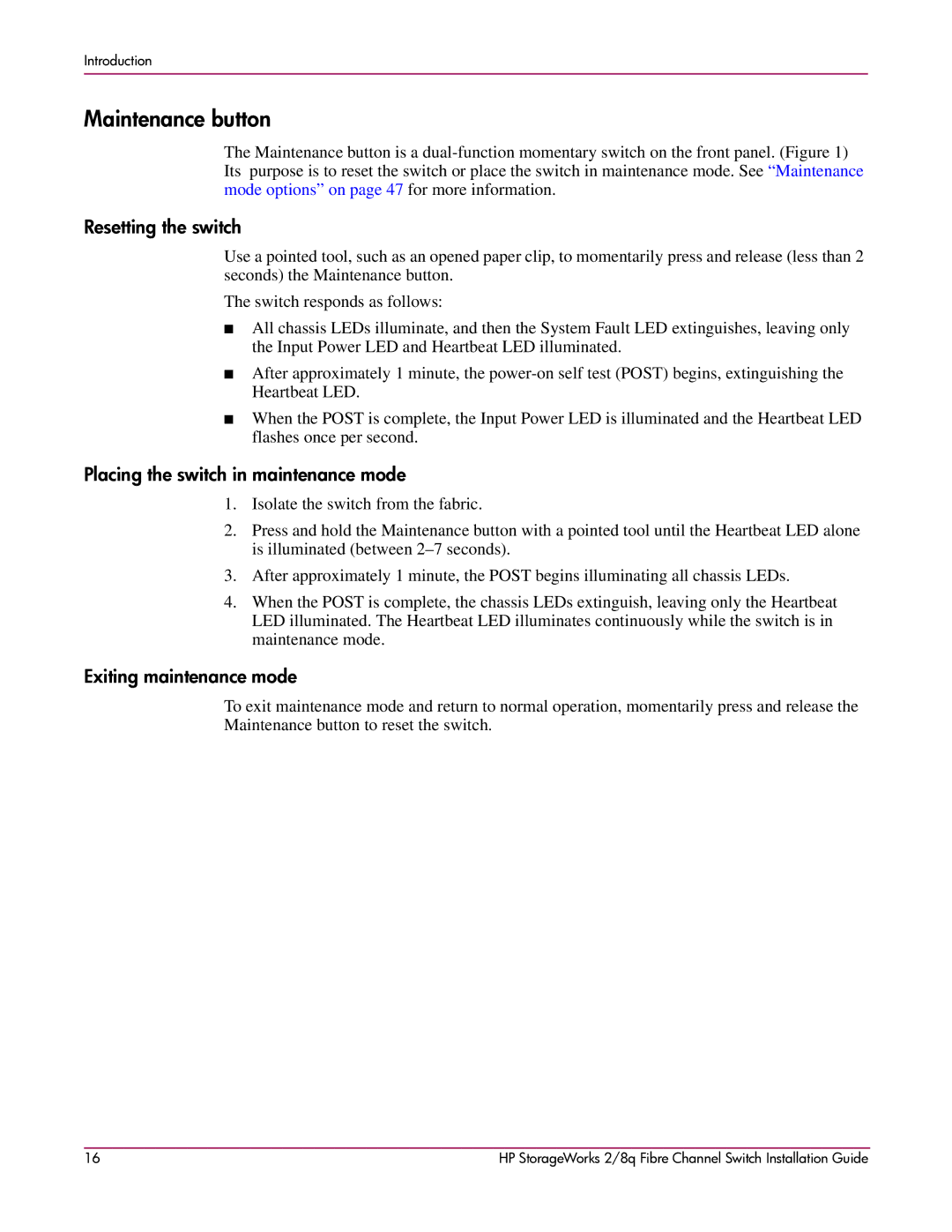Introduction
Maintenance button
The Maintenance button is a
Resetting the switch
Use a pointed tool, such as an opened paper clip, to momentarily press and release (less than 2 seconds) the Maintenance button.
The switch responds as follows:
■All chassis LEDs illuminate, and then the System Fault LED extinguishes, leaving only the Input Power LED and Heartbeat LED illuminated.
■After approximately 1 minute, the
■When the POST is complete, the Input Power LED is illuminated and the Heartbeat LED flashes once per second.
Placing the switch in maintenance mode
1.Isolate the switch from the fabric.
2.Press and hold the Maintenance button with a pointed tool until the Heartbeat LED alone is illuminated (between
3.After approximately 1 minute, the POST begins illuminating all chassis LEDs.
4.When the POST is complete, the chassis LEDs extinguish, leaving only the Heartbeat LED illuminated. The Heartbeat LED illuminates continuously while the switch is in maintenance mode.
Exiting maintenance mode
To exit maintenance mode and return to normal operation, momentarily press and release the Maintenance button to reset the switch.
16 | HP StorageWorks 2/8q Fibre Channel Switch Installation Guide |