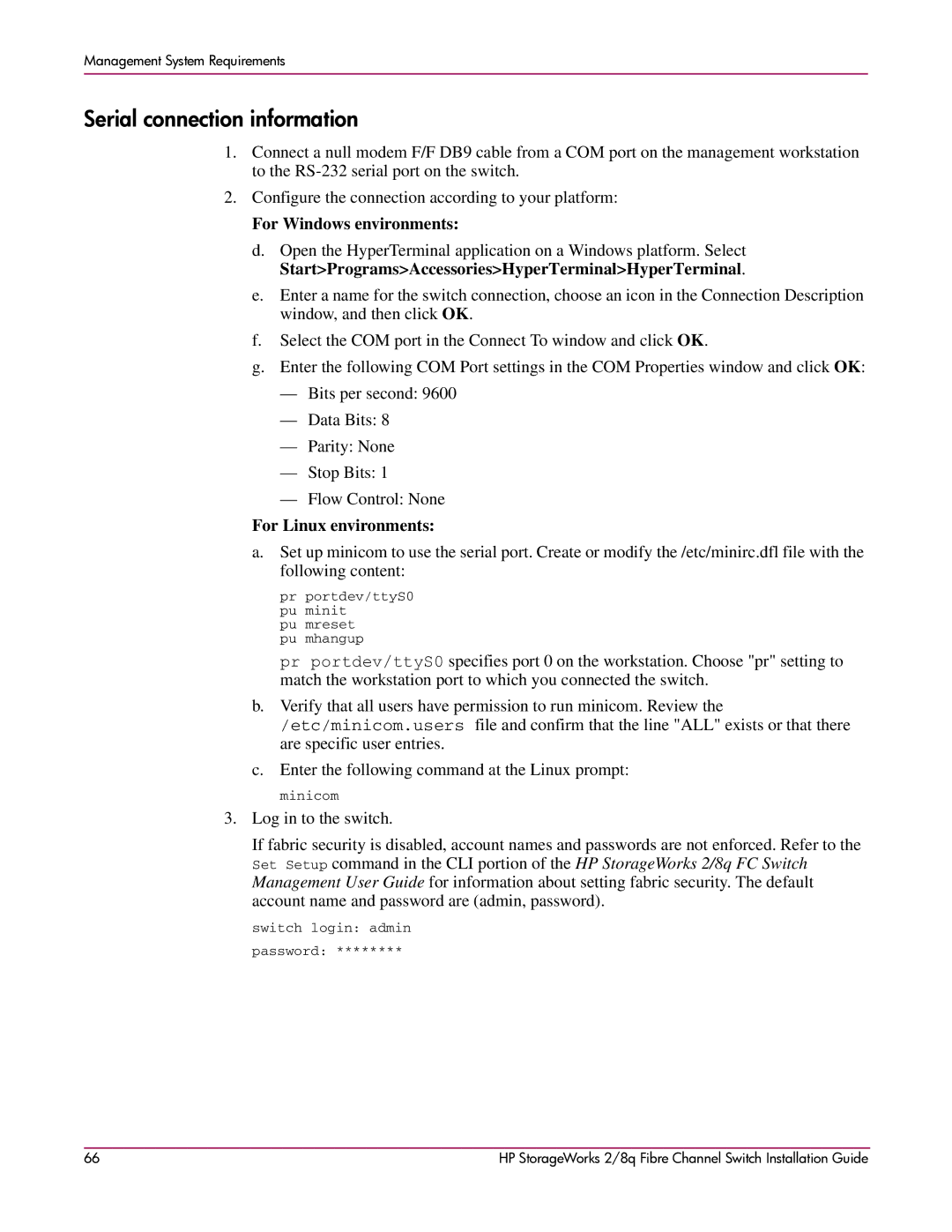Management System Requirements
Serial connection information
1.Connect a null modem F/F DB9 cable from a COM port on the management workstation to the
2.Configure the connection according to your platform:
For Windows environments:
d.Open the HyperTerminal application on a Windows platform. Select Start>Programs>Accessories>HyperTerminal>HyperTerminal.
e.Enter a name for the switch connection, choose an icon in the Connection Description window, and then click OK.
f.Select the COM port in the Connect To window and click OK.
g.Enter the following COM Port settings in the COM Properties window and click OK:
—Bits per second: 9600
—Data Bits: 8
—Parity: None
—Stop Bits: 1
—Flow Control: None
For Linux environments:
a.Set up minicom to use the serial port. Create or modify the /etc/minirc.dfl file with the following content:
pr portdev/ttyS0 pu minit
pu mreset pu mhangup
pr portdev/ttyS0 specifies port 0 on the workstation. Choose "pr" setting to match the workstation port to which you connected the switch.
b.Verify that all users have permission to run minicom. Review the /etc/minicom.users file and confirm that the line "ALL" exists or that there are specific user entries.
c.Enter the following command at the Linux prompt:
minicom
3.Log in to the switch.
If fabric security is disabled, account names and passwords are not enforced. Refer to the Set Setup command in the CLI portion of the HP StorageWorks 2/8q FC Switch Management User Guide for information about setting fabric security. The default account name and password are (admin, password).
switch login: admin
password: ********
66 | HP StorageWorks 2/8q Fibre Channel Switch Installation Guide |