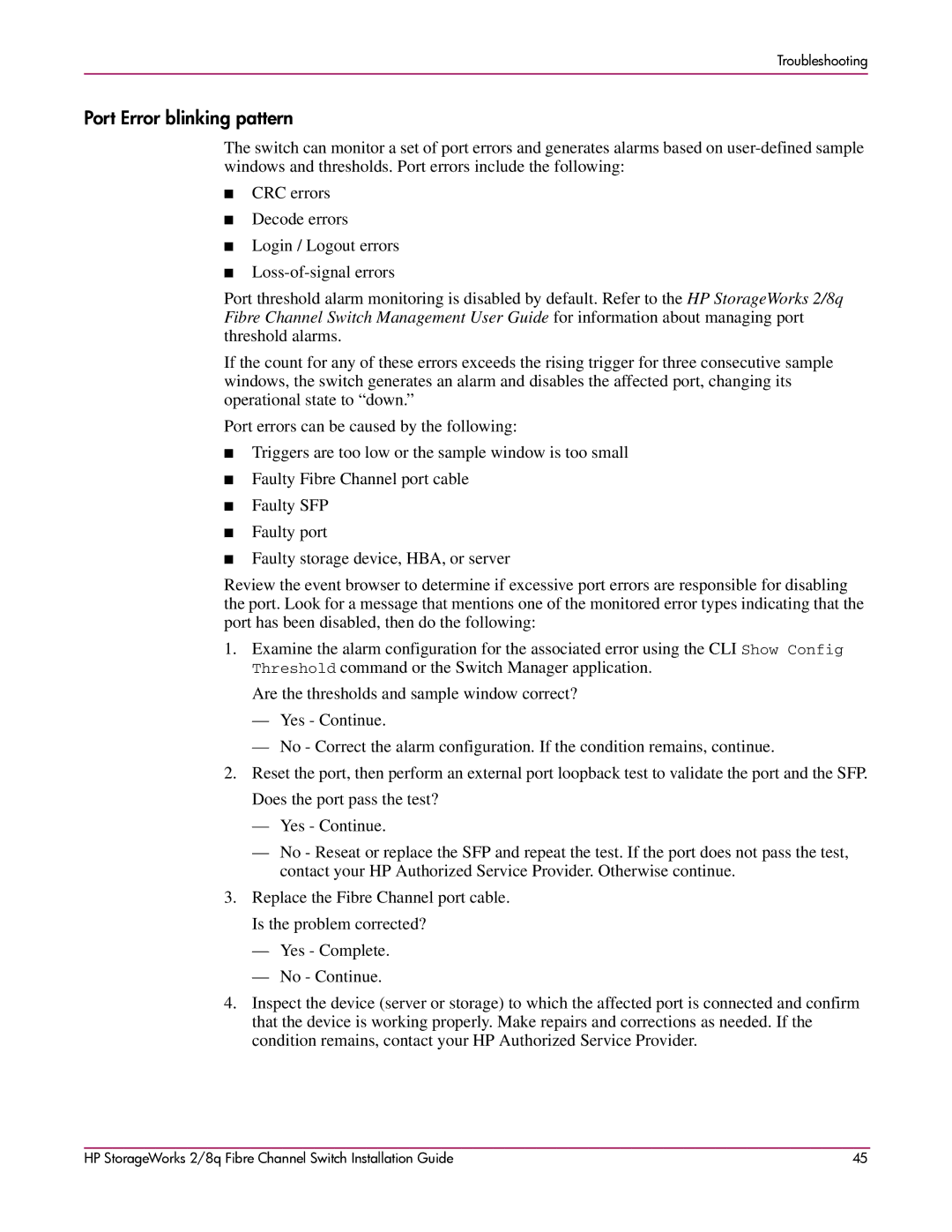Troubleshooting
Port Error blinking pattern
The switch can monitor a set of port errors and generates alarms based on
■CRC errors
■Decode errors
■Login / Logout errors
■
Port threshold alarm monitoring is disabled by default. Refer to the HP StorageWorks 2/8q Fibre Channel Switch Management User Guide for information about managing port threshold alarms.
If the count for any of these errors exceeds the rising trigger for three consecutive sample windows, the switch generates an alarm and disables the affected port, changing its operational state to “down.”
Port errors can be caused by the following:
■Triggers are too low or the sample window is too small
■Faulty Fibre Channel port cable
■Faulty SFP
■Faulty port
■Faulty storage device, HBA, or server
Review the event browser to determine if excessive port errors are responsible for disabling the port. Look for a message that mentions one of the monitored error types indicating that the port has been disabled, then do the following:
1.Examine the alarm configuration for the associated error using the CLI Show Config Threshold command or the Switch Manager application.
Are the thresholds and sample window correct?
—Yes - Continue.
—No - Correct the alarm configuration. If the condition remains, continue.
2.Reset the port, then perform an external port loopback test to validate the port and the SFP. Does the port pass the test?
—Yes - Continue.
—No - Reseat or replace the SFP and repeat the test. If the port does not pass the test, contact your HP Authorized Service Provider. Otherwise continue.
3.Replace the Fibre Channel port cable. Is the problem corrected?
—Yes - Complete.
—No - Continue.
4.Inspect the device (server or storage) to which the affected port is connected and confirm that the device is working properly. Make repairs and corrections as needed. If the condition remains, contact your HP Authorized Service Provider.
HP StorageWorks 2/8q Fibre Channel Switch Installation Guide | 45 |