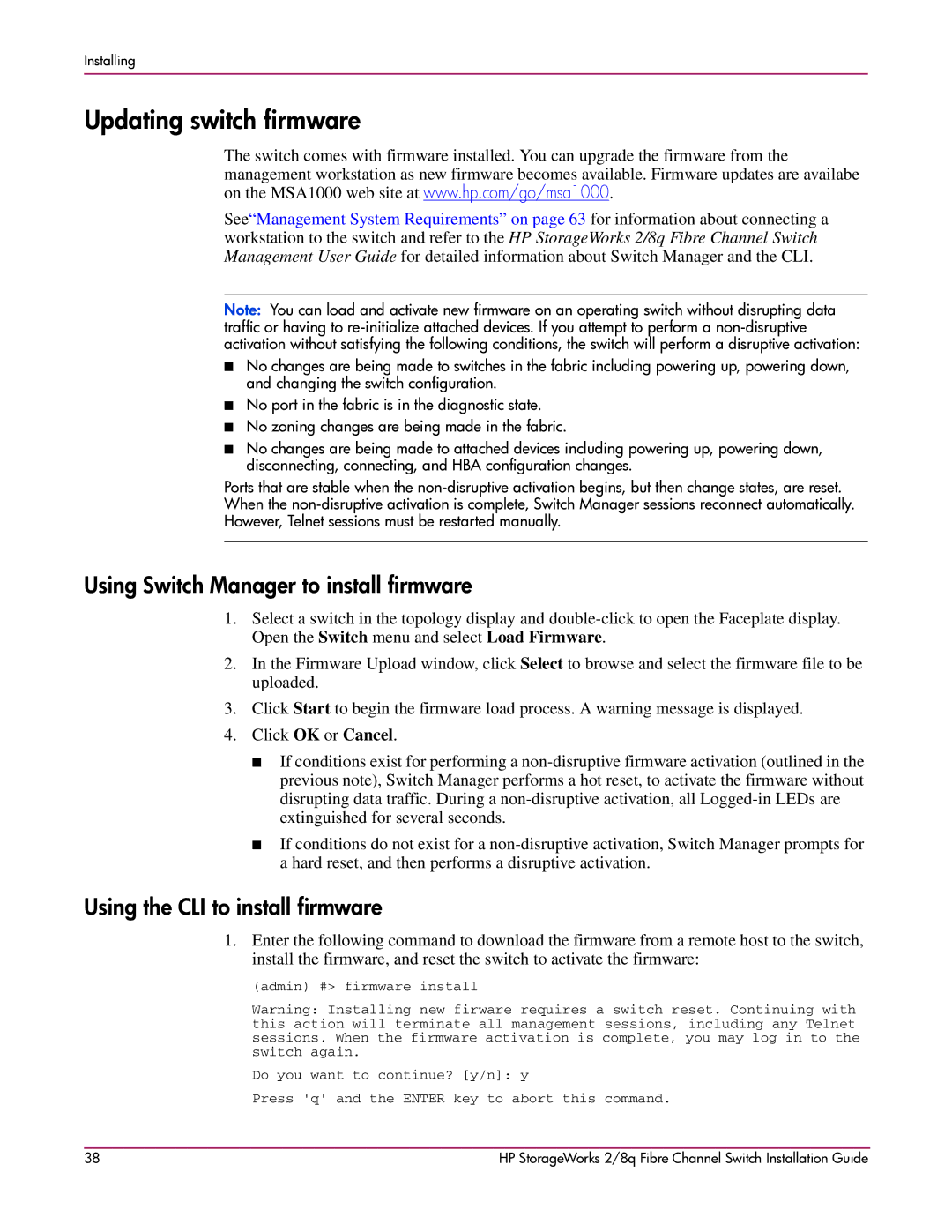Installing
Updating switch firmware
The switch comes with firmware installed. You can upgrade the firmware from the
management workstation as new firmware becomes available. Firmware updates are availabe on the MSA1000 web site at www.hp.com/go/msa1000.
See“Management System Requirements” on page 63 for information about connecting a workstation to the switch and refer to the HP StorageWorks 2/8q Fibre Channel Switch Management User Guide for detailed information about Switch Manager and the CLI.
Note: You can load and activate new firmware on an operating switch without disrupting data traffic or having to
■No changes are being made to switches in the fabric including powering up, powering down, and changing the switch configuration.
■No port in the fabric is in the diagnostic state.
■No zoning changes are being made in the fabric.
■No changes are being made to attached devices including powering up, powering down, disconnecting, connecting, and HBA configuration changes.
Ports that are stable when the
Using Switch Manager to install firmware
1.Select a switch in the topology display and
2.In the Firmware Upload window, click Select to browse and select the firmware file to be uploaded.
3.Click Start to begin the firmware load process. A warning message is displayed.
4.Click OK or Cancel.
■If conditions exist for performing a
■If conditions do not exist for a
Using the CLI to install firmware
1.Enter the following command to download the firmware from a remote host to the switch, install the firmware, and reset the switch to activate the firmware:
(admin) #> firmware install
Warning: Installing new firware requires a switch reset. Continuing with this action will terminate all management sessions, including any Telnet sessions. When the firmware activation is complete, you may log in to the switch again.
Do you want to continue? [y/n]: y
Press 'q' and the ENTER key to abort this command.
38 | HP StorageWorks 2/8q Fibre Channel Switch Installation Guide |