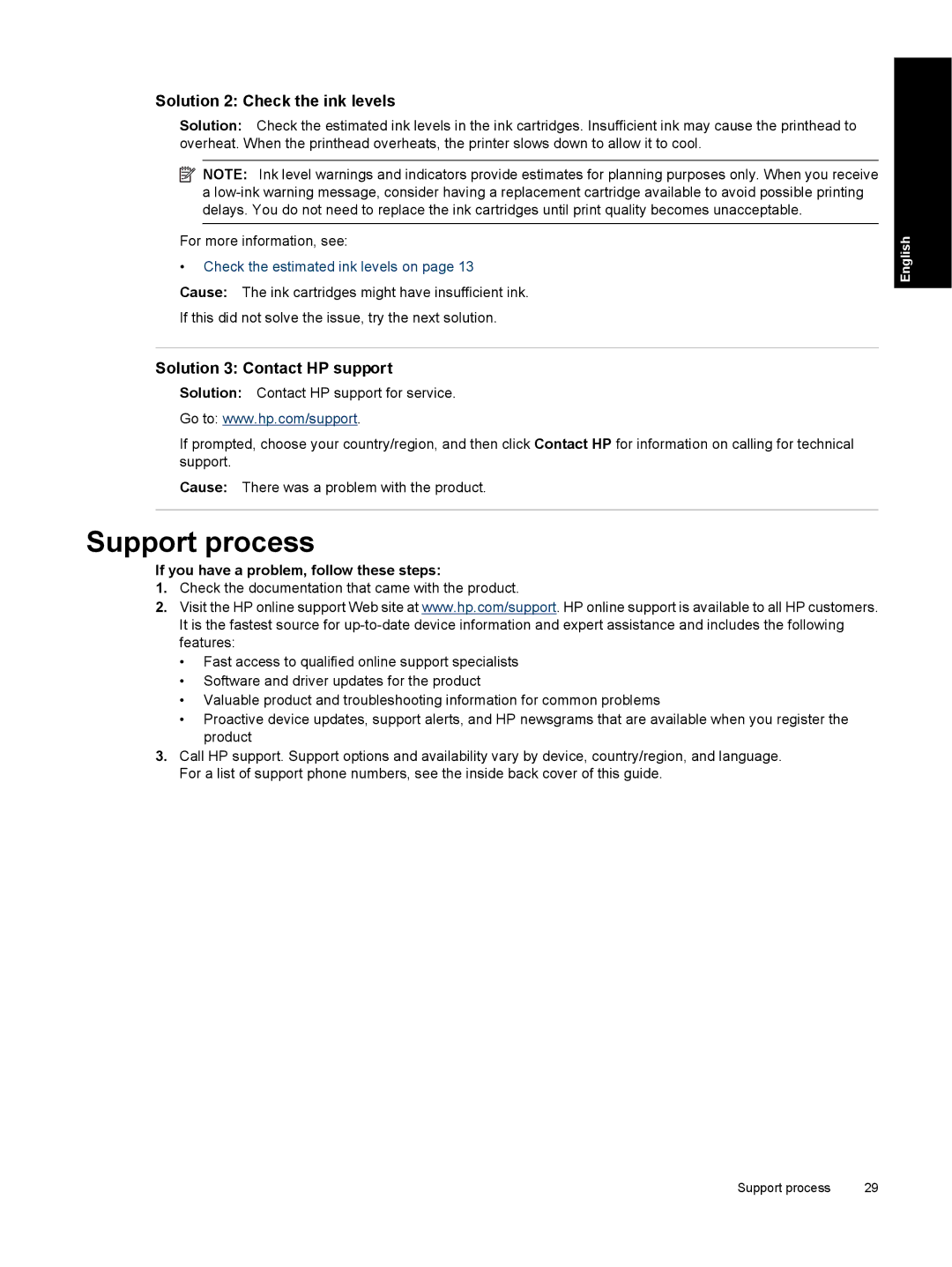Solution 2: Check the ink levels
Solution: Check the estimated ink levels in the ink cartridges. Insufficient ink may cause the printhead to overheat. When the printhead overheats, the printer slows down to allow it to cool.
![]() NOTE: Ink level warnings and indicators provide estimates for planning purposes only. When you receive a
NOTE: Ink level warnings and indicators provide estimates for planning purposes only. When you receive a
For more information, see:
•Check the estimated ink levels on page 13 Cause: The ink cartridges might have insufficient ink. If this did not solve the issue, try the next solution.
Solution 3: Contact HP support
Solution: Contact HP support for service.
Go to: www.hp.com/support.
If prompted, choose your country/region, and then click Contact HP for information on calling for technical support.
Cause: There was a problem with the product.
Support process
If you have a problem, follow these steps:
1.Check the documentation that came with the product.
2.Visit the HP online support Web site at www.hp.com/support. HP online support is available to all HP customers. It is the fastest source for
•Fast access to qualified online support specialists
•Software and driver updates for the product
•Valuable product and troubleshooting information for common problems
•Proactive device updates, support alerts, and HP newsgrams that are available when you register the product
3.Call HP support. Support options and availability vary by device, country/region, and language. For a list of support phone numbers, see the inside back cover of this guide.
English
Support process | 29 |