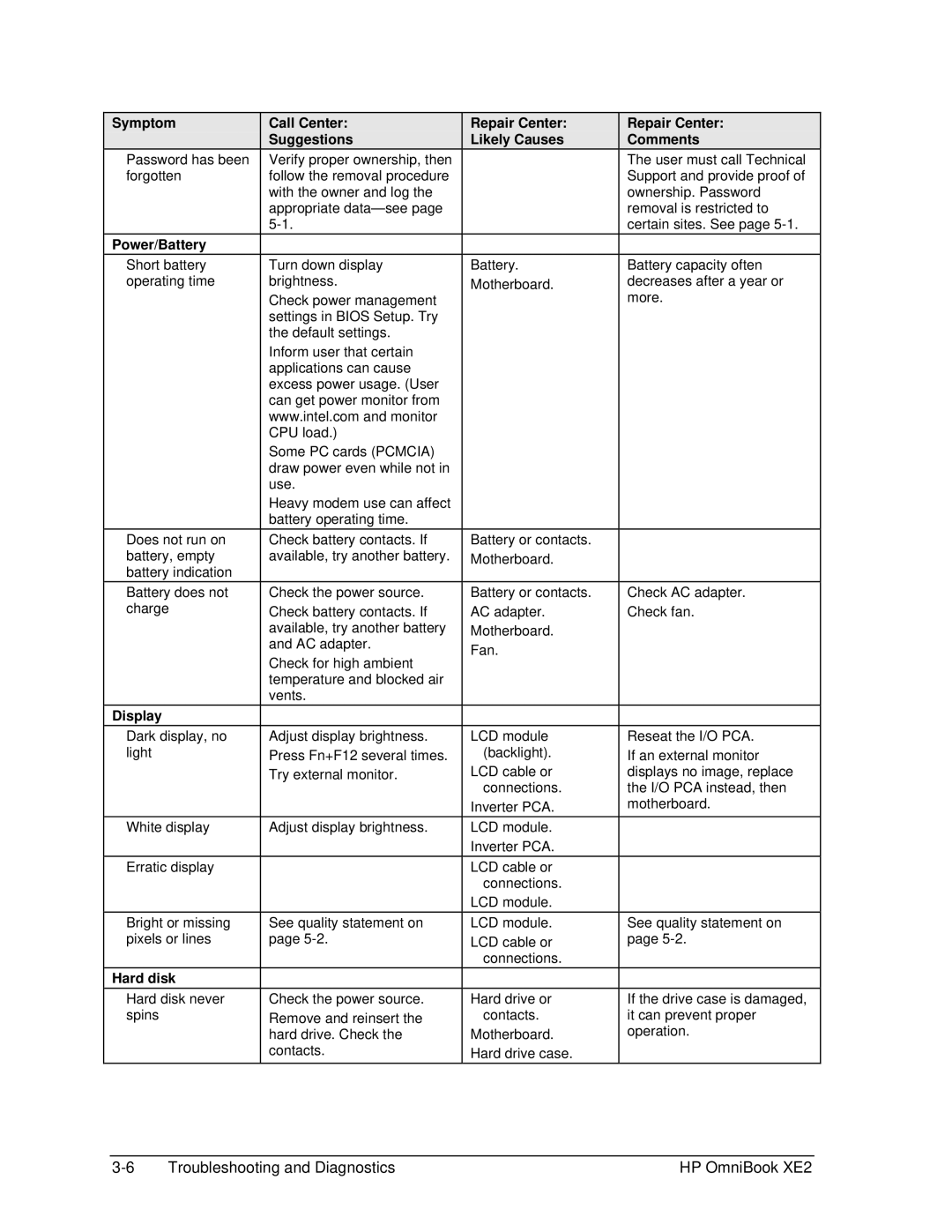Symptom
Password has been forgotten
Power/Battery
Short battery operating time
Does not run on battery, empty battery indication
Battery does not charge
Display
Dark display, no light
White display
Erratic display
Bright or missing pixels or lines
Hard disk
Hard disk never spins
Call Center:
Suggestions
Verify proper ownership, then follow the removal procedure with the owner and log the appropriate
Turn down display brightness.
Check power management settings in BIOS Setup. Try the default settings.
Inform user that certain applications can cause excess power usage. (User can get power monitor from www.intel.com and monitor CPU load.)
Some PC cards (PCMCIA) draw power even while not in use.
Heavy modem use can affect battery operating time.
Check battery contacts. If available, try another battery.
Check the power source.
Check battery contacts. If available, try another battery and AC adapter.
Check for high ambient temperature and blocked air vents.
Adjust display brightness. Press Fn+F12 several times. Try external monitor.
Adjust display brightness.
See quality statement on page
Check the power source.
Remove and reinsert the hard drive. Check the contacts.
Repair Center: Likely Causes
Battery.
Motherboard.
Battery or contacts. Motherboard.
Battery or contacts. AC adapter. Motherboard.
Fan.
LCD module (backlight).
LCD cable or connections.
Inverter PCA.
LCD module.
Inverter PCA.
LCD cable or connections.
LCD module.
LCD module.
LCD cable or connections.
Hard drive or
contacts.
Motherboard. Hard drive case.
Repair Center:
Comments
The user must call Technical Support and provide proof of ownership. Password removal is restricted to certain sites. See page
Battery capacity often decreases after a year or more.
Check AC adapter.
Check fan.
Reseat the I/O PCA.
If an external monitor displays no image, replace the I/O PCA instead, then motherboard.
See quality statement on page
If the drive case is damaged, it can prevent proper operation.
Troubleshooting and Diagnostics | HP OmniBook XE2 |