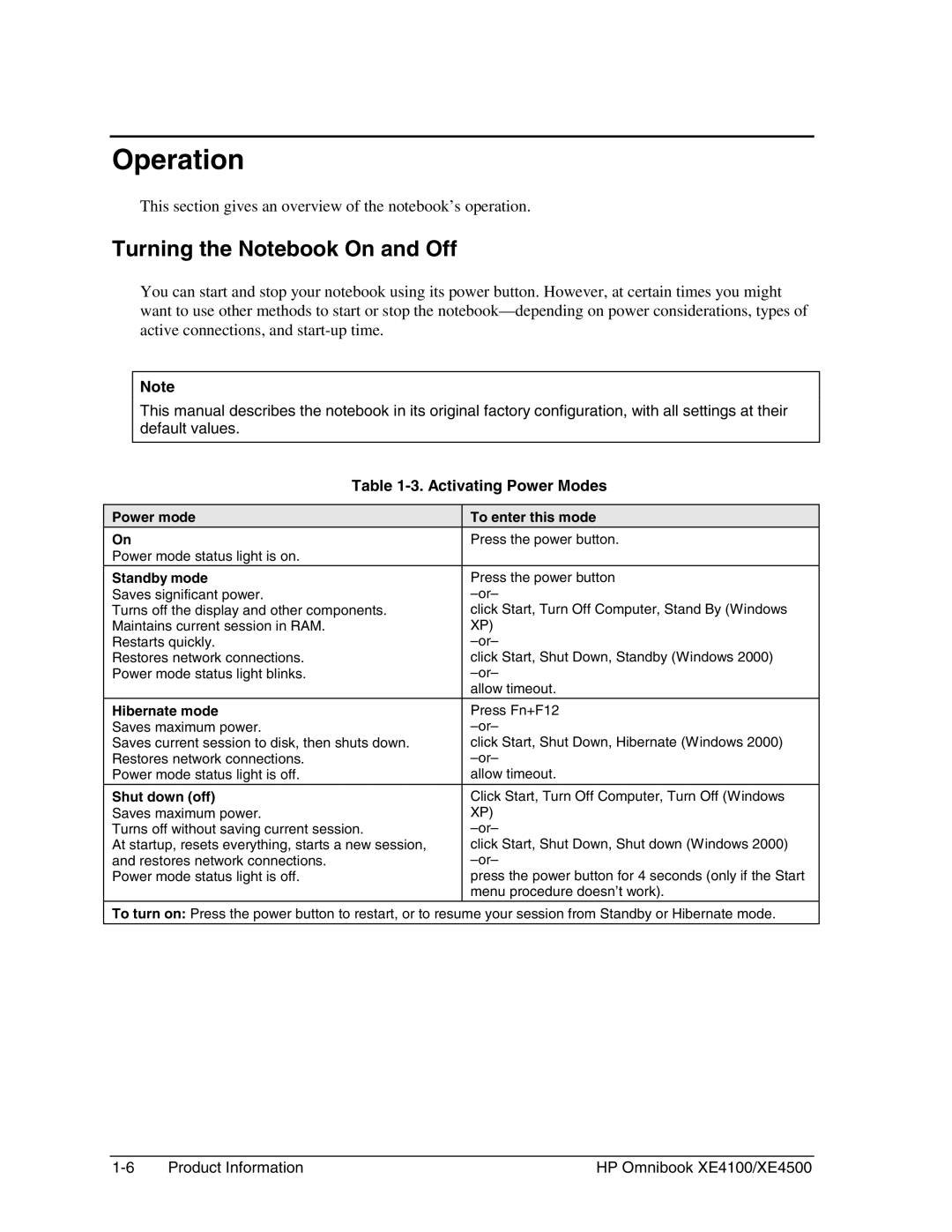Operation
This section gives an overview of the notebook’s operation.
Turning the Notebook On and Off
You can start and stop your notebook using its power button. However, at certain times you might want to use other methods to start or stop the
Note
This manual describes the notebook in its original factory configuration, with all settings at their default values.
Table | |
|
|
Power mode | To enter this mode |
On | Press the power button. |
Power mode status light is on. |
|
Standby mode | Press the power button |
Saves significant power. | |
Turns off the display and other components. | click Start, Turn Off Computer, Stand By (Windows |
Maintains current session in RAM. | XP) |
Restarts quickly. | |
Restores network connections. | click Start, Shut Down, Standby (Windows 2000) |
Power mode status light blinks. | |
| allow timeout. |
Hibernate mode | Press Fn+F12 |
Saves maximum power. | |
Saves current session to disk, then shuts down. | click Start, Shut Down, Hibernate (Windows 2000) |
Restores network connections. | |
Power mode status light is off. | allow timeout. |
Shut down (off) | Click Start, Turn Off Computer, Turn Off (Windows |
Saves maximum power. | XP) |
Turns off without saving current session. | |
At startup, resets everything, starts a new session, | click Start, Shut Down, Shut down (Windows 2000) |
and restores network connections. | |
Power mode status light is off. | press the power button for 4 seconds (only if the Start |
| menu procedure doesn’t work). |
To turn on: Press the power button to restart, or to resume your session from Standby or Hibernate mode.
Product Information | HP Omnibook XE4100/XE4500 |