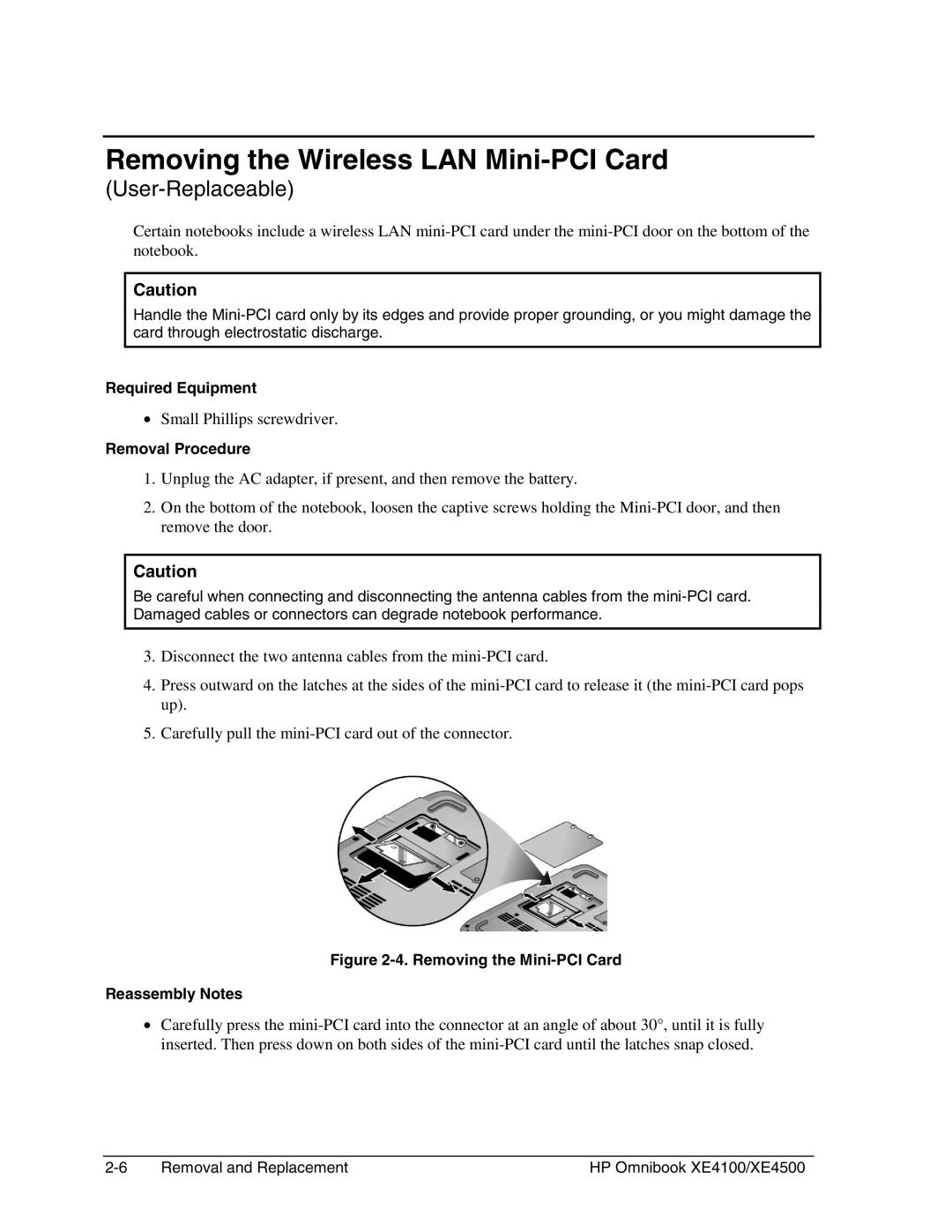Removing the Wireless LAN Mini-PCI Card
(User-Replaceable)
Certain notebooks include a wireless LAN
Caution
Handle the
Required Equipment
•Small Phillips screwdriver.
Removal Procedure
1.Unplug the AC adapter, if present, and then remove the battery.
2.On the bottom of the notebook, loosen the captive screws holding the
Caution
Be careful when connecting and disconnecting the antenna cables from the
3.Disconnect the two antenna cables from the
4.Press outward on the latches at the sides of the
5.Carefully pull the
Figure 2-4. Removing the Mini-PCI Card
Reassembly Notes
•Carefully press the
Removal and Replacement | HP Omnibook XE4100/XE4500 |