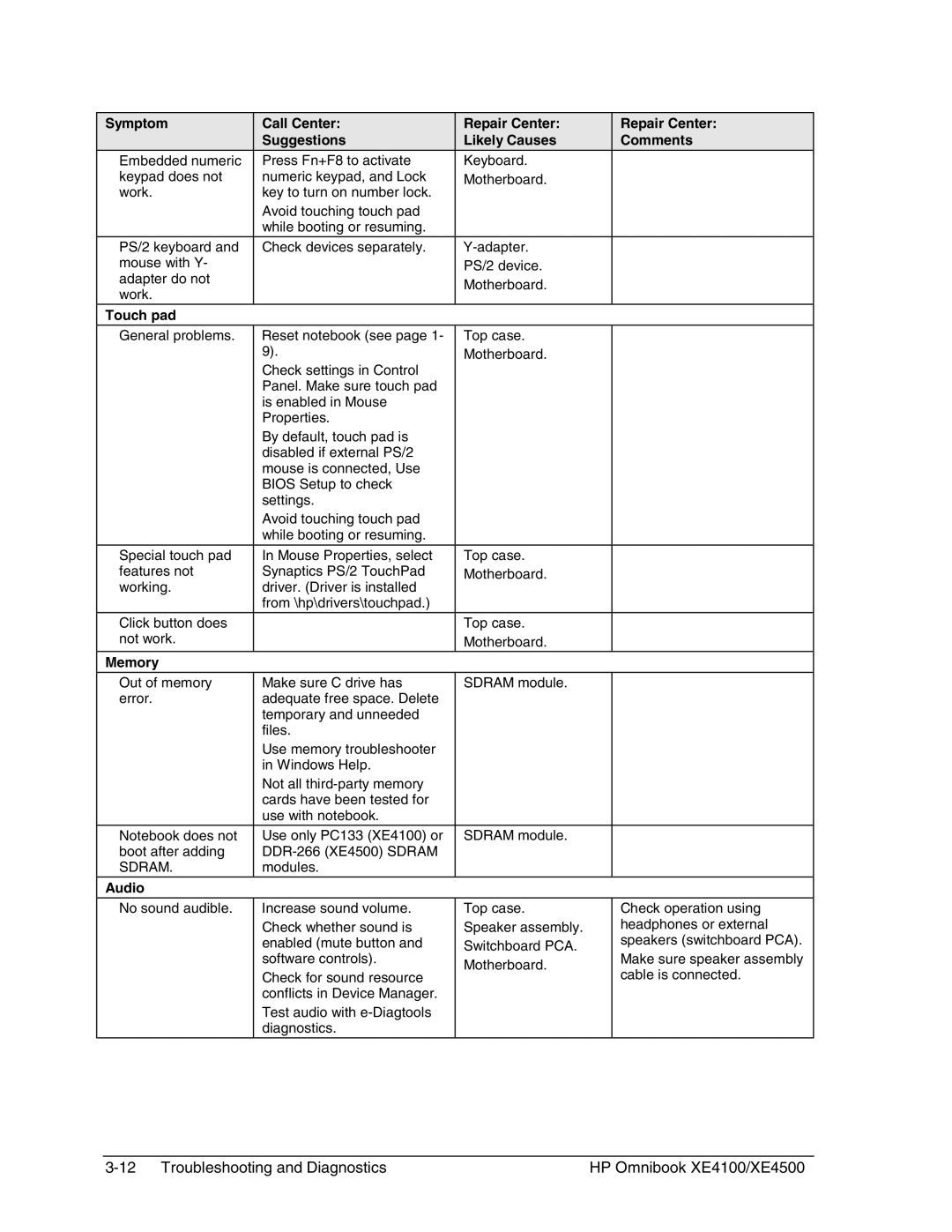Symptom | Call Center: | Repair Center: | Repair Center: |
| Suggestions | Likely Causes | Comments |
Embedded numeric | Press Fn+F8 to activate | Keyboard. |
|
keypad does not | numeric keypad, and Lock | Motherboard. |
|
work. | key to turn on number lock. |
|
|
| Avoid touching touch pad |
|
|
| while booting or resuming. |
|
|
PS/2 keyboard and | Check devices separately. |
| |
mouse with Y- |
| PS/2 device. |
|
adapter do not |
| Motherboard. |
|
work. |
|
| |
|
|
| |
Touch pad |
|
|
|
General problems. | Reset notebook (see page 1- | Top case. |
|
| 9). | Motherboard. |
|
| Check settings in Control |
|
|
| Panel. Make sure touch pad |
|
|
| is enabled in Mouse |
|
|
| Properties. |
|
|
| By default, touch pad is |
|
|
| disabled if external PS/2 |
|
|
| mouse is connected, Use |
|
|
| BIOS Setup to check |
|
|
| settings. |
|
|
| Avoid touching touch pad |
|
|
| while booting or resuming. |
|
|
|
|
|
|
Special touch pad | In Mouse Properties, select | Top case. |
|
features not | Synaptics PS/2 TouchPad | Motherboard. |
|
working. | driver. (Driver is installed |
|
|
| from \hp\drivers\touchpad.) |
|
|
Click button does |
| Top case. |
|
not work. |
| Motherboard. |
|
Memory |
|
|
|
|
|
|
|
Out of memory | Make sure C drive has | SDRAM module. |
|
error. | adequate free space. Delete |
|
|
| temporary and unneeded |
|
|
| files. |
|
|
| Use memory troubleshooter |
|
|
| in Windows Help. |
|
|
| Not all |
|
|
| cards have been tested for |
|
|
| use with notebook. |
|
|
Notebook does not | Use only PC133 (XE4100) or | SDRAM module. |
|
boot after adding |
|
| |
SDRAM. | modules. |
|
|
Audio |
|
|
|
No sound audible. | Increase sound volume. | Top case. | Check operation using |
| Check whether sound is | Speaker assembly. | headphones or external |
| enabled (mute button and | Switchboard PCA. | speakers (switchboard PCA). |
| software controls). | Motherboard. | Make sure speaker assembly |
| Check for sound resource | cable is connected. | |
|
| ||
| conflicts in Device Manager. |
|
|
| Test audio with |
|
|
| diagnostics. |
|
|
HP Omnibook XE4100/XE4500 |