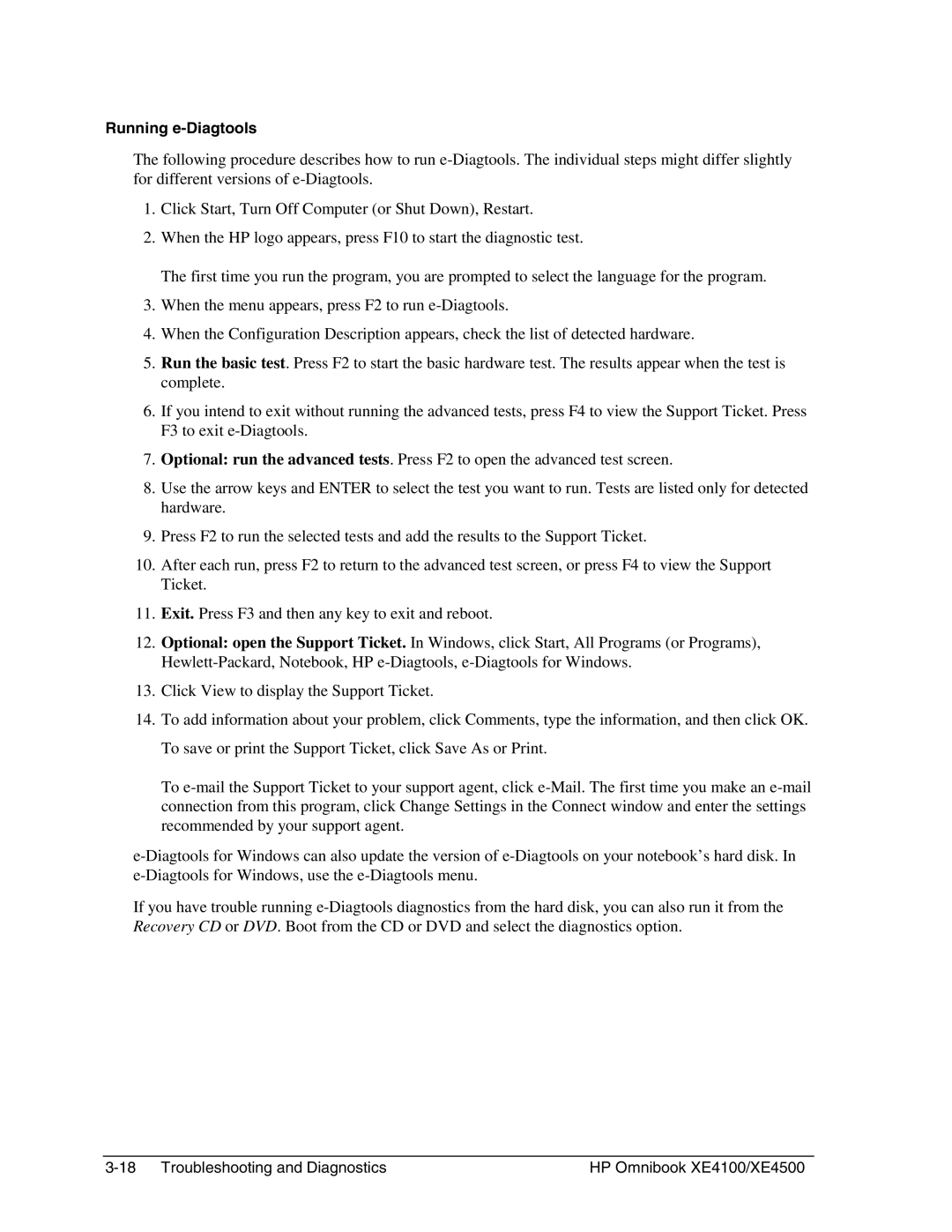Running e-Diagtools
The following procedure describes how to run
1.Click Start, Turn Off Computer (or Shut Down), Restart.
2.When the HP logo appears, press F10 to start the diagnostic test.
The first time you run the program, you are prompted to select the language for the program.
3.When the menu appears, press F2 to run
4.When the Configuration Description appears, check the list of detected hardware.
5.Run the basic test. Press F2 to start the basic hardware test. The results appear when the test is complete.
6.If you intend to exit without running the advanced tests, press F4 to view the Support Ticket. Press F3 to exit
7.Optional: run the advanced tests. Press F2 to open the advanced test screen.
8.Use the arrow keys and ENTER to select the test you want to run. Tests are listed only for detected hardware.
9.Press F2 to run the selected tests and add the results to the Support Ticket.
10.After each run, press F2 to return to the advanced test screen, or press F4 to view the Support Ticket.
11.Exit. Press F3 and then any key to exit and reboot.
12.Optional: open the Support Ticket. In Windows, click Start, All Programs (or Programs),
13.Click View to display the Support Ticket.
14.To add information about your problem, click Comments, type the information, and then click OK. To save or print the Support Ticket, click Save As or Print.
To
If you have trouble running
HP Omnibook XE4100/XE4500 |