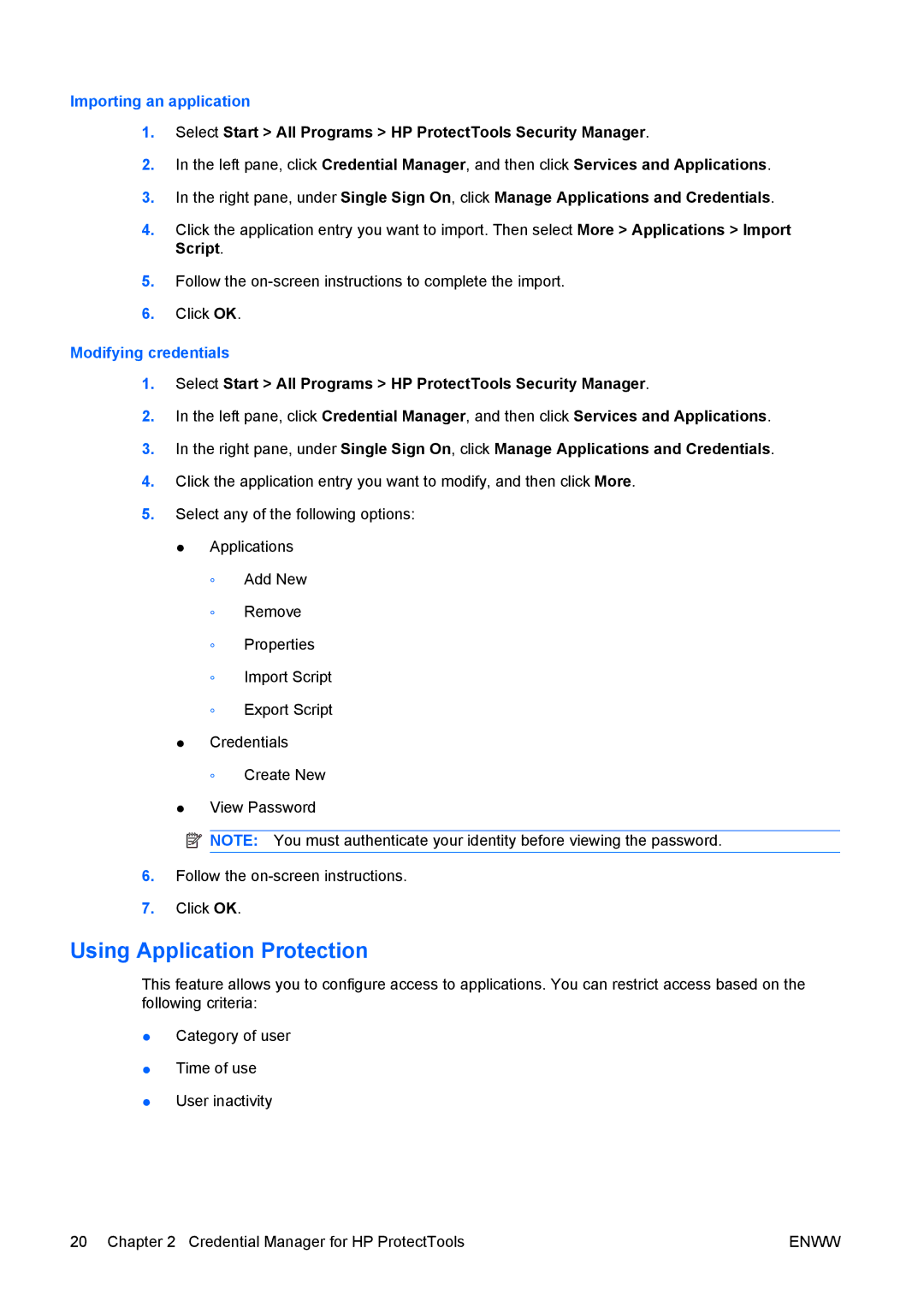Importing an application
1.Select Start > All Programs > HP ProtectTools Security Manager.
2.In the left pane, click Credential Manager, and then click Services and Applications.
3.In the right pane, under Single Sign On, click Manage Applications and Credentials.
4.Click the application entry you want to import. Then select More > Applications > Import Script.
5.Follow the
6.Click OK.
Modifying credentials
1.Select Start > All Programs > HP ProtectTools Security Manager.
2.In the left pane, click Credential Manager, and then click Services and Applications.
3.In the right pane, under Single Sign On, click Manage Applications and Credentials.
4.Click the application entry you want to modify, and then click More.
5.Select any of the following options:
●Applications
◦Add New
◦Remove
◦Properties
◦Import Script
◦Export Script
●Credentials
◦Create New
●View Password
![]() NOTE: You must authenticate your identity before viewing the password.
NOTE: You must authenticate your identity before viewing the password.
6.Follow the
7.Click OK.
Using Application Protection
This feature allows you to configure access to applications. You can restrict access based on the following criteria:
●Category of user
●Time of use
●User inactivity
20 Chapter 2 Credential Manager for HP ProtectTools | ENWW |