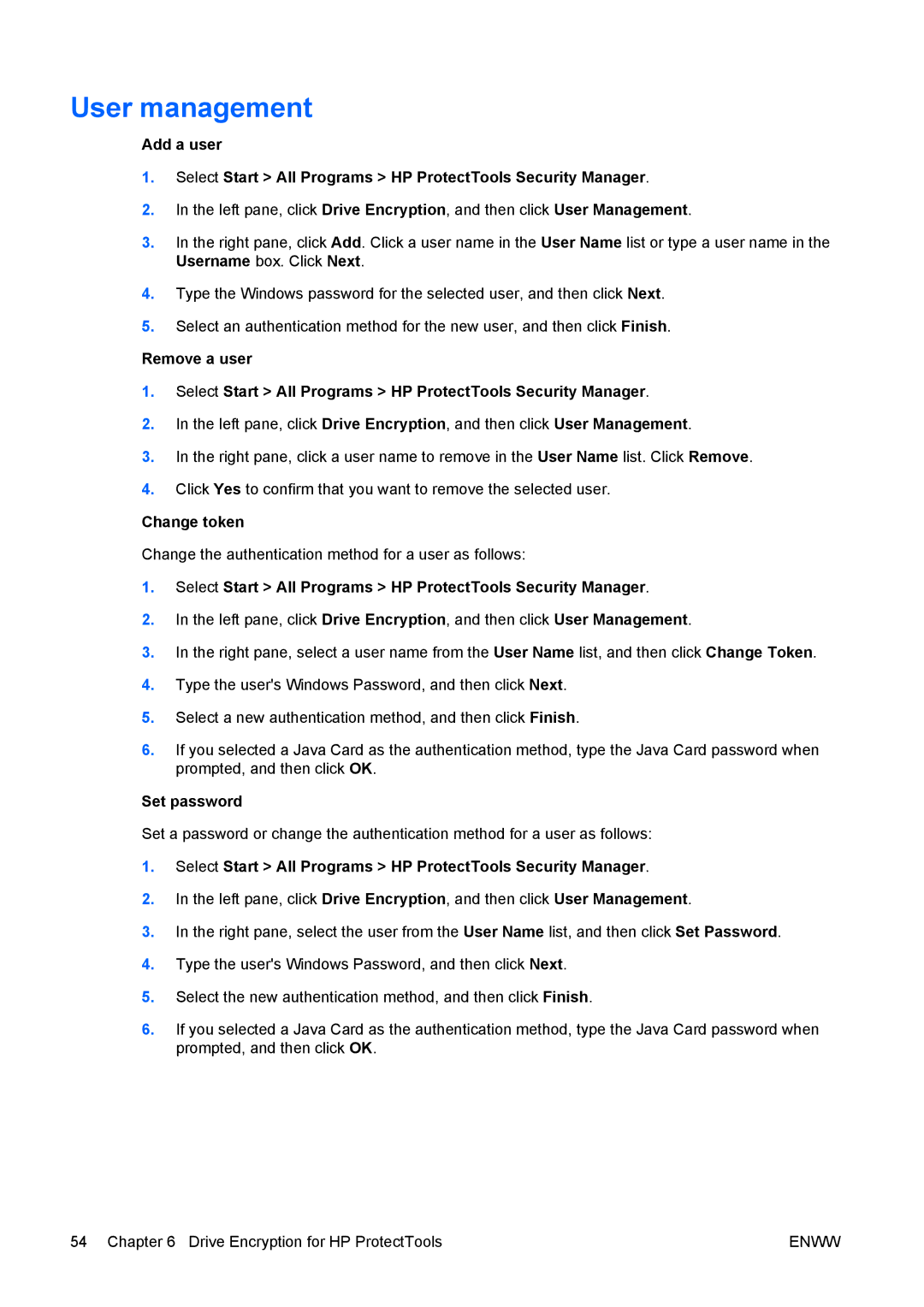User management
Add a user
1.Select Start > All Programs > HP ProtectTools Security Manager.
2.In the left pane, click Drive Encryption, and then click User Management.
3.In the right pane, click Add. Click a user name in the User Name list or type a user name in the Username box. Click Next.
4.Type the Windows password for the selected user, and then click Next.
5.Select an authentication method for the new user, and then click Finish.
Remove a user
1.Select Start > All Programs > HP ProtectTools Security Manager.
2.In the left pane, click Drive Encryption, and then click User Management.
3.In the right pane, click a user name to remove in the User Name list. Click Remove.
4.Click Yes to confirm that you want to remove the selected user.
Change token
Change the authentication method for a user as follows:
1.Select Start > All Programs > HP ProtectTools Security Manager.
2.In the left pane, click Drive Encryption, and then click User Management.
3.In the right pane, select a user name from the User Name list, and then click Change Token.
4.Type the user's Windows Password, and then click Next.
5.Select a new authentication method, and then click Finish.
6.If you selected a Java Card as the authentication method, type the Java Card password when prompted, and then click OK.
Set password
Set a password or change the authentication method for a user as follows:
1.Select Start > All Programs > HP ProtectTools Security Manager.
2.In the left pane, click Drive Encryption, and then click User Management.
3.In the right pane, select the user from the User Name list, and then click Set Password.
4.Type the user's Windows Password, and then click Next.
5.Select the new authentication method, and then click Finish.
6.If you selected a Java Card as the authentication method, type the Java Card password when prompted, and then click OK.
54 Chapter 6 Drive Encryption for HP ProtectTools | ENWW |