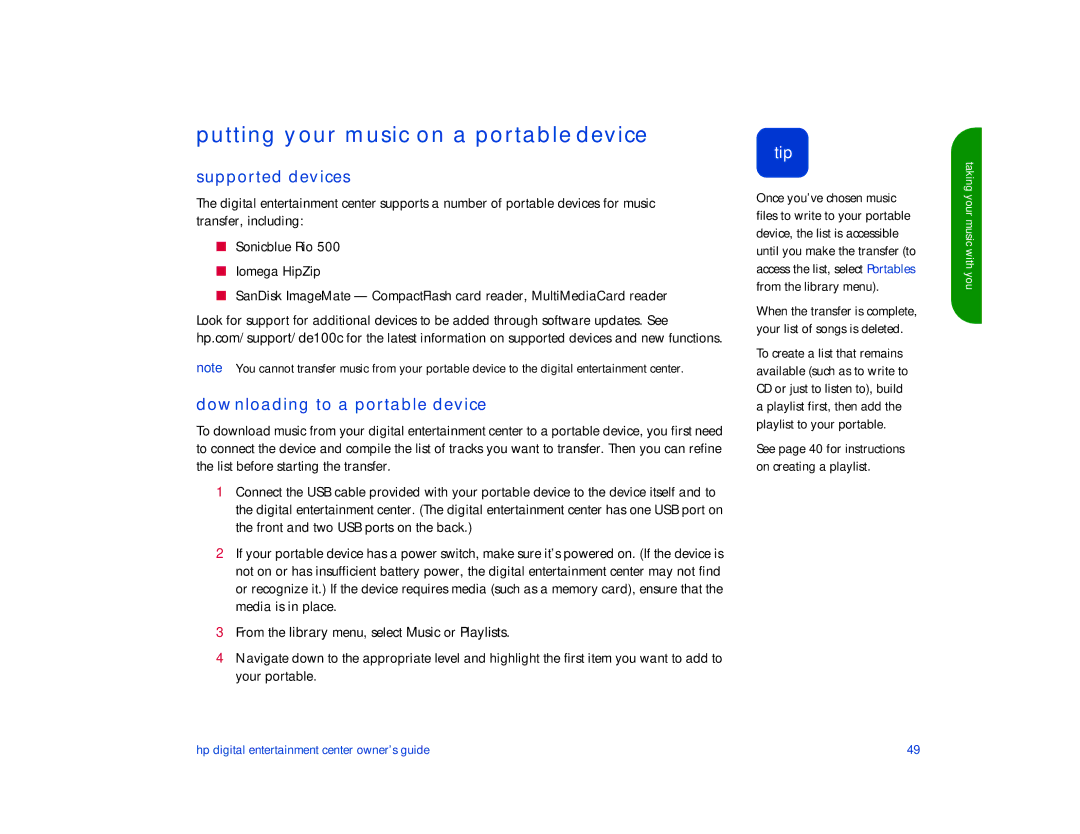putting your music on a portable device
supported devices
The digital entertainment center supports a number of portable devices for music transfer, including:
■Sonicblue Rio 500
■Iomega HipZip
■SanDisk ImageMate — CompactFlash card reader, MultiMediaCard reader
Look for support for additional devices to be added through software updates. See hp.com/support/de100c for the latest information on supported devices and new functions.
note You cannot transfer music from your portable device to the digital entertainment center.
downloading to a portable device
To download music from your digital entertainment center to a portable device, you first need to connect the device and compile the list of tracks you want to transfer. Then you can refine the list before starting the transfer.
1Connect the USB cable provided with your portable device to the device itself and to the digital entertainment center. (The digital entertainment center has one USB port on the front and two USB ports on the back.)
2If your portable device has a power switch, make sure it’s powered on. (If the device is not on or has insufficient battery power, the digital entertainment center may not find or recognize it.) If the device requires media (such as a memory card), ensure that the media is in place.
3From the library menu, select Music or Playlists.
4Navigate down to the appropriate level and highlight the first item you want to add to your portable.
tip
Once you’ve chosen music files to write to your portable device, the list is accessible until you make the transfer (to access the list, select Portables from the library menu).
When the transfer is complete, your list of songs is deleted.
To create a list that remains available (such as to write to CD or just to listen to), build a playlist first, then add the playlist to your portable.
See page 40 for instructions on creating a playlist.
taking your music with you
hp digital entertainment center owner’s guide | 49 |