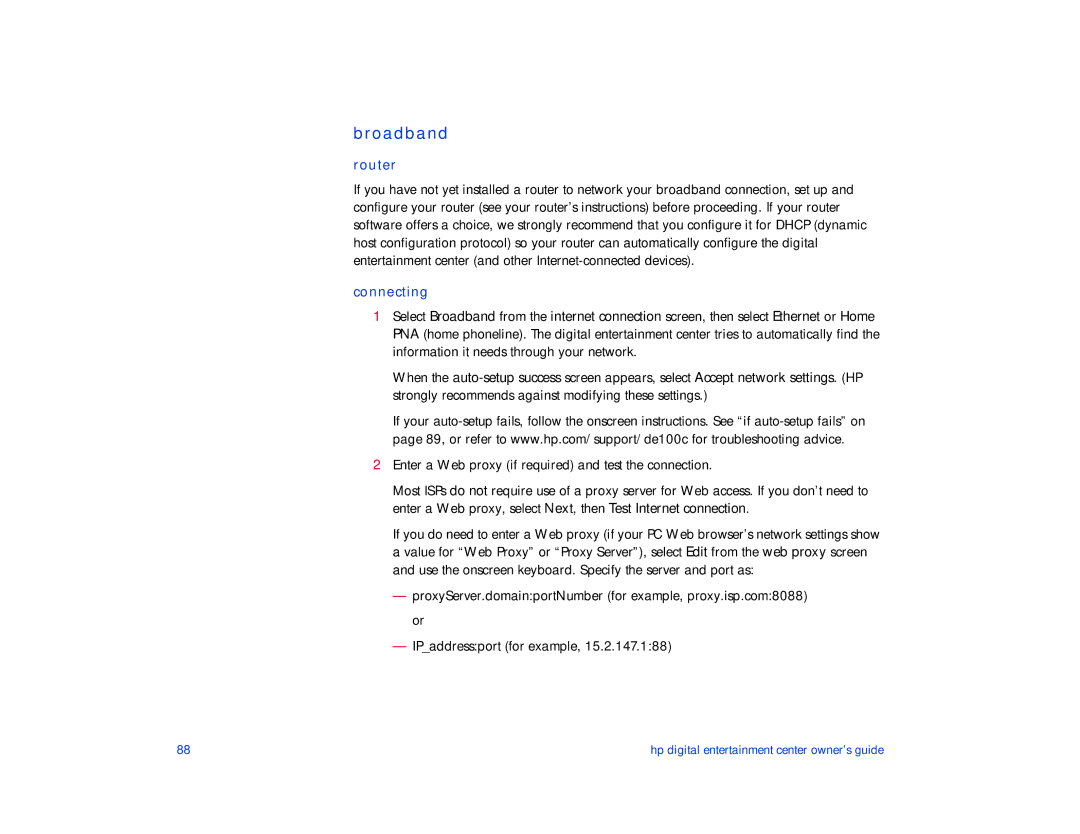broadband
router
If you have not yet installed a router to network your broadband connection, set up and configure your router (see your router’s instructions) before proceeding. If your router software offers a choice, we strongly recommend that you configure it for DHCP (dynamic host configuration protocol) so your router can automatically configure the digital entertainment center (and other
connecting
1Select Broadband from the internet connection screen, then select Ethernet or Home PNA (home phoneline). The digital entertainment center tries to automatically find the information it needs through your network.
When the
If your
2Enter a Web proxy (if required) and test the connection.
Most ISPs do not require use of a proxy server for Web access. If you don’t need to enter a Web proxy, select Next, then Test Internet connection.
If you do need to enter a Web proxy (if your PC Web browser’s network settings show a value for “Web Proxy” or “Proxy Server”), select Edit from the web proxy screen and use the onscreen keyboard. Specify the server and port as:
—proxyServer.domain:portNumber (for example, proxy.isp.com:8088) or
—IP_address:port (for example, 15.2.147.1:88)
88 | hp digital entertainment center owner’s guide |