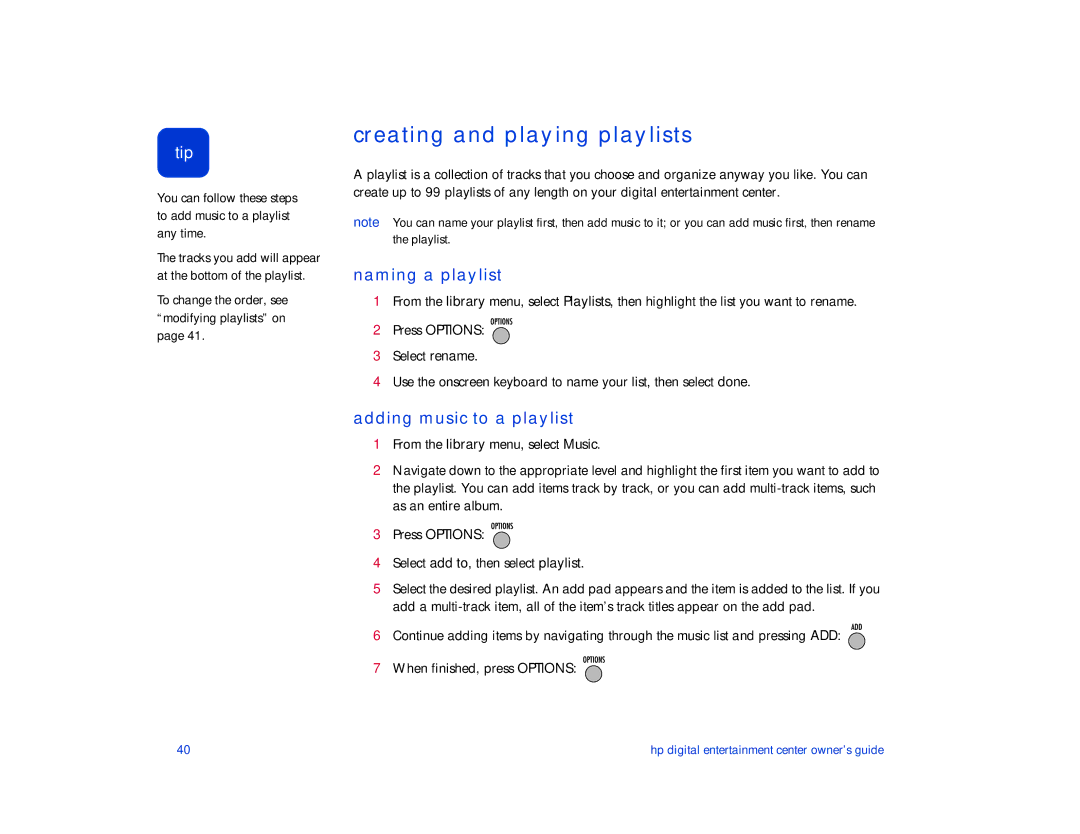tip
You can follow these steps to add music to a playlist any time.
The tracks you add will appear at the bottom of the playlist.
To change the order, see “modifying playlists” on page 41.
creating and playing playlists
A playlist is a collection of tracks that you choose and organize anyway you like. You can create up to 99 playlists of any length on your digital entertainment center.
note You can name your playlist first, then add music to it; or you can add music first, then rename the playlist.
naming a playlist
1From the library menu, select Playlists, then highlight the list you want to rename.
2Press OPTIONS: ![]()
![]()
![]()
![]()
![]()
![]()
![]()
3Select rename.
4Use the onscreen keyboard to name your list, then select done.
adding music to a playlist
1From the library menu, select Music.
2Navigate down to the appropriate level and highlight the first item you want to add to the playlist. You can add items track by track, or you can add
3Press OPTIONS: ![]()
![]()
![]()
![]()
![]()
![]()
![]()
4Select add to, then select playlist.
5Select the desired playlist. An add pad appears and the item is added to the list. If you add a
6Continue adding items by navigating through the music list and pressing ADD: ![]()
7When finished, press OPTIONS: ![]()
![]()
![]()
![]()
![]()
![]()
![]()
40 | hp digital entertainment center owner’s guide |