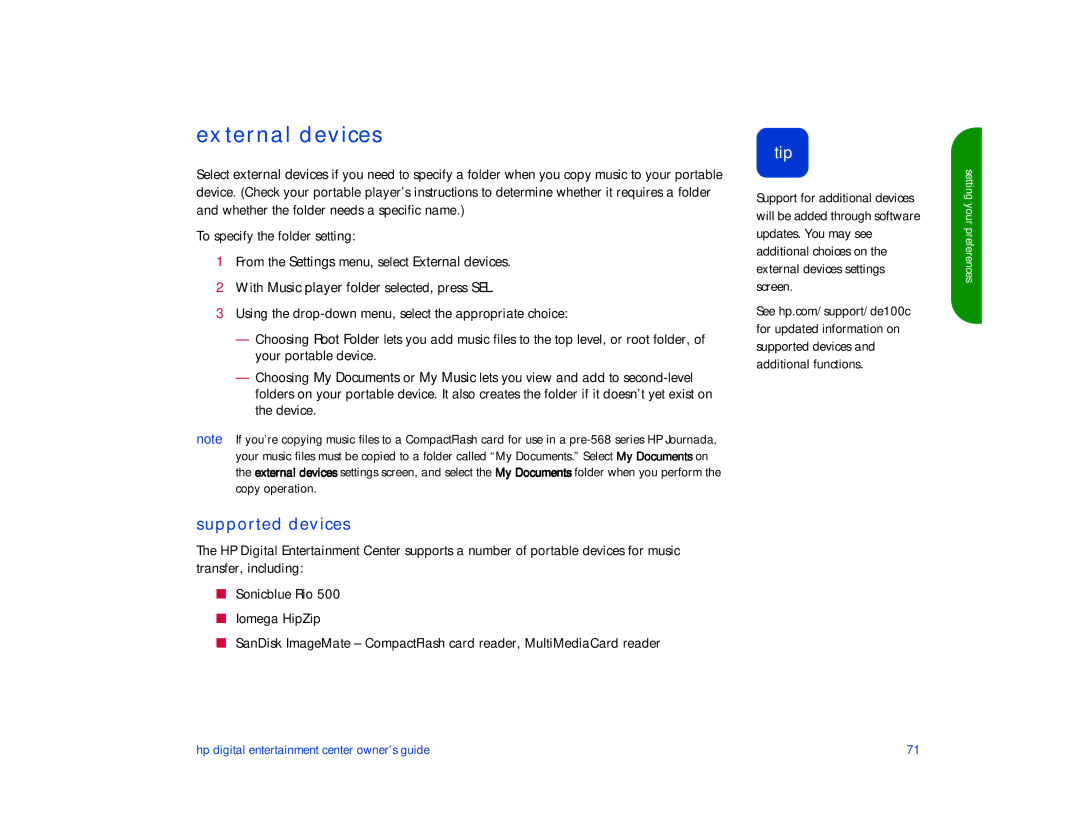external devices
Select external devices if you need to specify a folder when you copy music to your portable device. (Check your portable player’s instructions to determine whether it requires a folder and whether the folder needs a specific name.)
To specify the folder setting:
1From the Settings menu, select External devices.
2With Music player folder selected, press SEL.
3Using the
—Choosing Root Folder lets you add music files to the top level, or root folder, of your portable device.
—Choosing My Documents or My Music lets you view and add to
note If you’re copying music files to a CompactFlash card for use in a
supported devices
The HP Digital Entertainment Center supports a number of portable devices for music transfer, including:
■Sonicblue Rio 500
■Iomega HipZip
■SanDisk ImageMate – CompactFlash card reader, MultiMediaCard reader
tip
Support for additional devices will be added through software updates. You may see additional choices on the external devices settings screen.
See hp.com/support/de100c for updated information on supported devices and additional functions.
setting your preferences
hp digital entertainment center owner’s guide | 71 |