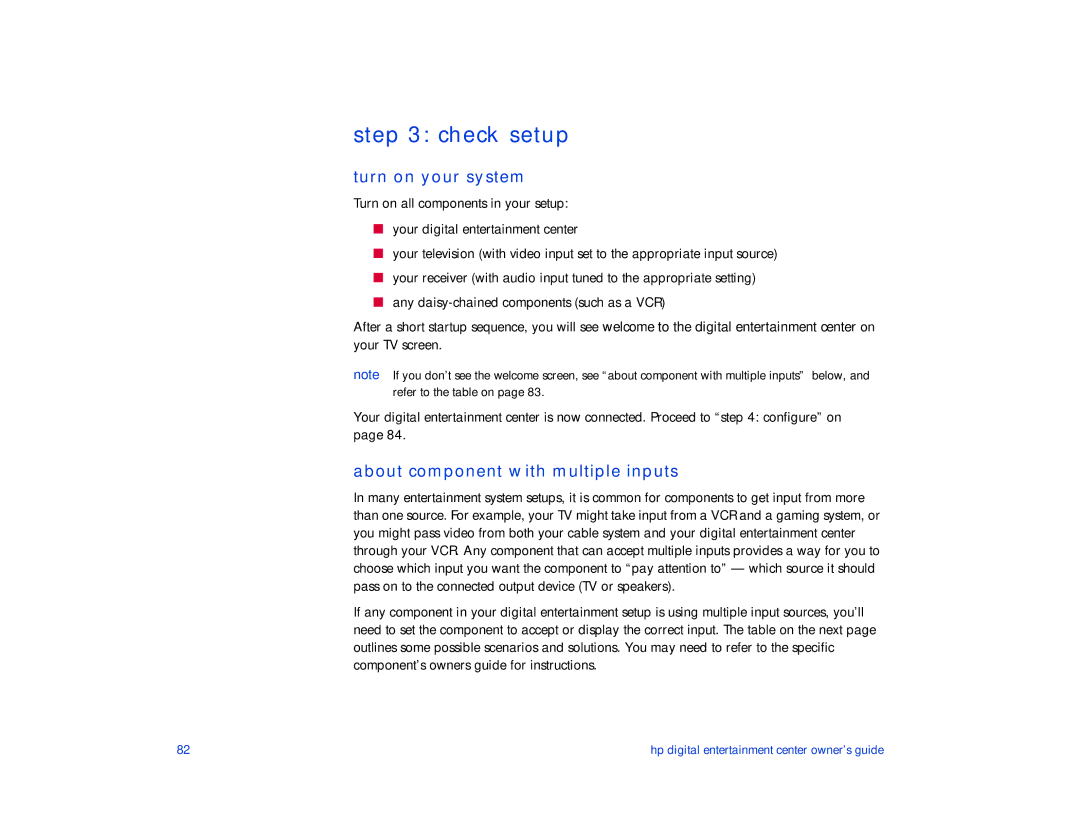step 3: check setup
turn on your system
Turn on all components in your setup:
■your digital entertainment center
■your television (with video input set to the appropriate input source)
■your receiver (with audio input tuned to the appropriate setting)
■any
After a short startup sequence, you will see welcome to the digital entertainment center on your TV screen.
note If you don’t see the welcome screen, see “about component with multiple inputs” below, and refer to the table on page 83.
Your digital entertainment center is now connected. Proceed to “step 4: configure” on page 84.
about component with multiple inputs
In many entertainment system setups, it is common for components to get input from more than one source. For example, your TV might take input from a VCR and a gaming system, or you might pass video from both your cable system and your digital entertainment center through your VCR. Any component that can accept multiple inputs provides a way for you to choose which input you want the component to “pay attention to” — which source it should pass on to the connected output device (TV or speakers).
If any component in your digital entertainment setup is using multiple input sources, you’ll need to set the component to accept or display the correct input. The table on the next page outlines some possible scenarios and solutions. You may need to refer to the specific component’s owners guide for instructions.
82 | hp digital entertainment center owner’s guide |