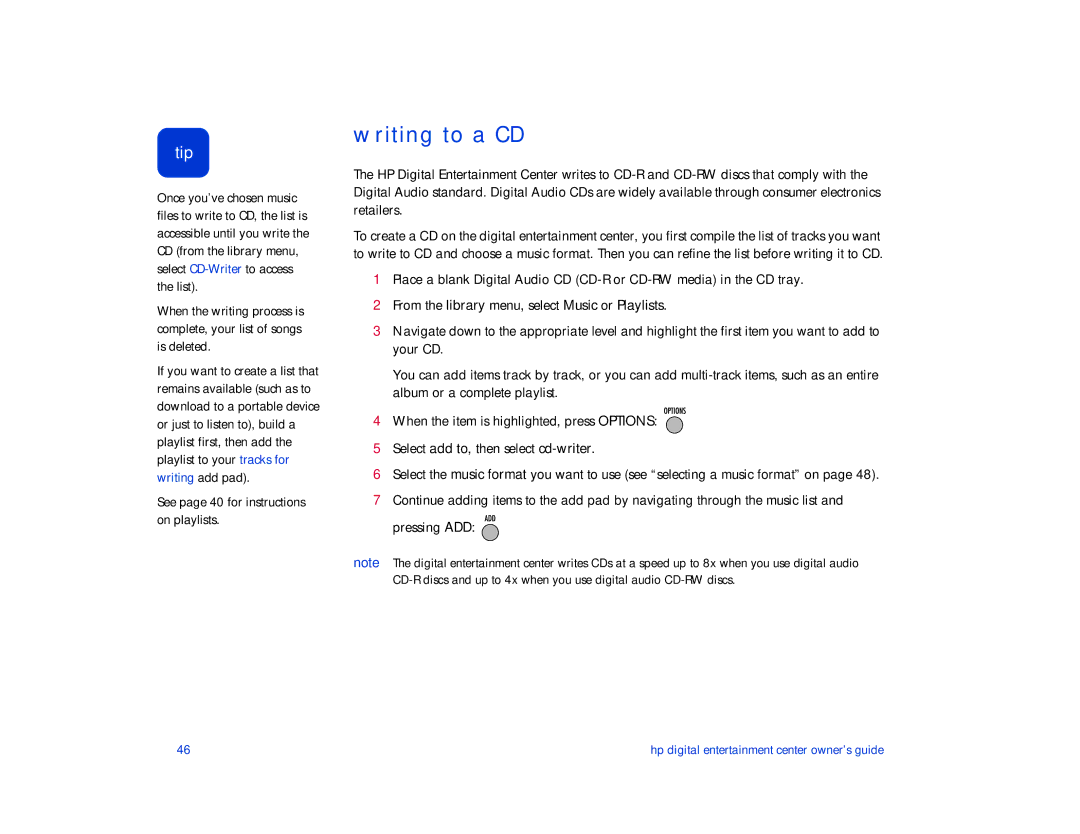tip
Once you’ve chosen music files to write to CD, the list is accessible until you write the CD (from the library menu, select
When the writing process is complete, your list of songs is deleted.
If you want to create a list that remains available (such as to download to a portable device or just to listen to), build a playlist first, then add the playlist to your tracks for writing add pad).
See page 40 for instructions on playlists.
writing to a CD
The HP Digital Entertainment Center writes to
To create a CD on the digital entertainment center, you first compile the list of tracks you want to write to CD and choose a music format. Then you can refine the list before writing it to CD.
1Place a blank Digital Audio CD
2From the library menu, select Music or Playlists.
3Navigate down to the appropriate level and highlight the first item you want to add to your CD.
You can add items track by track, or you can add
4When the item is highlighted, press OPTIONS: ![]()
5Select add to, then select
6Select the music format you want to use (see “selecting a music format” on page 48).
7Continue adding items to the add pad by navigating through the music list and pressing ADD: ![]()
note The digital entertainment center writes CDs at a speed up to 8x when you use digital audio
46 | hp digital entertainment center owner’s guide |