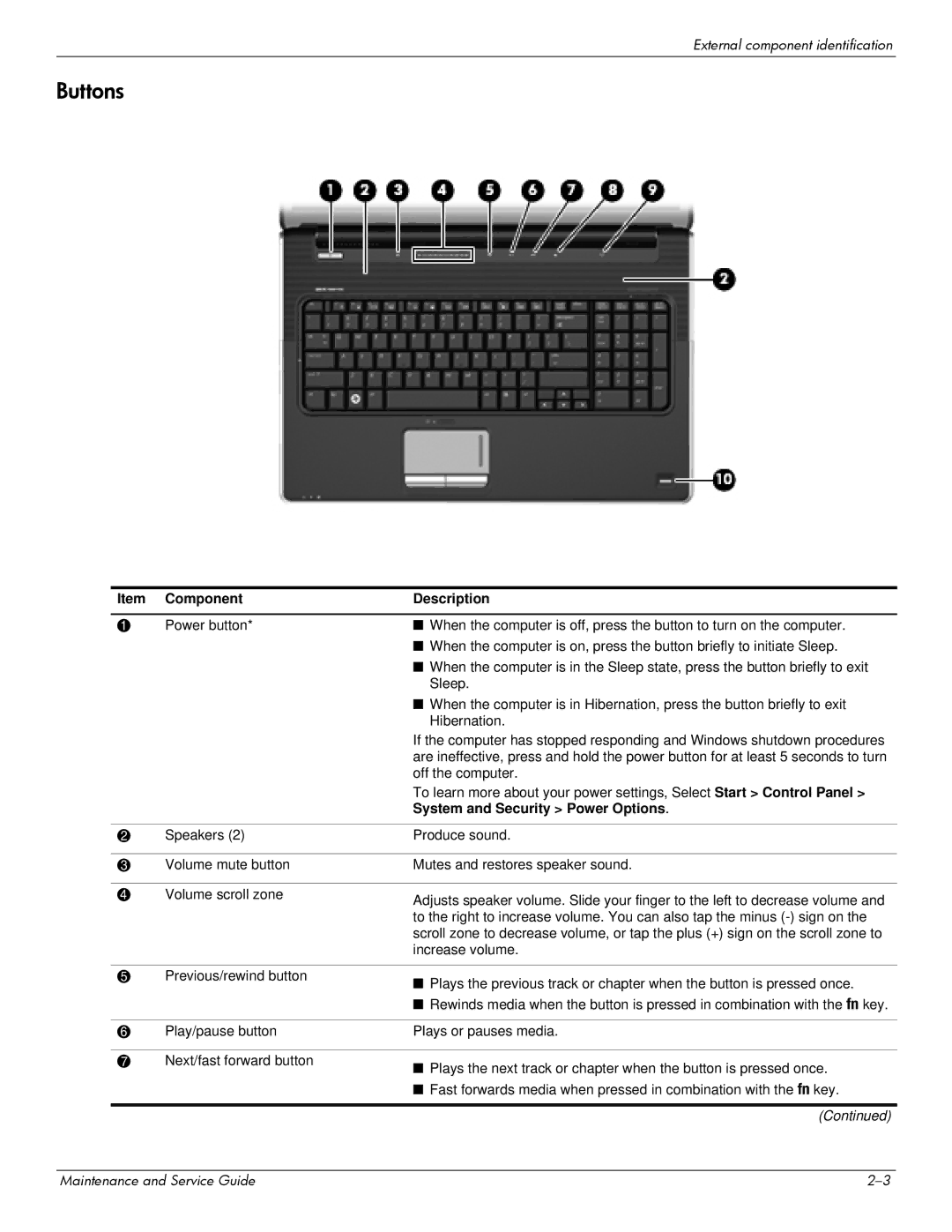External component identification
Buttons
Item | Component | Description |
|
|
|
1 | Power button* | ■ When the computer is off, press the button to turn on the computer. |
|
| ■ When the computer is on, press the button briefly to initiate Sleep. |
|
| ■ When the computer is in the Sleep state, press the button briefly to exit |
|
| Sleep. |
|
| ■ When the computer is in Hibernation, press the button briefly to exit |
|
| Hibernation. |
|
| If the computer has stopped responding and Windows shutdown procedures |
|
| are ineffective, press and hold the power button for at least 5 seconds to turn |
|
| off the computer. |
|
| To learn more about your power settings, Select Start > Control Panel > |
|
| System and Security > Power Options. |
|
|
|
2 | Speakers (2) | Produce sound. |
|
|
|
3 | Volume mute button | Mutes and restores speaker sound. |
|
|
|
4 | Volume scroll zone | Adjusts speaker volume. Slide your finger to the left to decrease volume and |
|
| |
|
| to the right to increase volume. You can also tap the minus |
|
| scroll zone to decrease volume, or tap the plus (+) sign on the scroll zone to |
|
| increase volume. |
|
|
|
5 | Previous/rewind button | ■ Plays the previous track or chapter when the button is pressed once. |
|
| |
|
| ■ Rewinds media when the button is pressed in combination with the fn key. |
|
|
|
6 | Play/pause button | Plays or pauses media. |
|
|
|
7 | Next/fast forward button | ■ Plays the next track or chapter when the button is pressed once. |
|
|
■ Fast forwards media when pressed in combination with the fn key.
(Continued)
Maintenance and Service Guide |