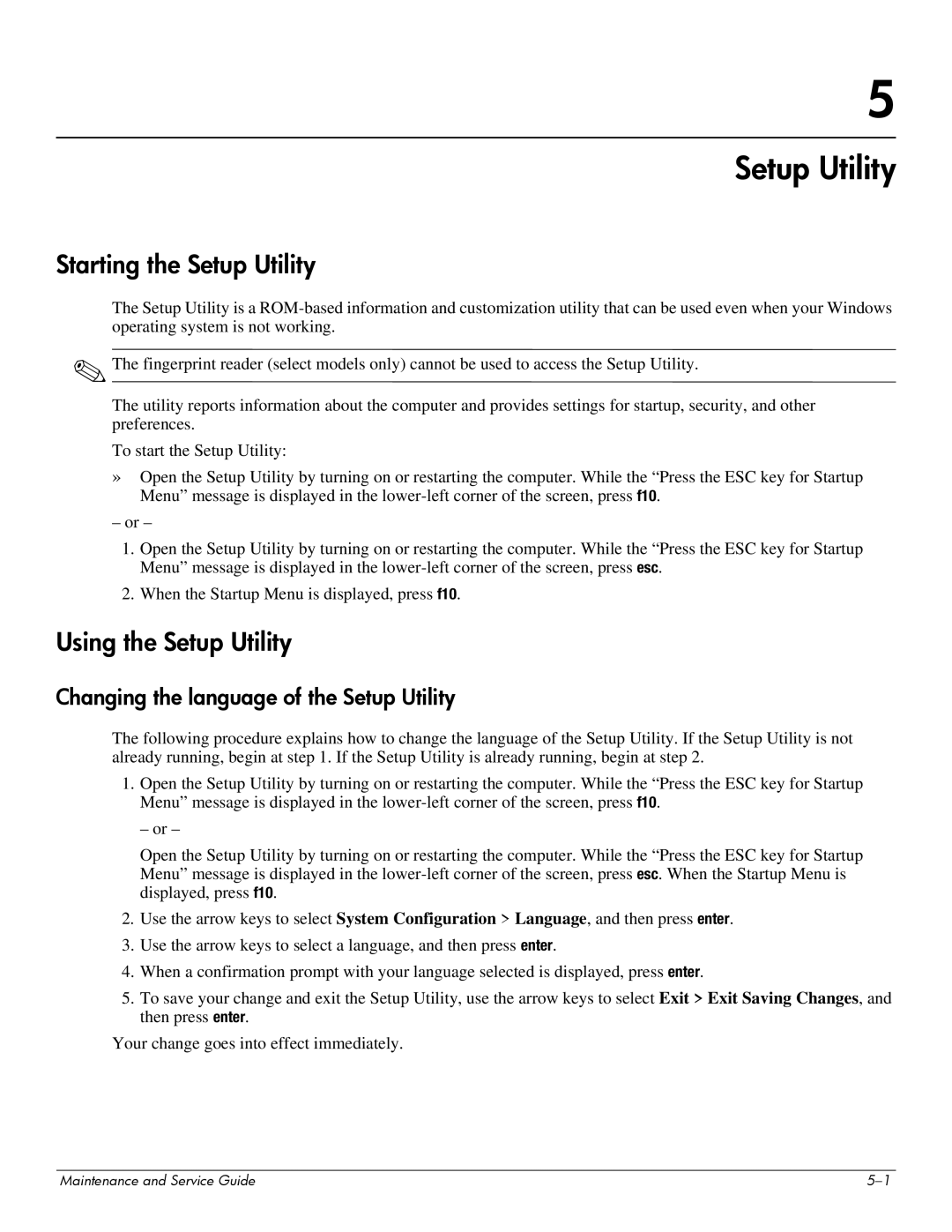5
Setup Utility
Starting the Setup Utility
The Setup Utility is a
✎The fingerprint reader (select models only) cannot be used to access the Setup Utility.
The utility reports information about the computer and provides settings for startup, security, and other preferences.
To start the Setup Utility:
»Open the Setup Utility by turning on or restarting the computer. While the “Press the ESC key for Startup Menu” message is displayed in the
– or –
1.Open the Setup Utility by turning on or restarting the computer. While the “Press the ESC key for Startup Menu” message is displayed in the
2.When the Startup Menu is displayed, press f10.
Using the Setup Utility
Changing the language of the Setup Utility
The following procedure explains how to change the language of the Setup Utility. If the Setup Utility is not already running, begin at step 1. If the Setup Utility is already running, begin at step 2.
1.Open the Setup Utility by turning on or restarting the computer. While the “Press the ESC key for Startup Menu” message is displayed in the
– or –
Open the Setup Utility by turning on or restarting the computer. While the “Press the ESC key for Startup Menu” message is displayed in the
2.Use the arrow keys to select System Configuration > Language, and then press enter.
3.Use the arrow keys to select a language, and then press enter.
4.When a confirmation prompt with your language selected is displayed, press enter.
5.To save your change and exit the Setup Utility, use the arrow keys to select Exit > Exit Saving Changes, and then press enter.
Your change goes into effect immediately.
Maintenance and Service Guide |