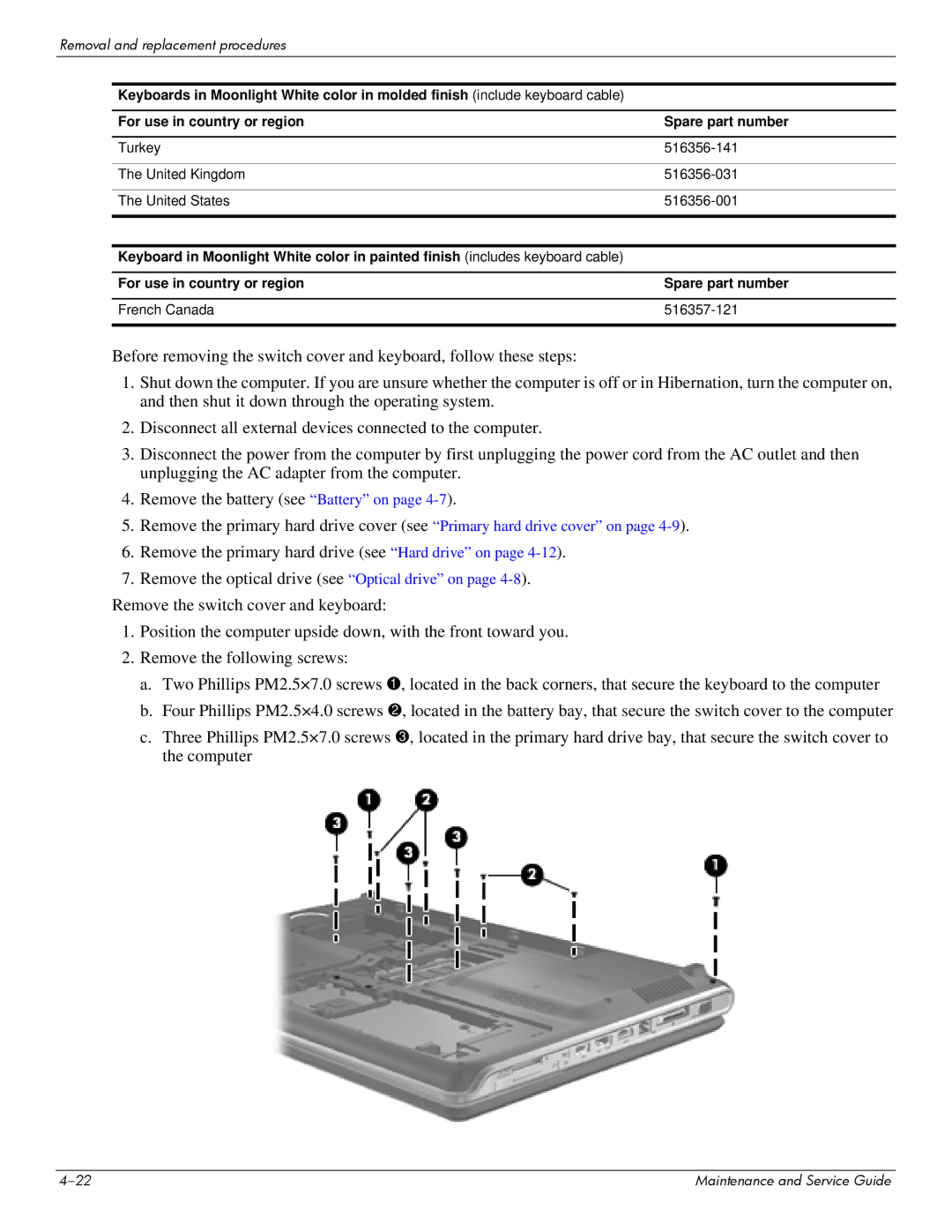Removal and replacement procedures
Keyboards in Moonlight White color in molded finish (include keyboard cable)
For use in country or region | Spare part number |
|
|
Turkey | |
|
|
The United Kingdom | |
|
|
The United States | |
|
|
|
|
Keyboard in Moonlight White color in painted finish (includes keyboard cable) |
|
|
|
For use in country or region | Spare part number |
|
|
French Canada |
|
|
|
Before removing the switch cover and keyboard, follow these steps:
1.Shut down the computer. If you are unsure whether the computer is off or in Hibernation, turn the computer on, and then shut it down through the operating system.
2.Disconnect all external devices connected to the computer.
3.Disconnect the power from the computer by first unplugging the power cord from the AC outlet and then unplugging the AC adapter from the computer.
4.Remove the battery (see “Battery” on page
5.Remove the primary hard drive cover (see “Primary hard drive cover” on page
6.Remove the primary hard drive (see “Hard drive” on page
7.Remove the optical drive (see “Optical drive” on page
Remove the switch cover and keyboard:
1.Position the computer upside down, with the front toward you.
2.Remove the following screws:
a.Two Phillips PM2.5×7.0 screws 1, located in the back corners, that secure the keyboard to the computer
b.Four Phillips PM2.5×4.0 screws 2, located in the battery bay, that secure the switch cover to the computer
c.Three Phillips PM2.5×7.0 screws 3, located in the primary hard drive bay, that secure the switch cover to the computer
Maintenance and Service Guide |