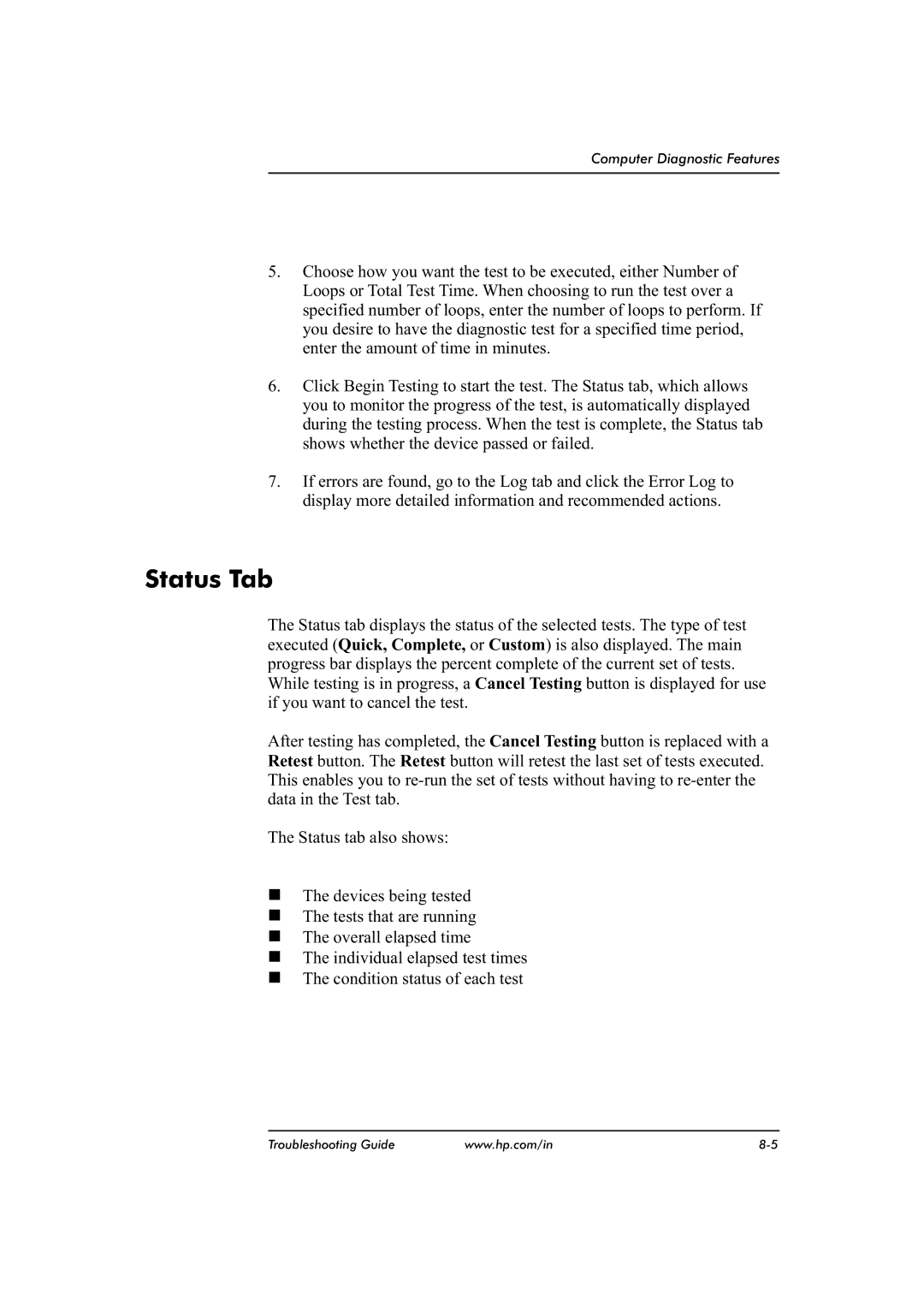Computer Diagnostic Features
5.Choose how you want the test to be executed, either Number of Loops or Total Test Time. When choosing to run the test over a specified number of loops, enter the number of loops to perform. If you desire to have the diagnostic test for a specified time period, enter the amount of time in minutes.
6.Click Begin Testing to start the test. The Status tab, which allows you to monitor the progress of the test, is automatically displayed during the testing process. When the test is complete, the Status tab shows whether the device passed or failed.
7.If errors are found, go to the Log tab and click the Error Log to display more detailed information and recommended actions.
Status Tab
The Status tab displays the status of the selected tests. The type of test executed (Quick, Complete, or Custom) is also displayed. The main progress bar displays the percent complete of the current set of tests.
While testing is in progress, a Cancel Testing button is displayed for use if you want to cancel the test.
After testing has completed, the Cancel Testing button is replaced with a Retest button. The Retest button will retest the last set of tests executed. This enables you to
The Status tab also shows:
nThe devices being tested
nThe tests that are running
nThe overall elapsed time
nThe individual elapsed test times
nThe condition status of each test
Troubleshooting Guide | www.hp.com/in |