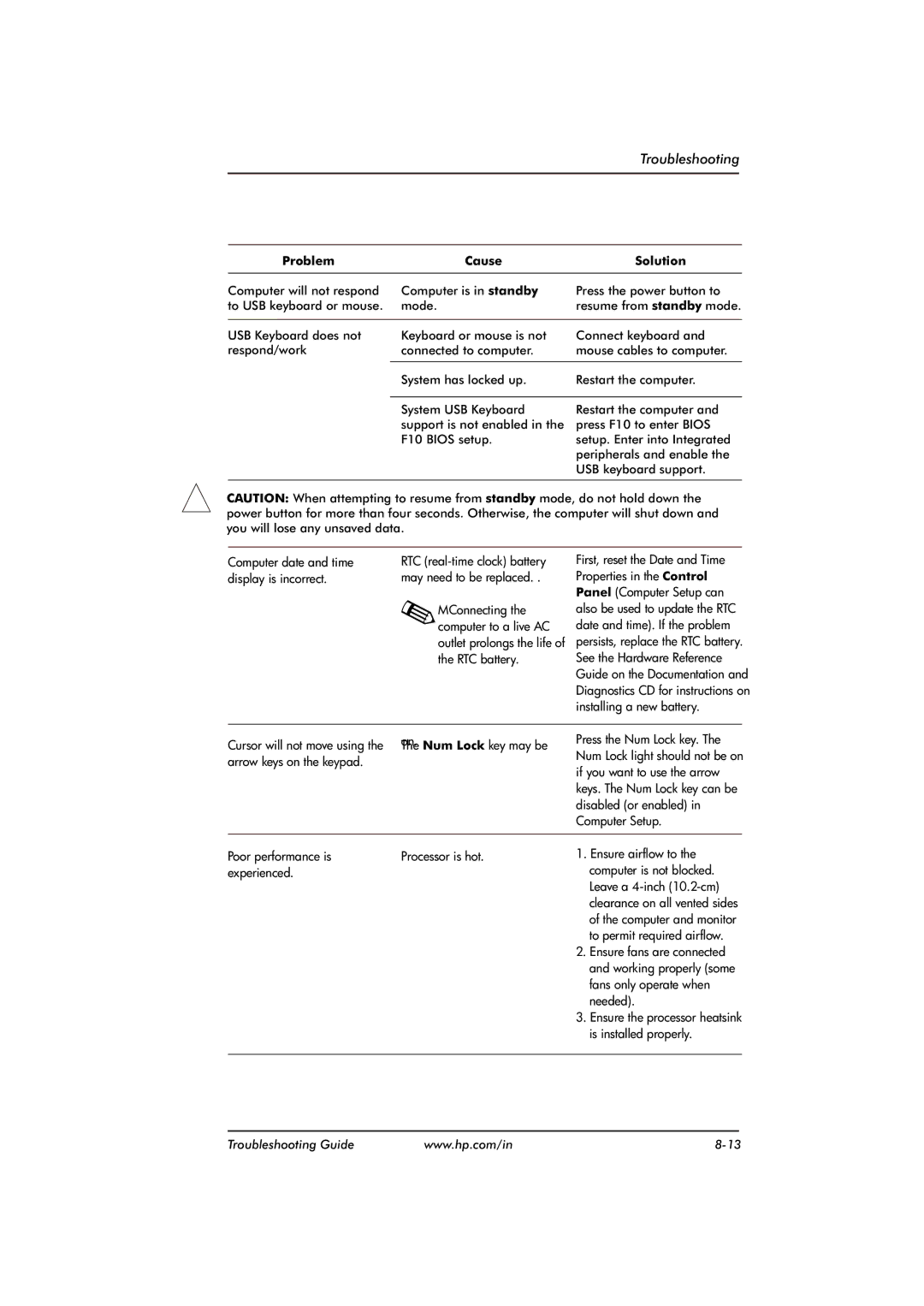Troubleshooting
Problem | Cause | Solution |
Computer will not respond | Computer is in standby | Press the power button to |
to USB keyboard or mouse. | mode. | resume from standby mode. |
|
|
|
USB Keyboard does not | Keyboard or mouse is not | Connect keyboard and |
respond/work | connected to computer. | mouse cables to computer. |
|
|
|
| System has locked up. | Restart the computer. |
System USB Keyboard support is not enabled in the F10 BIOS setup.
Restart the computer and press F10 to enter BIOS setup. Enter into Integrated peripherals and enable the USB keyboard support.
CAUTION: When attempting to resume from standby mode, do not hold down the power button for more than four seconds. Otherwise, the computer will shut down and you will lose any unsaved data.
Computer date and time display is incorrect.
RTC
MConnecting the computer to a live AC outlet prolongs the life of the RTC battery.
First, reset the Date and Time Properties in the Control Panel (Computer Setup can also be used to update the RTC date and time). If the problem persists, replace the RTC battery. See the Hardware Reference Guide on the Documentation and Diagnostics CD for instructions on installing a new battery.
on.
Cursor will not move using the The Num Lock key may be arrow keys on the keypad.
Press the Num Lock key. The Num Lock light should not be on if you want to use the arrow keys. The Num Lock key can be disabled (or enabled) in Computer Setup.
Poor performance is | Processor is hot. | 1. Ensure airflow to the |
experienced. |
| computer is not blocked. |
|
| Leave a |
|
| clearance on all vented sides |
|
| of the computer and monitor |
|
| to permit required airflow. |
|
| 2. Ensure fans are connected |
|
| and working properly (some |
|
| fans only operate when |
|
| needed). |
|
| 3. Ensure the processor heatsink |
|
| is installed properly. |
|
|
|
Troubleshooting Guide | www.hp.com/in |