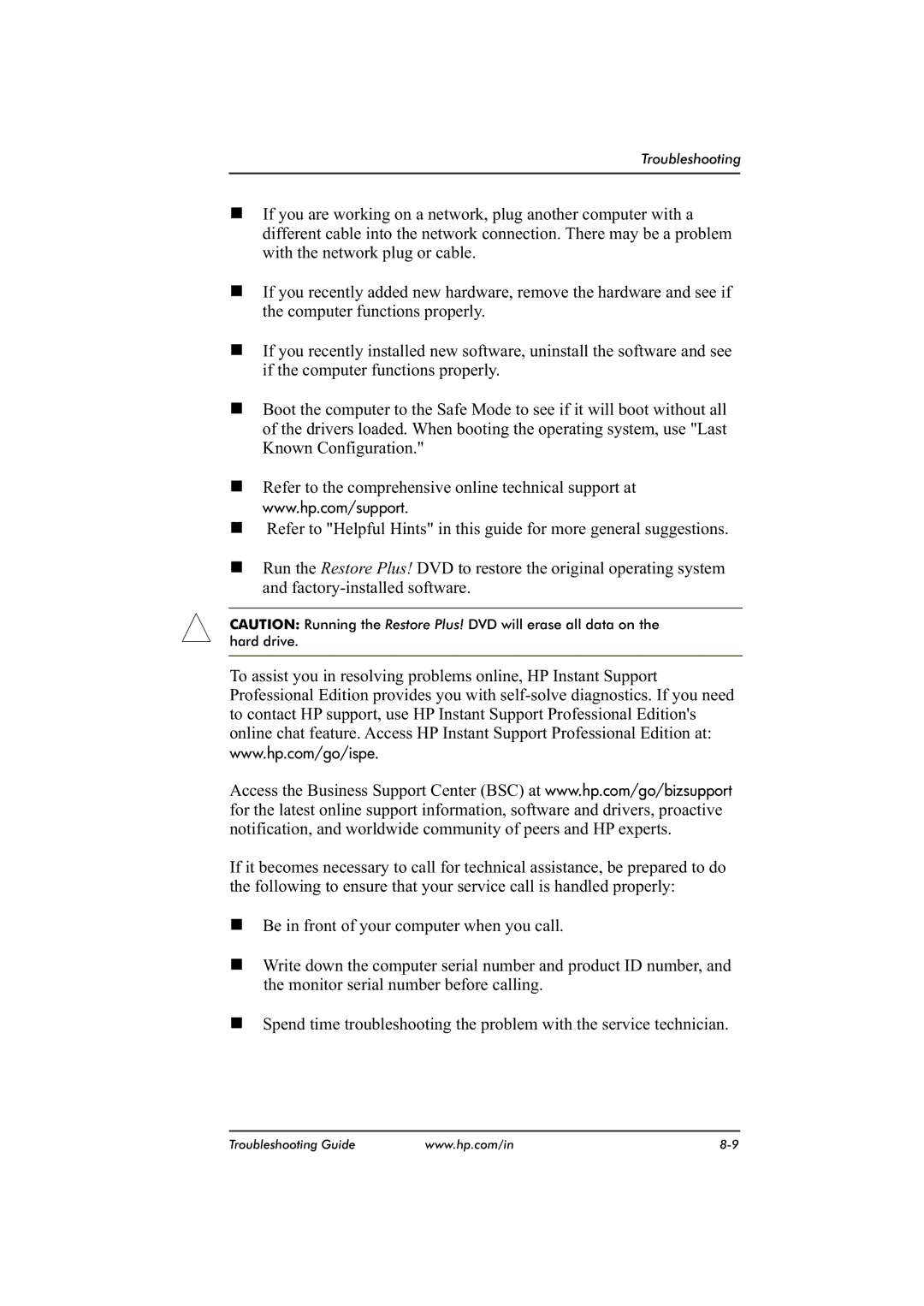Troubleshooting
nIf you are working on a network, plug another computer with a different cable into the network connection. There may be a problem with the network plug or cable.
nIf you recently added new hardware, remove the hardware and see if the computer functions properly.
nIf you recently installed new software, uninstall the software and see if the computer functions properly.
nBoot the computer to the Safe Mode to see if it will boot without all of the drivers loaded. When booting the operating system, use "Last Known Configuration."
nRefer to the comprehensive online technical support at www.hp.com/support.
nRefer to "Helpful Hints" in this guide for more general suggestions.
nRun the Restore Plus! DVD to restore the original operating system and
CAUTION: Running the Restore Plus! DVD will erase all data on the
hard drive.
To assist you in resolving problems online, HP Instant Support Professional Edition provides you with
Access the Business Support Center (BSC) at www.hp.com/go/bizsupport for the latest online support information, software and drivers, proactive notification, and worldwide community of peers and HP experts.
If it becomes necessary to call for technical assistance, be prepared to do the following to ensure that your service call is handled properly:
nBe in front of your computer when you call.
nWrite down the computer serial number and product ID number, and the monitor serial number before calling.
nSpend time troubleshooting the problem with the service technician.
Troubleshooting Guide | www.hp.com/in |