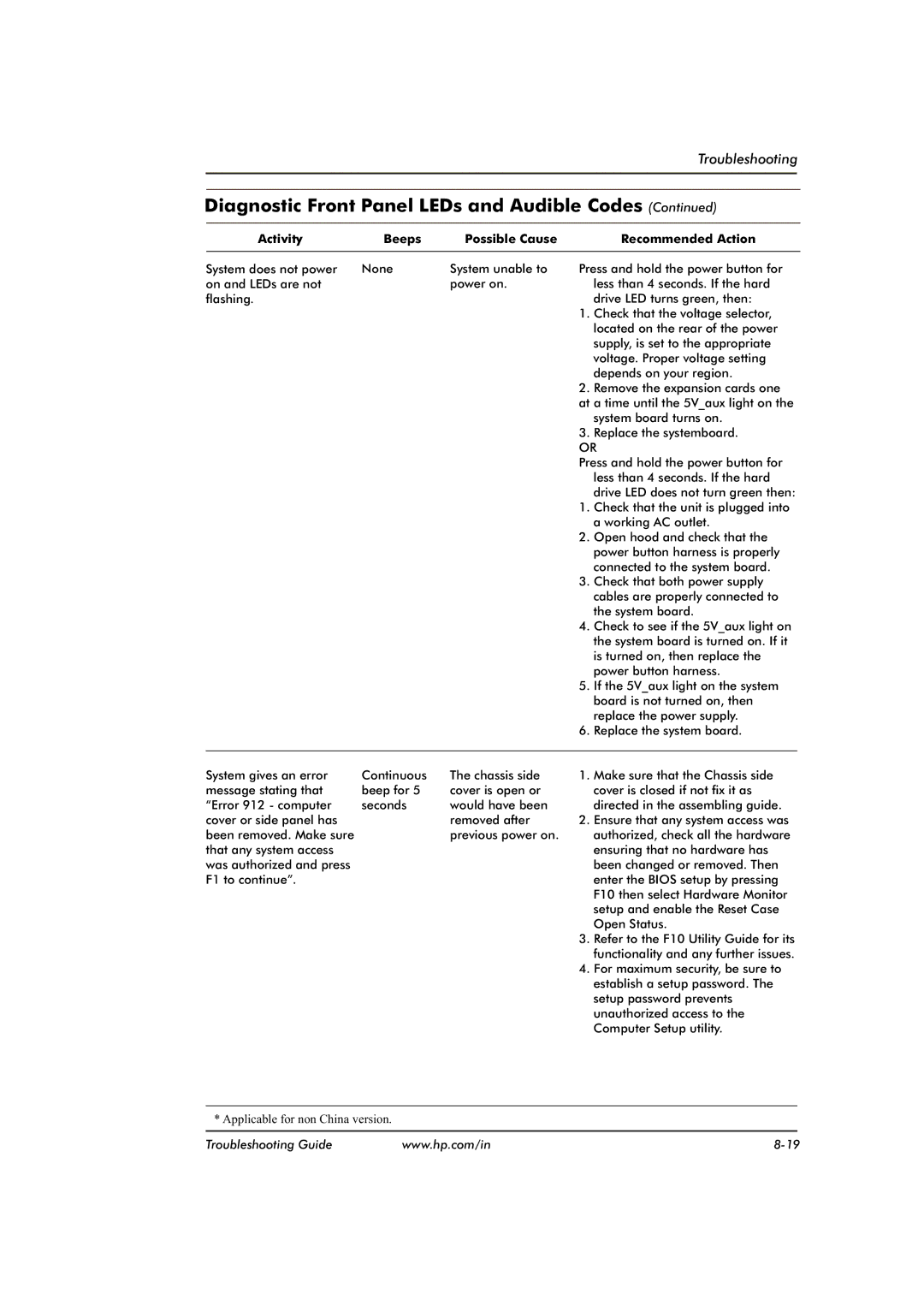Troubleshooting
Diagnostic Front Panel LEDs and Audible Codes (Continued)
Activity | Beeps | Possible Cause |
| Recommended Action |
|
System does not power | None | System unable to | Press and hold the power button for |
| |
on and LEDs are not |
| power on. |
| less than 4 seconds. If the hard |
|
flashing. |
|
|
| drive LED turns green, then: |
|
|
|
| 1. | Check that the voltage selector, |
|
|
|
|
| located on the rear of the power |
|
|
|
|
| supply, is set to the appropriate |
|
|
|
|
| voltage. Proper voltage setting |
|
|
|
|
| depends on your region. |
|
|
|
| 2. | Remove the expansion cards one |
|
|
|
| at a time until the 5V_aux light on the |
| |
|
|
|
| system board turns on. |
|
|
|
| 3. | Replace the systemboard. |
|
|
|
| OR |
| |
|
|
| Press and hold the power button for |
| |
|
|
|
| less than 4 seconds. If the hard |
|
|
|
|
| drive LED does not turn green then: |
|
|
|
| 1. | Check that the unit is plugged into |
|
|
|
|
| a working AC outlet. |
|
|
|
| 2. | Open hood and check that the |
|
|
|
|
| power button harness is properly |
|
|
|
|
| connected to the system board. |
|
|
|
| 3. | Check that both power supply |
|
|
|
|
| cables are properly connected to |
|
|
|
|
| the system board. |
|
|
|
| 4. | Check to see if the 5V_aux light on |
|
|
|
|
| the system board is turned on. If it |
|
|
|
|
| is turned on, then replace the |
|
|
|
|
| power button harness. |
|
|
|
| 5. | If the 5V_aux light on the system |
|
|
|
|
| board is not turned on, then |
|
|
|
|
| replace the power supply. |
|
|
|
| 6. | Replace the system board. |
|
|
|
|
|
|
|
System gives an error | Continuous | The chassis side |
message stating that | beep for 5 | cover is open or |
“Error 912 - computer | seconds | would have been |
cover or side panel has |
| removed after |
been removed. Make sure |
| previous power on. |
that any system access |
|
|
was authorized and press |
|
|
F1 to continue”. |
|
|
1.Make sure that the Chassis side cover is closed if not fix it as directed in the assembling guide.
2.Ensure that any system access was authorized, check all the hardware ensuring that no hardware has been changed or removed. Then enter the BIOS setup by pressing F10 then select Hardware Monitor setup and enable the Reset Case Open Status.
3.Refer to the F10 Utility Guide for its functionality and any further issues.
4.For maximum security, be sure to establish a setup password. The setup password prevents unauthorized access to the Computer Setup utility.
* Applicable for non China version.
Troubleshooting Guide | www.hp.com/in |