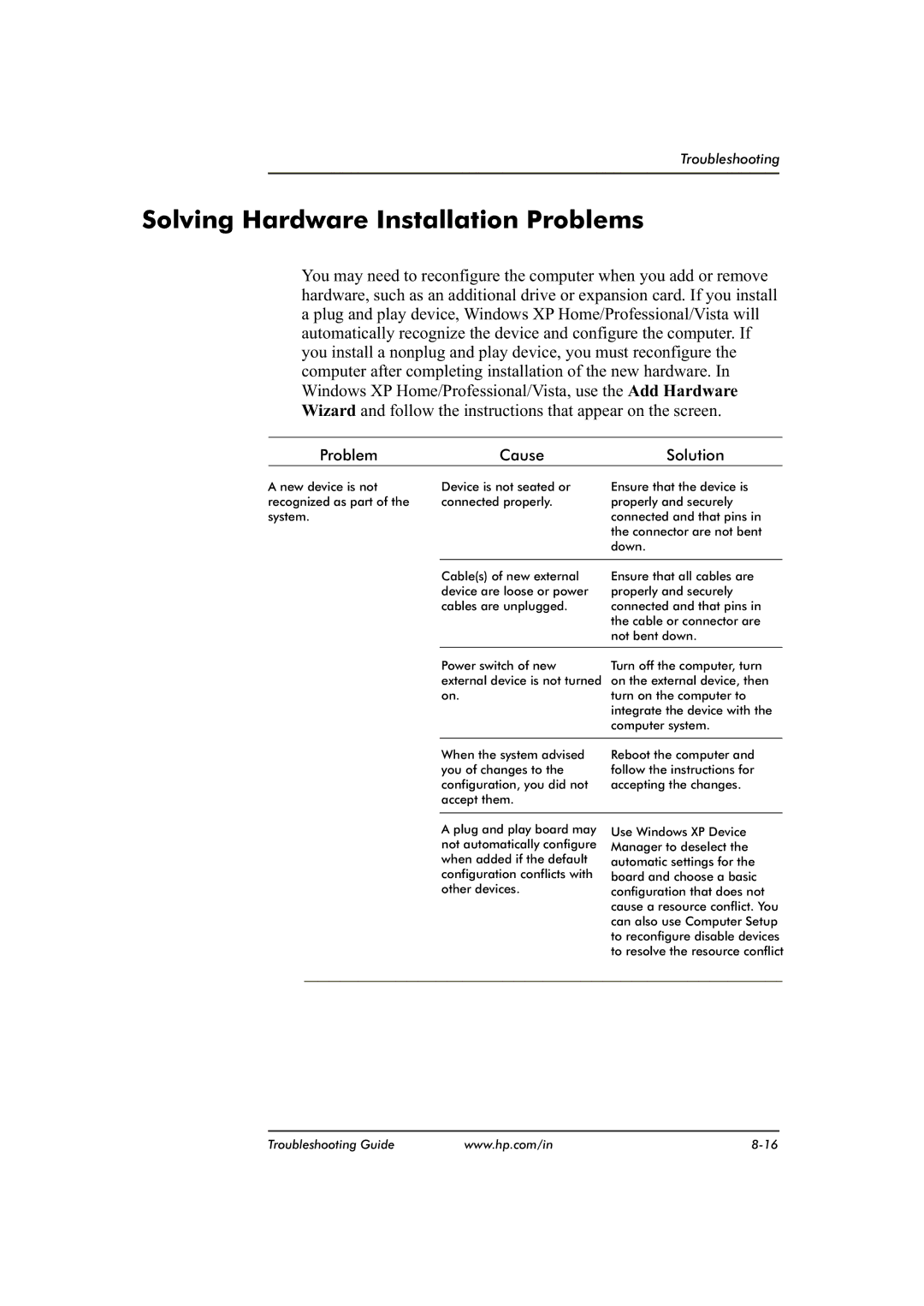Troubleshooting
Solving Hardware Installation Problems
You may need to reconfigure the computer when you add or remove hardware, such as an additional drive or expansion card. If you install a plug and play device, Windows XP Home/Professional/Vista will automatically recognize the device and configure the computer. If you install a nonplug and play device, you must reconfigure the computer after completing installation of the new hardware. In Windows XP Home/Professional/Vista, use the Add Hardware Wizard and follow the instructions that appear on the screen.
Problem | Cause | Solution |
A new device is not recognized as part of the
system.
Device is not seated or | Ensure that the device is |
connected properly. | properly and securely |
| connected and that pins in |
| the connector are not bent |
| down. |
|
|
Cable(s) of new external | Ensure that all cables are |
device are loose or power | properly and securely |
cables are unplugged. | connected and that pins in |
| the cable or connector are |
| not bent down. |
|
|
Power switch of new | Turn off the computer, turn |
external device is not turned | on the external device, then |
on. | turn on the computer to |
| integrate the device with the |
| computer system. |
|
|
When the system advised | Reboot the computer and |
you of changes to the | follow the instructions for |
configuration, you did not | accepting the changes. |
accept them. |
|
|
|
A plug and play board may not automatically configure when added if the default configuration conflicts with other devices.
Use Windows XP Device Manager to deselect the automatic settings for the board and choose a basic configuration that does not cause a resource conflict. You can also use Computer Setup to reconfigure disable devices to resolve the resource conflict
Troubleshooting Guide | www.hp.com/in |