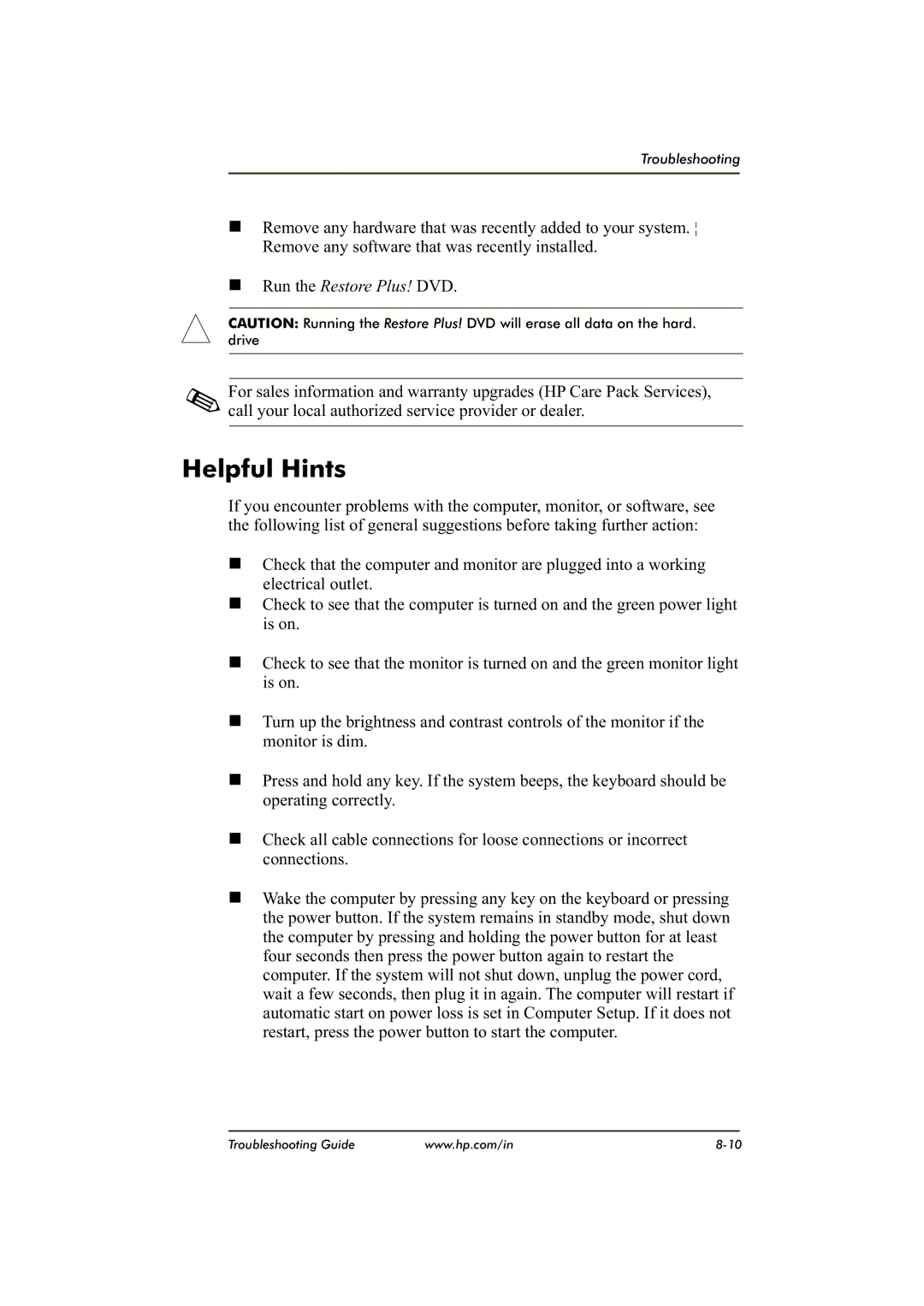Troubleshooting
nRemove any hardware that was recently added to your system. ¦ Remove any software that was recently installed.
nRun the Restore Plus! DVD.
CAUTION: Running the Restore Plus! DVD will erase all data on the hard.
drive
For sales information and warranty upgrades (HP Care Pack Services), call your local authorized service provider or dealer.
Helpful Hints
If you encounter problems with the computer, monitor, or software, see the following list of general suggestions before taking further action:
nCheck that the computer and monitor are plugged into a working electrical outlet.
nCheck to see that the computer is turned on and the green power light is on.
nCheck to see that the monitor is turned on and the green monitor light is on.
nTurn up the brightness and contrast controls of the monitor if the monitor is dim.
nPress and hold any key. If the system beeps, the keyboard should be operating correctly.
nCheck all cable connections for loose connections or incorrect connections.
nWake the computer by pressing any key on the keyboard or pressing the power button. If the system remains in standby mode, shut down the computer by pressing and holding the power button for at least four seconds then press the power button again to restart the computer. If the system will not shut down, unplug the power cord, wait a few seconds, then plug it in again. The computer will restart if automatic start on power loss is set in Computer Setup. If it does not restart, press the power button to start the computer.
Troubleshooting Guide | www.hp.com/in |