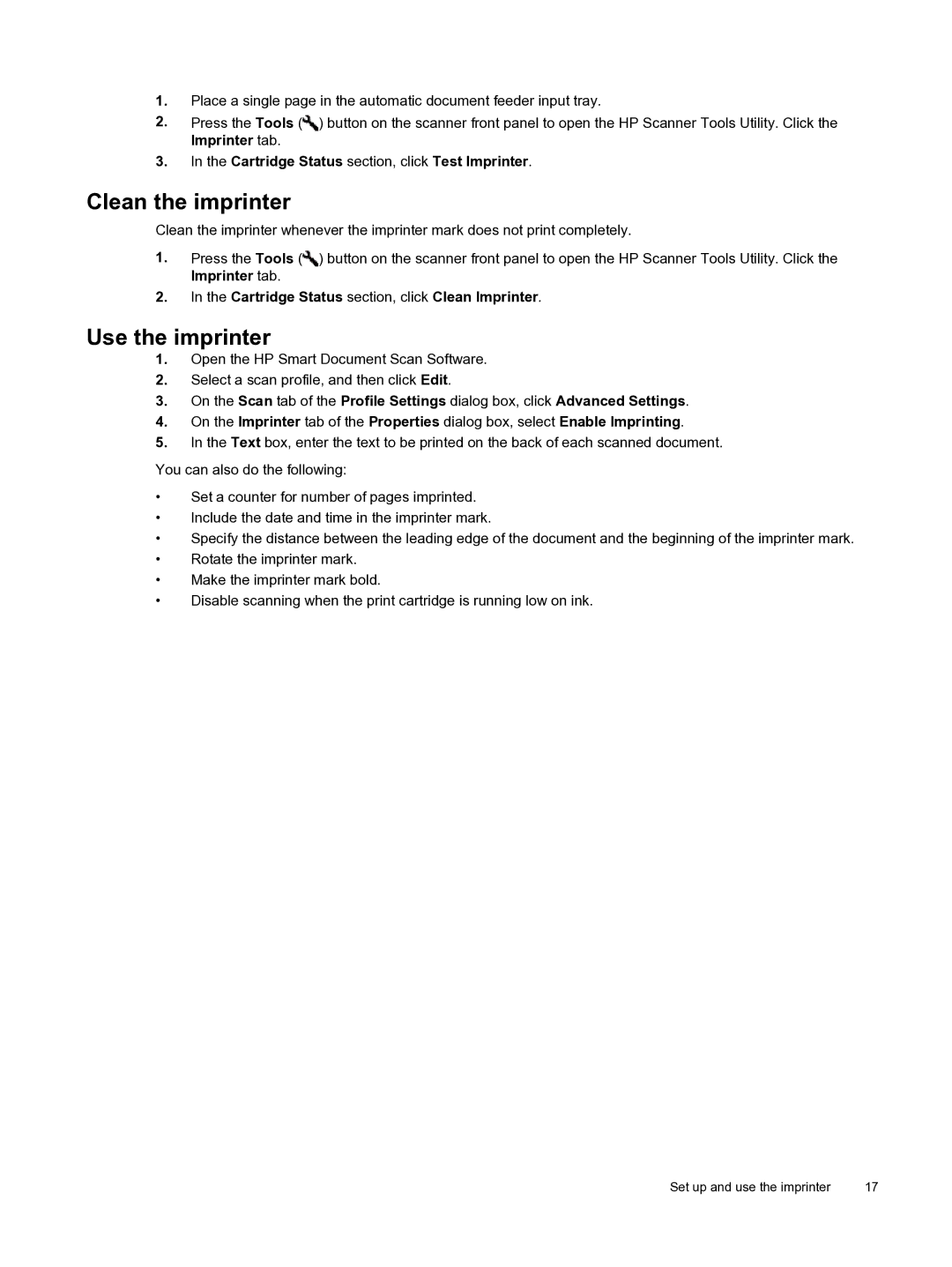1.Place a single page in the automatic document feeder input tray.
2.Press the Tools (![]() ) button on the scanner front panel to open the HP Scanner Tools Utility. Click the Imprinter tab.
) button on the scanner front panel to open the HP Scanner Tools Utility. Click the Imprinter tab.
3.In the Cartridge Status section, click Test Imprinter.
Clean the imprinter
Clean the imprinter whenever the imprinter mark does not print completely.
1.Press the Tools (![]() ) button on the scanner front panel to open the HP Scanner Tools Utility. Click the Imprinter tab.
) button on the scanner front panel to open the HP Scanner Tools Utility. Click the Imprinter tab.
2.In the Cartridge Status section, click Clean Imprinter.
Use the imprinter
1.Open the HP Smart Document Scan Software.
2.Select a scan profile, and then click Edit.
3.On the Scan tab of the Profile Settings dialog box, click Advanced Settings.
4.On the Imprinter tab of the Properties dialog box, select Enable Imprinting.
5.In the Text box, enter the text to be printed on the back of each scanned document.
You can also do the following:
•Set a counter for number of pages imprinted.
•Include the date and time in the imprinter mark.
•Specify the distance between the leading edge of the document and the beginning of the imprinter mark.
•Rotate the imprinter mark.
•Make the imprinter mark bold.
•Disable scanning when the print cartridge is running low on ink.
Set up and use the imprinter | 17 |