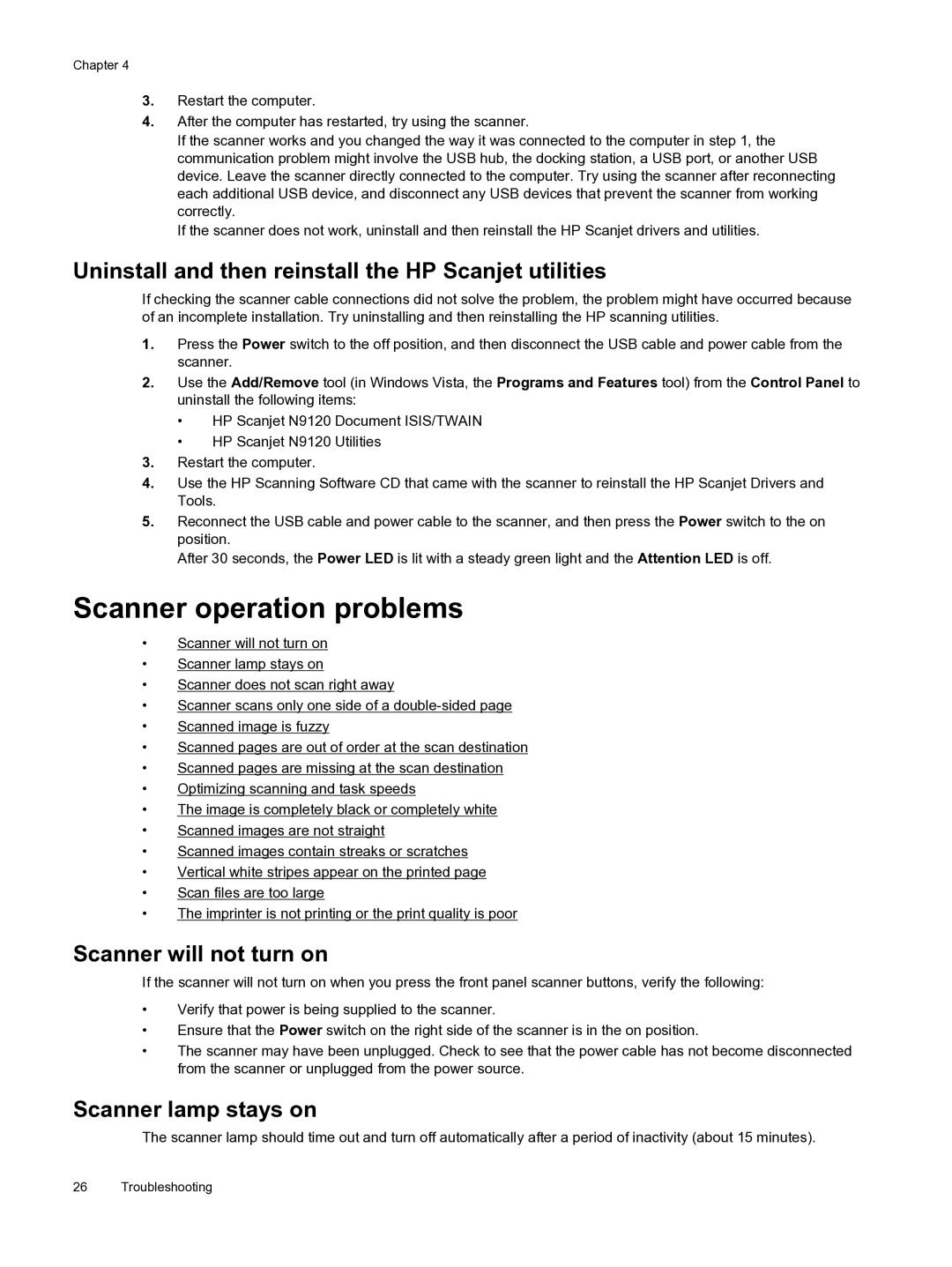Chapter 4
3.Restart the computer.
4.After the computer has restarted, try using the scanner.
If the scanner works and you changed the way it was connected to the computer in step 1, the communication problem might involve the USB hub, the docking station, a USB port, or another USB device. Leave the scanner directly connected to the computer. Try using the scanner after reconnecting each additional USB device, and disconnect any USB devices that prevent the scanner from working correctly.
If the scanner does not work, uninstall and then reinstall the HP Scanjet drivers and utilities.
Uninstall and then reinstall the HP Scanjet utilities
If checking the scanner cable connections did not solve the problem, the problem might have occurred because of an incomplete installation. Try uninstalling and then reinstalling the HP scanning utilities.
1.Press the Power switch to the off position, and then disconnect the USB cable and power cable from the scanner.
2.Use the Add/Remove tool (in Windows Vista, the Programs and Features tool) from the Control Panel to uninstall the following items:
•HP Scanjet N9120 Document ISIS/TWAIN
•HP Scanjet N9120 Utilities
3.Restart the computer.
4.Use the HP Scanning Software CD that came with the scanner to reinstall the HP Scanjet Drivers and Tools.
5.Reconnect the USB cable and power cable to the scanner, and then press the Power switch to the on position.
After 30 seconds, the Power LED is lit with a steady green light and the Attention LED is off.
Scanner operation problems
•Scanner will not turn on
•Scanner lamp stays on
•Scanner does not scan right away
•Scanner scans only one side of a
•Scanned image is fuzzy
•Scanned pages are out of order at the scan destination
•Scanned pages are missing at the scan destination
•Optimizing scanning and task speeds
•The image is completely black or completely white
•Scanned images are not straight
•Scanned images contain streaks or scratches
•Vertical white stripes appear on the printed page
•Scan files are too large
•The imprinter is not printing or the print quality is poor
Scanner will not turn on
If the scanner will not turn on when you press the front panel scanner buttons, verify the following:
•Verify that power is being supplied to the scanner.
•Ensure that the Power switch on the right side of the scanner is in the on position.
•The scanner may have been unplugged. Check to see that the power cable has not become disconnected from the scanner or unplugged from the power source.
Scanner lamp stays on
The scanner lamp should time out and turn off automatically after a period of inactivity (about 15 minutes).
26 Troubleshooting