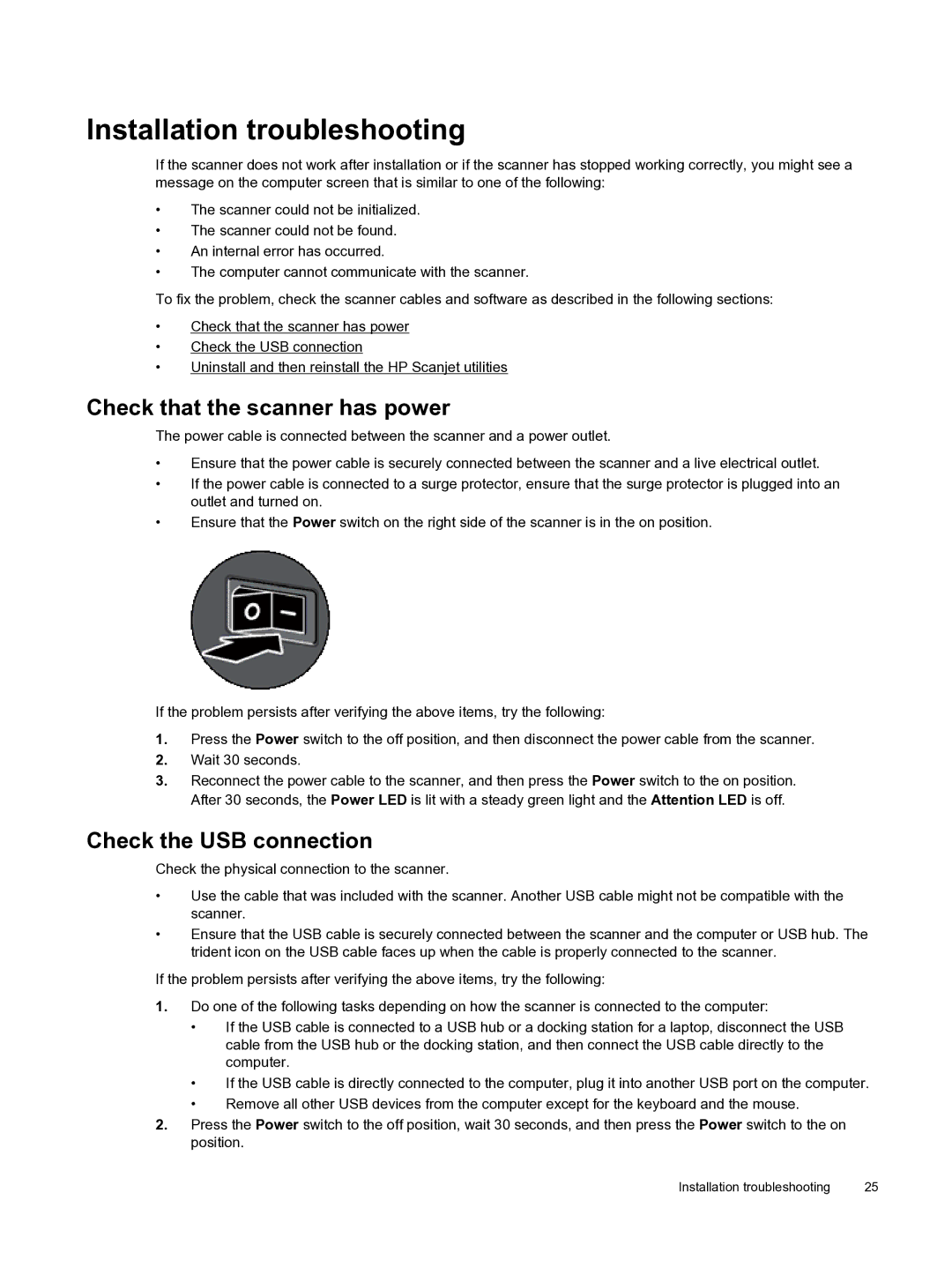Installation troubleshooting
If the scanner does not work after installation or if the scanner has stopped working correctly, you might see a message on the computer screen that is similar to one of the following:
•The scanner could not be initialized.
•The scanner could not be found.
•An internal error has occurred.
•The computer cannot communicate with the scanner.
To fix the problem, check the scanner cables and software as described in the following sections:
•Check that the scanner has power
•Check the USB connection
•Uninstall and then reinstall the HP Scanjet utilities
Check that the scanner has power
The power cable is connected between the scanner and a power outlet.
•Ensure that the power cable is securely connected between the scanner and a live electrical outlet.
•If the power cable is connected to a surge protector, ensure that the surge protector is plugged into an outlet and turned on.
•Ensure that the Power switch on the right side of the scanner is in the on position.
If the problem persists after verifying the above items, try the following:
1.Press the Power switch to the off position, and then disconnect the power cable from the scanner.
2.Wait 30 seconds.
3.Reconnect the power cable to the scanner, and then press the Power switch to the on position. After 30 seconds, the Power LED is lit with a steady green light and the Attention LED is off.
Check the USB connection
Check the physical connection to the scanner.
•Use the cable that was included with the scanner. Another USB cable might not be compatible with the scanner.
•Ensure that the USB cable is securely connected between the scanner and the computer or USB hub. The trident icon on the USB cable faces up when the cable is properly connected to the scanner.
If the problem persists after verifying the above items, try the following:
1.Do one of the following tasks depending on how the scanner is connected to the computer:
•If the USB cable is connected to a USB hub or a docking station for a laptop, disconnect the USB cable from the USB hub or the docking station, and then connect the USB cable directly to the computer.
•If the USB cable is directly connected to the computer, plug it into another USB port on the computer.
•Remove all other USB devices from the computer except for the keyboard and the mouse.
2.Press the Power switch to the off position, wait 30 seconds, and then press the Power switch to the on position.
Installation troubleshooting | 25 |