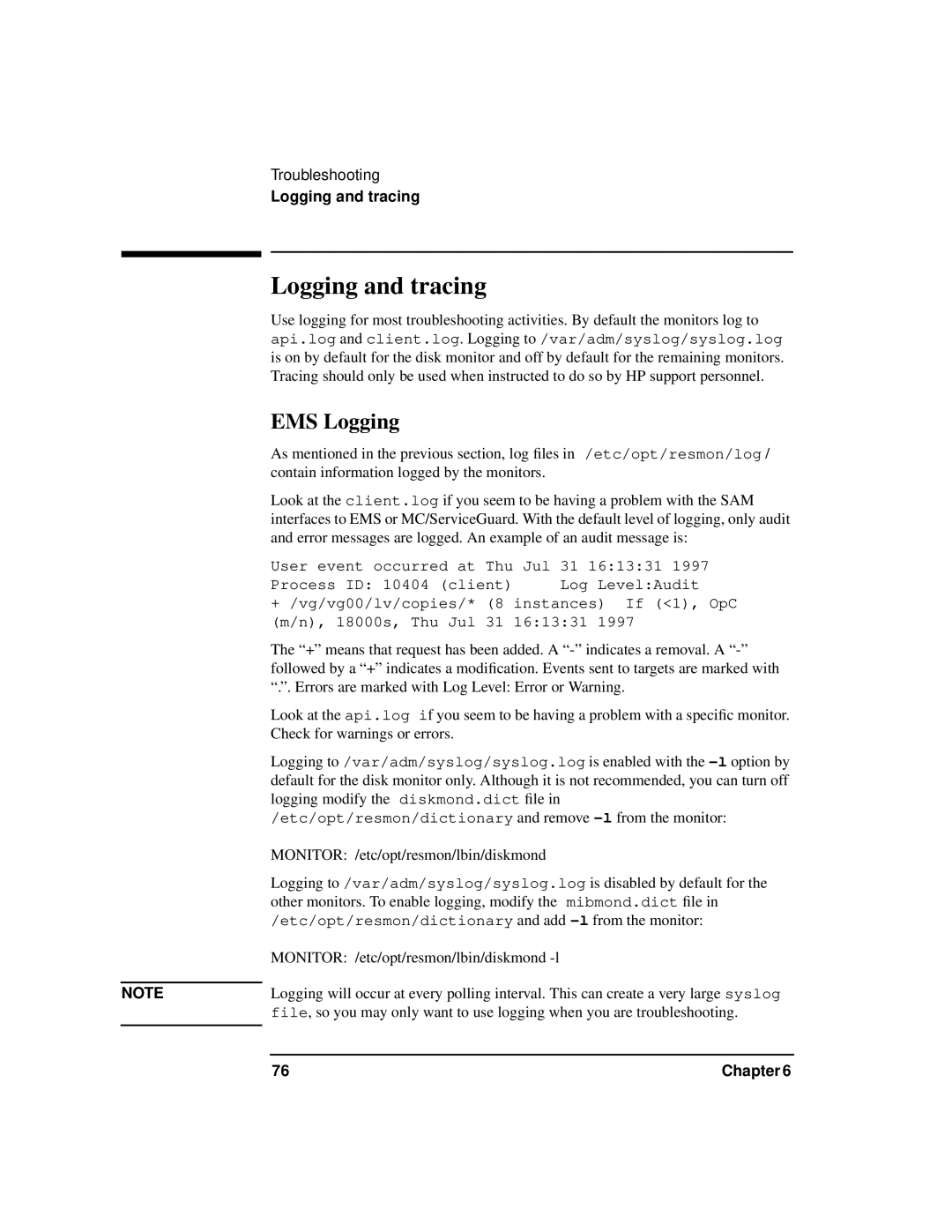NOTE
Troubleshooting
Logging and tracing
Logging and tracing
Use logging for most troubleshooting activities. By default the monitors log to api.log and client.log. Logging to /var/adm/syslog/syslog.log is on by default for the disk monitor and off by default for the remaining monitors. Tracing should only be used when instructed to do so by HP support personnel.
EMS Logging
As mentioned in the previous section, log files in /etc/opt/resmon/log / contain information logged by the monitors.
Look at the client.log if you seem to be having a problem with the SAM interfaces to EMS or MC/ServiceGuard. With the default level of logging, only audit and error messages are logged. An example of an audit message is:
User event occurred at Thu | Jul 31 16:13:31 1997 |
Process ID: 10404 (client) | Log Level:Audit |
+/vg/vg00/lv/copies/* (8 instances) If (<1), OpC (m/n), 18000s, Thu Jul 31 16:13:31 1997
The “+” means that request has been added. A
Look at the api.log if you seem to be having a problem with a specific monitor. Check for warnings or errors.
Logging to /var/adm/syslog/syslog.log is enabled with the
MONITOR: /etc/opt/resmon/lbin/diskmond
Logging to /var/adm/syslog/syslog.log is disabled by default for the other monitors. To enable logging, modify the mibmond.dict file in /etc/opt/resmon/dictionary and add
MONITOR: /etc/opt/resmon/lbin/diskmond
Logging will occur at every polling interval. This can create a very large syslog file, so you may only want to use logging when you are troubleshooting.
76 | Chapter 6 |