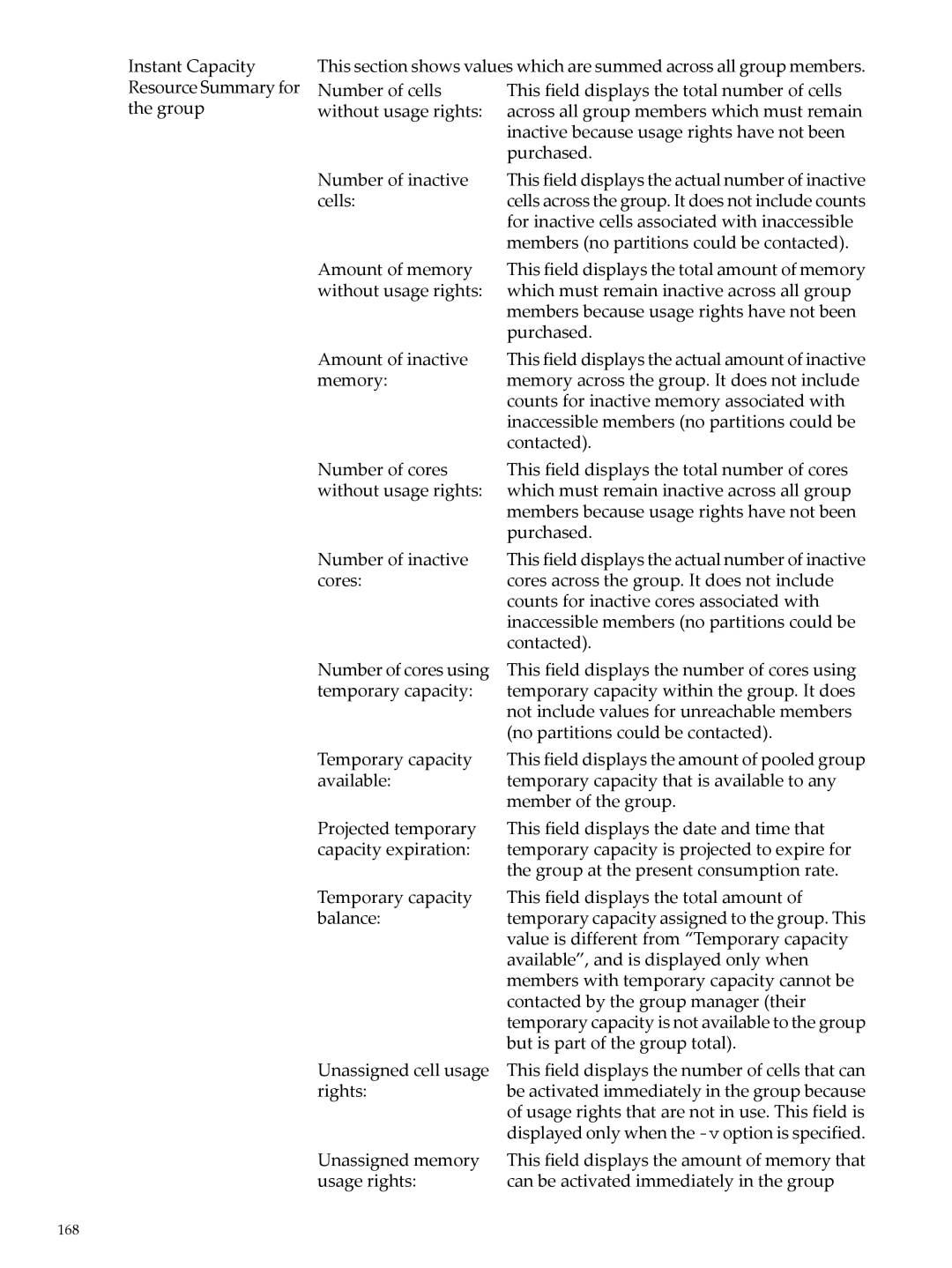HP Instant Capacity users guide for Version
Copyright 2000-2010 Hewlett-Packard Development Company, L.P
Table of Contents
Temporary Instant Capacity
101
129
137
143
149
209
223
229
List of Figures
List of Tables
10-1
10-2
List of Examples
110
111
138
About This Guide
Intended Audience
New and Changed Information in This Edition
This chapter covers the following topics
Publishing History
Document Organization
Typographic Conventions
Location of Instant Capacity Information
Instant Capacity user’s guide for Version
Locating the Instant Capacity release notes for Version
HP Encourages Your Comments
Manpages
Introduction to Instant Capacity
For more in-depth information, see icap5
Instant Capacity Summary
Memory
Terminology
Overview
Software Product Overview
System Overview
Instant Capacity System Hardware
Instant Capacity Software
Utility Pricing Solutions Portal
Instant Capacity Administration System
Other System Management Commands
Instant Capacity Database
B9073BA
Introduction to Instant Capacity
Past Versions and Supported Operating Systems
Page
Getting Started
Instant Capacity Requirements
Program Requirements
Software Requirements
HP-UX 11i v1 Requirements and Dependent Products
Required Patches for HP-UX 11i
HP-UX 11i v2 Requirements and Dependent Products
Network Requirements
Email Requirements
HP-UX 11i v3 Requirements and Dependent Products
OpenVMS Version 8.4 Requirements
System Contact Requirement
Usage Rights Requirement
Instant Capacity Integration with Virtual Partitions HP-UX
Http//docs.hp.com
Instant Capacity Components
Overview
Processors and Cores
Cell Boards and Memory
Getting Started
Global Instant Capacity
Instant Capacity Codewords
Temporary Instant Capacity
Instant Capacity Compliance and Enforcement
Configuration Change Notification
Core Activation
Increasing Processing Capacity by Purchasing RTUs
Instant Capacity Cell Board
Command will display the message Verification succeeded
Instant Capacity Software Validation
On HP-UX Systems
On OpenVMS Systems
Status Reporting on Instant Capacity Systems
Time Zone Considerations
Installing and Removing Instant Capacity Software
Installing Instant Capacity Software
Command output displays the message Verification succeeded
Install the B.09.x bundle B9073BA from the DVD
Factory Integrated Systems
For All HP-UX Installations
Installing Instant Capacity on OpenVMS Systems
Reinstalling Instant Capacity Software
Preserving current Instant Capacity information
Removing Instant Capacity Software
Page
Using Instant Capacity to Manage Processing Capacity
Checking the Status of your Instant Capacity System
Example 4-1 Sample Session of icapstatus on HP-UX
Usr/sbin/icapstatus
Setting System Contact Information
Usr/sbin/icapmodify -c mjones@corp.com
Applying a Right To Use RTU Codeword
Example 4-2 Applying an RTU Codeword HP-UX
Permanent Activation of Instant Capacity Components
Activating Cores
Activating Cores in nPartitions
Constraints
Example Core Activation Session
Example 4-3 Activating an Additional Core HP-UX
Deactivating Cores
Deactivating Cores in nPartitions
Partition Constraints
Example 4-4 Deactivating an Active Core HP-UX
Overriding Deferred Activation and Deactivation
Example 4-6 Undoing an Accidental Deferred Activation HP-UX
Load-Balancing Active Cores
Understanding and Managing Intended Active Values
When to Use the vparmodify or icapmodify Commands
What is Unused Capacity
Static Virtual Partitions
Activating Cores in a Virtual Partition Environment
Deactivating Cores in a Virtual Partition Environment
Boot Time Compliance
Example 4-7 vPar Boot-Time Compliance Message
Assigning a Cell to a Partition
Using Instant Capacity to Manage Processing Capacity
Unassigning a Cell from a Partition
Cell Available Usage Rights
Software Application Considerations
Test Activation of Cores Using Temporary Capacity
Replacement of Failed Cores
Using Instant Capacity to Manage Processing Capacity
Temporary Instant Capacity
Temporary Instant Capacity Overview
Temporary Instant Capacity Overview
Ordering Temporary Instant Capacity
HP-UX Licensing and Support with Temporary Instant Capacity
Using Temporary Instant Capacity
Acquiring and Configuring Temporary Instant Capacity
Using Temporary Instant Capacity
Example 5-1 Applying a Temporary Capacity Codeword HP-UX
Usr/sbin/icapmodify -t -a
Temporary Capacity and Virtual Partitions
Usr/sbin/icapstatus
Yes Zoo8 Zoo9 Zoo10 Zoo11 Zoo12 Zoo13 Unassigned Cells
Tracking Usage of Temporary Instant Capacity
Temporary Capacity Expiration Reminder
Example 5-4 Temporary Capacity Expiration Reminder
Temporary Instant Capacity Warning Period
Icapmodify -w
Temporary Instant Capacity
Error for Activation with Insufficient Temporary Capacity
Temporary Instant Capacity Exceptions
Temporary Capacity Balance Needing Action
Temporary Capacity Negative Balance
Temporary Instant Capacity
Temporary Instant Capacity Exceptions
Page
Instant Capacity Cell Board
Instant Capacity Cell Board
Ordering Instant Capacity Cell Board
HP-UX and OpenVMS License and Support
Acquiring Usage Rights for Instant Capacity Cell Board
Cell Board Activation Requiring Additional Core Usage Rights
Activation of an Instant Capacity Cell Board
Accidental Activation of an Instant Capacity Cell Board
Instant Capacity Cell Board Activation Exception Error
Instant Capacity Cell Board and Temporary Instant Capacity
Global Instant Capacity
Global Instant Capacity Overview
Using Global Instant Capacity
Global Instant Capacity Requirements
Global Instant Capacity Group Managers
Standby Group Managers
Run icapmanage -Q
Global Instant Capacity Grouping Rules
Example 7-1shows how to apply a sharing rights codeword
Global Instant Capacity Sharing Rights
Example 7-1 Applying a Sharing Rights Codeword
Creating Global Instant Capacity Groups
Example 7-2 Creating a Group
Example 7-3 Adding a Member to a Group
Usr/sbin/icapstatus
Global Instant Capacity Resource Sharing
Example Core Rights Sharing
Effect of Temporary Capacity
Status Reporting
Example Cell/Memory Sharing
Example Activation Using Pooled Temporary Capacity
Global Instant Capacity and Temporary Capacity
Temporary Capacity and Freed Usage Rights
Temporary Capacity and Status Reporting
Temporary Capacity Prefetch
Removing a Global Instant Capacity Group Member
Reinstalling a Group Member
Group Manager Availability No Standby Manager
Group Manager Failover Considerations
Upgrades and Global Instant Capacity
Adding New Partitions
When to Migrate Usage Rights and When to Seize Usage Rights
Rights Seizure
Effects of Rights Seizure
Down Partitions with Powered-On Cells
Temporary Capacity and Rights Seizure
Additional HA Solutions
Other Considerations
Summary of Rights Seizure
Rights Seizure
Http//docs.hp.com
Considerations for Multiple Groups
Additional Considerations
Using Instant Capacity on HP Integrity Superdome
ICAP From compliance check paradigm to self enforcement
Case 3 GiCAP
Installing iCAP on HP Integrity Superdome
Important Considerations
Sizing Partitions
Resizing Partitions
ICAP commands
Viewing number of active cores
Generating snapshot
Setting usage rights for a partition
Using iCAP Memory
Deactivating Cores
Activating Cores
Use Case 1 Initial Configuration
ICAP Use Cases
Core migration between partitions in a complex
NPar2
Use Case 1 Configuration of Complex After Core Migration
Use Case 2 Initial Configuration
4contains Initial configuration of Complex2
Configuration of Complex1 post core migration
Configuration of Complex2 post core migration
136
Troubleshooting
Handling Compliance Exceptions
More cells active than expected
Negative temporary capacity balance
Troubleshooting the Instant Capacity Software
Additional Troubleshooting Steps for Email Connectivity
Diagnosing Email Configuration
As root, execute the command
Frequently Asked Questions
Instant Capacity Software
Icapmodify if a configuration change
Asset reporting email sent by the Instant Capacity software
Triggered By
Instant Capacity Hardware
Global Instant Capacity
Instant Capacity HP-UX Manpages
ICAP5
Initializing an Instant Capacity Server
Codewords
ICAP --Instant Capacity software for HP-UX
Software Removal
Status of Instant Capacity Components
Virtual Partitions
HP Integrity Virtual Machines Integrity VM
Processor Sets
Temporary Capacity TiCAP Program
Instant Capacity Cell Board
Global Instant Capacity
GiCAP Groups
GiCAP Group Manager
Standby GiCAP Group Manager
GiCAP Group Members
GiCAP Grouping Rules
Upgrades and GiCAP
GiCAP Group Creation
GiCAP Resource Sharing
GiCAP Member Removal
Groups and the TiCAP Balance
Group Compliance
Multiple Group Considerations
Group Manager Failover Considerations
Additional GiCAP Considerations
Compliance
See Also
Icapmanage1M
Synopsis
Options
Group, you are prompted for the root password for each
Specified host. The password is used for initial
Specify virtual machine or guest OS instances
Communication only and is not saved or stored
If there are intermittent problems with network
Used when the vPar or nPar configuration of a member
Host to be added. The password is used for initial
For a given command execution, host removals are
Provide verbose status information. Include all levels
Information group, manager and member. For Group
Managers, include resources being held by the Group
Manager including temporary capacity. For members
164
Using the -zoption before failback
Available in the GiCAP group or the command fails
This option can be useful particularly when core usage
Containing the specified host. Core usage rights must be
Hardware and grouping rules. Specification of the -U
File instead of the installed rule file, and can be used to
Host system to be set up as a standby Group Manager
This command will prompt for the root password
Symbols used in the display
Status Information
Information displayed for each GiCAP group
Host names comprising each member complex
For inactive cells associated with inaccessible
Inaccessible members no partitions could be
Inactive because usage rights have not been
Purchased
Field is displayed only when the -voption is
From member systems where none
Seized from members where none
Specified
Members for disaster recovery
When the -voption is specified. However, if
Partitions could be contacted. This member
Summary field is not displayed when
Members for purposes of disaster recovery
Is specified and only for systems where usage
Member system from which they were
Seized
Environment Variables
International Code Set Support
Show the full status of the ADMIN1 group
Remove the ADMIN1 group
Remove host mystandby from use as a standby Group Manager
Take control as an active Group Manager
Icapmodify1M
Compliance
Intended Active
Options and Arguments
Reboot. This option modifies the default behavior
Pending deferred request and resets the values for
Causing an immediate activation or deactivation
Rights across the complex, on the next reboot of any
Not necessary to use the -toption when using the -d
Command temporarily reduces the consumption
Temporary capacity. a subsequent core activation using
Configuration change notification email
Apply an iCAP codeword
Set the systemid to AssetNum234
Set the system contact email address to superuser@corp.com
Icapmodify was developed by HP
Icapnotify1M
Obsolescent
Turn configuration change notification on
Turn configuration change notification off
Turn email asset reporting on
Turn email asset reporting off
Symbols used in the display
Icapstatus1M
Icapstatus display fields
Information displayed for a GiCAP group
Information displayed for the local virtual partition
From the GiCAP group
Borrowed/Loaned memory usage
Local virtual partition that are currently active
Information displayed for the local nPartition
Instant Capacity Resource Summary
Complex
Activated during a boot operation. Typically, this is
Command. Other commands such as parmodify
Member of a group
For the hard partition
Icapstatus was developed by HP
Icapd1M
Icapd --Instant Capacity iCAP daemon
Icapd was developed by HP
190
Special Considerations
This appendix covers the following topics
Assumed Values in icapstatus Command
Assumed Processor Values
Assumed Memory Values
Upgrading to Instant Capacity version B.06.x or later HP-UX
Execute the following command
Usr/sbin/icodmodify command
Dual-Core Support in Instant Capacity Systems
New Partition Creation and Instant Capacity
Table A-1 Removing a Cell and Decreasing Inactive Cores
Shutting Down a Partition with Instant Capacity Cores
Page
Par Commands from PC System Management Station
Instant Capacity Compatibility with Processor Sets HP-UX
Psets on nPars
Psets on vPars
Configuring Email on Instant Capacity Systems
Email Configuration
On Partitionable Systems
Before you start
Sendmail application
Overview of email routing across the internet
Steps to Confirm or Diagnose Email Configuration
Configuring Instant Capacity’s From Email Address
Configuring a Specified From Address
Reverting to the Default From Address
Configuring Your Server to Send but Not Receive Email
Testing Email Transmission of the Asset Report
Measurement Software and Instant Capacity Systems
HP OpenView Measurement Products
Other Measurement Software
On HP Integrity Superdome Systems
Dynamic Processor Resilience HP-UX
Monarch Processors
Security Issues
Security Tuning Options
Customer protections which iCAP assumes to be in place
Disabling the iCAP daemon HP-UX
Considerations for OpenVMS Systems
HP-UX Style Commands
OpenVMS Command Mapping
Table B-1 HP-UX and OpenVMS Command Equivalents
CLI Support on OpenVMS
OpenVMS iCAP Files
Table B-2 OpenVMS iCAP Files
DCL Commands
DCL Icap Command
Name
Format
Icap Apply
Parameter
Icap Deactivate
Icap Reconcile
Parameters
Value
Icap SET Warningdays days
Icap Show
Description
Icapserver iCAP server process
Special OpenVMS-Specific Features and Considerations
Core Activation and Deactivation
Email Considerations
Restrictions
222
Glossary
Activate cell
EFI
Inactive
RTU
TiCAP
Wbem
Index
Hpmc
RTU
Wbem