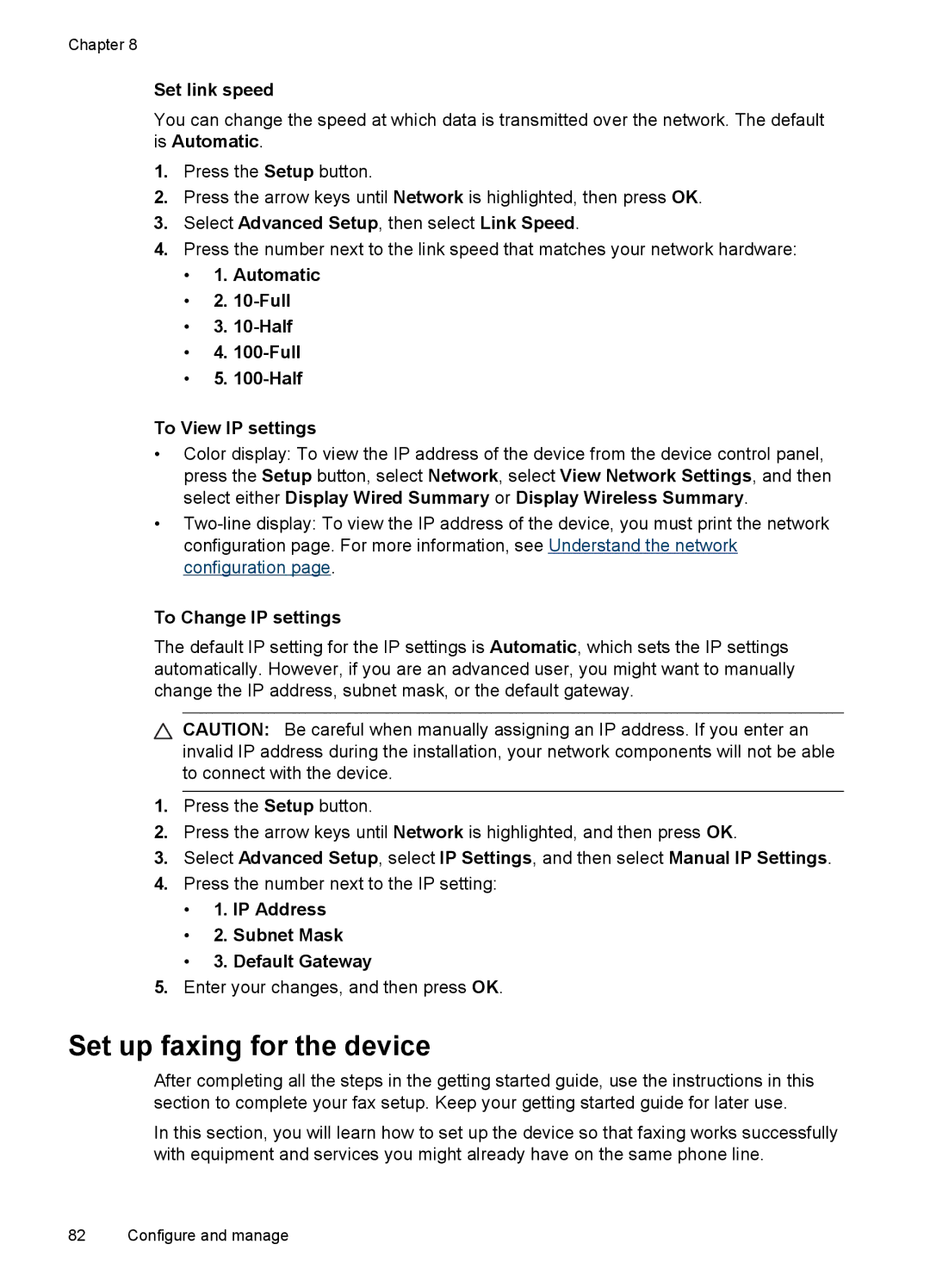HP Officejet J6400 All-in-One series
Page
HP Officejet J6400 All-in-One series
Hewlett-Packard Company notices
Safety information
Accessibility
Copyright information
Page
Contents
Copy
Scan
Work with memory devices
Fax
Configure and manage
Maintain and troubleshoot
HP supplies and accessories
Support and warranty
Device specifications
Regulatory information
Environmental product stewardship program
Get started
Find other resources for the product
Resource Description Location
Understand the device parts
Front view
Resource Description
Back view
Printing supplies area
Label
Device control panel buttons and lights
Connection information
Further instructions
Turn off the device
Use device control panel menus
Use the device
Device control-panel message types
Change device settings
Error messages
Critical error messages
Use the HP photo and imaging software
Use the HP Solution Center Windows
To change settings from the device control panel
To change settings from the HP Solution Center Windows
To open the HP Photosmart Software on a Windows computer
Load originals
To load an original in the document feeder tray
Load an original on the scanner glass
Load an original in the automatic document feeder ADF
To load an original on the scanner glass
Select print media
Tips for selecting and using print media
Transparencies
Understand specifications for supported media
Cards and envelopes
Photo media
Envelopes
Understand supported sizes
Media size Input tray Duplexer
Standard media sizes
Photo media
Cards
Other media
Understand supported media types and weights
Tray Type Weight
Borderless B5 182 x 257 mm 7.2 Inches
Tray Type Weight Capacity
Set minimum margins
Media Left Right Top Bottom Margin
To load Tray 1 main tray
Load media
To set a custom media size a. Click the Custom button
Click the Paper/Features tab
Print on special and custom-sized media
To print on special or custom-sized media Windows
Click Manage Custom Sizes in the Paper Size pull-down menu
Click Properties or Setup
Print borderless
To print on special or custom-sized media Mac OS
Open the Paper Type/Quality panel
To print a borderless document Mac OS
Set up a speed-dial group
Set up speed-dial entries
Set up fax numbers as speed-dial entries or groups
Set up speed-dial entries
Print and view a list of speed-dial entries
To install the duplexer
Install the duplexer
Print
Change print settings
Change default settings for all future jobs Windows
To change the settings
Perform duplexing
Change settings Mac OS
Print on both sides duplexing
Guidelines for printing on both sides of a
Cancel a print job
To print automatically on both sides of a page Windows
To print automatically on both sides of a page Mac OS
To make a copy from the device control panel
Change the copy settings
Copy
Make copies from the device control panel
Set the number of copies
Set the copy paper size
Set the copy paper type
Paper type Device control panel setting
Change copy speed or quality
To change the copy quality from the device control panel
Resize an original to fit onto letter or A4 paper
Copy a legal-size document onto letter paper
To resize a document from the device control panel
To copy a legal-size document onto letter paper
Adjust the lightness and darkness of your copy
To adjust the copy contrast from the device control panel
Enhance blurred areas of your copy
To copy an overexposed photo from the device control panel
Cancel a copy job
Enhance light areas of your copy
To copy a blurred document from the device control panel
Scan an original
Scan
To scan to a memory device
Use Webscan via embedded Web server
Scan an original to a memory device
Press Start Scan
Scan from a WIA-compliant program
Scan from a TWAIN-compliant or a WIA-compliant program
Edit a scanned original
Scan from a TWAIN-compliant program
Cancel a scan job
Change scan settings
Insert a memory card
Work with memory devices
To insert a memory card
To print camera-selected photos using the Dpof standard
Print Dpof photos
View photos
View photos using your computer
Print an index sheet from the device control panel
Save photos to your computer
Send a fax
Fax
To send a fax manually from a phone
Send a basic fax
Send a fax manually from a phone
To send a basic fax from the device control panel
Press Start FAX Black or Start FAX Color
Send a fax using monitor dialing
Press Start FAX Black
Send a fax from memory
Schedule a fax to send later
To send a fax from memory
To cancel a scheduled fax
To send a fax to multiple recipients using group speed dial
Send a fax to multiple recipients
Press Start FAX Color
Change the fax resolution and Lighter / Darker settings
Send a color original or photo fax
Click Send Fax Now
To change the resolution from the device control panel
Change the fax resolution
To set new default settings from the device control panel
Send a fax in Error Correction Mode
Change the Lighter / Darker setting
Set new default settings
To change the ECM setting from the device control panel
Receive a fax
Receive a fax manually
Off
Set up backup fax reception
On Error Only
To receive a fax manually
To reprint faxes in memory from the device control panel
To set backup fax reception from the device control panel
Reprint received faxes from memory
Poll to receive a fax
To forward faxes from the device control panel
Forward faxes to another number
Block junk fax numbers
Select Basic Fax Setup and then select Fax Paper Size
Set the paper size for received faxes
Set automatic reduction for incoming faxes
To select a number from the caller ID list
Set the junk fax mode
To set the junk fax mode
Add numbers to the junk fax list
Receive faxes to your computer Fax to PC
To remove numbers from the list of junk fax numbers
Activate Fax to PC
To modify Fax to PC settings from the Solution Center
Select Settings, and then select Fax to PC Setup Wizard
Modify Fax to PC settings
To modify Fax to PC settings from the device control panel
Press Basic Fax Setup, and then press Fax Header
Change fax settings
Configure the fax header
Set the answer mode Auto answer
Change the answer ring pattern for distinctive ring
Press Basic Fax Setup, and then press Rings to Answer
Press Advance Fax Setup, and then press Distinctive Ring
Set the number of rings before answering
Set the fax speed
Set the fax error correction mode
Set the dial type
Set the redial options
Select Advanced Fax Setup, and then press Fax Speed
Fax over the Internet
To set the fax speed from the device control panel
Test fax setup
To test fax setup
Use reports
Print fax confirmation reports
Print fax error reports
Print and view the fax log
Cancel a fax
Mac OS
Configure and manage
Manage the device
Windows
Monitor the device
Administer the device
Toolbox tabs
Use device management tools
Toolbox Windows
Open the Toolbox
To open the embedded Web server
Embedded Web server
HP Printer Utility Mac OS
Pages/buttons Contents
HP Printer Utility panels Information and Support panel
Understand the self-test diagnostic
Double-clickPrinter Setup Utility
To open the HP Printer Utility from the HP Device Manager
Understand the network configuration
Network Configuration
Configure network options
Change basic network settings
Channel range definitions
Turn the wireless radio on and off
Change advanced network settings
Use the Wireless Setup Wizard
View and print network settings
Set up faxing for the device
Countries/regions with a parallel-type phone system
Set up faxing parallel phone systems
Choose the correct fax setup for your home or office
Select your fax setup case
Recommended fax setup for serial-type phone systems
Recommended fax setup for parallel-type phone systems
To set up the device with a separate fax line
Other equipment/services
Case a Separate fax line no voice calls received
To set up the device with DSL
Case B Set up the device with DSL
Case D Fax with a distinctive ring service on the same line
Case E Shared voice/fax line
To set up the device with a distinctive ring service
Case F Shared voice/fax line with voice mail
To set up the device with a shared voice/fax line
To set up the device with voice mail
To set up the device with a computer dial-up modem
Set up the device with a computer dial-up modem
To set up the device with a computer DSL/ADSL modem
Set up the device with a computer DSL/ADSL modem
Shared voice/fax with computer dial-up modem
Case H Shared voice/fax line with computer modem
Back of the device
Shared voice/fax with computer DSL/ADSL modem
To set up the device with a computer DSL/ADSL modem
Case I Shared voice/fax line with answering machine
10 Example of a parallel splitter
11 Back view of the device
Telephone wall jack
Set up faxing for the device 103
12 Example of a parallel splitter
13 Back view of the device
Serial-type fax setup
Configure the device Windows
Direct connection
Connect the device before installing the software
Network connection
To connect the device
Share the device on a locally shared network
To install the device software on client computers
To install the device on a network
Select Network Printer or Network Printer Server
Configure the device Mac OS
Install the software for network or direct connection
To install the software for a direct connection
To install the software for a network connection
Share the device on a locally shared network
To share the device among computers running Mac OS
Set up the device for wireless communication
Network name Ssid
Understand 802.11 wireless network settings
Communication mode
Security settings
Data encryption
To set up wireless communication using the installer Windows
To turn off wireless communication
To set up the device on a wireless network Mac OS
Other guidelines
Guidelines for reducing interference on a wireless network
Guidelines for ensuring wireless network security
To add hardware addresses to a WAP
To uninstall from a Windows computer, method
Uninstall and reinstall the software
To uninstall from a Windows computer, method
Uninstall and reinstall the software 119
Maintain and troubleshoot
Work with print cartridges
Supported print cartridges
Replace the print cartridges
Handle the print cartridges
To replace the print cartridges
Work with print cartridges 123
Align the print cartridges
Selects Tools and then select Align Print Cartridge
Clean the print cartridges
Clean the print cartridge contacts
To clean the print cartridges from the device control panel
HP Printer Utility Mac OS
To clean the print cartridge contacts
To clean the area around the ink nozzles
Clean the area around the ink nozzles
Store printing supplies
Clean the device
To clean the scanner glass
Clean the scanner glass
Clean the exterior
Clean the automatic document feeder
To clean the rollers or separator pad
Clean the device 133
General troubleshooting tips and resources
Device shuts down unexpectedly
Solve printing problems
Troubleshooting topics
Check the power and power connections
Error message appears on control-panel display
Device is not responding nothing prints
Device takes a long time to print
Something on the page is missing or incorrect
Blank or partial page printed
Placement of the text or graphics is wrong
Poor print quality and unexpected printouts
Device prints half a page, then ejects the paper
Check the type of media loaded in the device
Common poor quality printout problems
Meaningless characters print
Check the paper quality
Check the media type
Check the print settings
Ink is smearing
Check the document file
Output is faded or dull colored
Check the print mode
Check the paper type setting
Ink is not filling the text or graphics completely
Colors do not line up properly
Check the graphics placement
Wrong colors are printing
Printout shows bleeding colors
Media is not picked up from a tray
Solve paper-feed problems
Lines or dots are missing from text or graphics
Media is not supported for the printer or tray
Solve copy problems
Pages are skewing
Multiple pages are being picked up
Size is reduced
No copy came out
Copies are blank
Documents are missing or faded
Copy defects are apparent
Copy quality is poor
Reload document and then reload job
Solve scan problems
Error messages appear
Scanner did nothing
Part of the document did not scan or text is missing
Scan takes too long
Reload document and then restart job
Text cannot be edited
Scanned image quality is poor
Check the originals
Scan defects are apparent
Solve fax problems
Fax test failed
Size is reduced
Fax Hardware Test failed Solution
Phone Cord Connected to Correct Port on Fax test failed
Chapter
Dial Tone Detection test failed Solution
Display always shows Phone Off Hook
Fax Line Condition test failed Solution
Device is having problems sending and receiving faxes
Chapter
Device cannot receive faxes, but can send faxes Solution
Device is having problems sending a manual fax Solution
Chapter
Device cannot send faxes, but can receive faxes Solution
Computer cannot receive faxes Fax to PC
Fax tones are recorded on my answering machine Solution
Phone cord that came with my device is not long enough
To extend your phone cord
General network troubleshooting
Solve network problems
Problems connecting to a wired network
Check the wireless communication settings
Solve wireless problems
Device cannot read the memory card
Solve photo memory card problems
Add hardware addresses to a wireless access point WAP
Reset network configuration settings
Check the memory card slot
Troubleshoot installation issues
Hardware installation suggestions
Device cannot read photos on the memory card
Check the computer system
Software installation suggestions
Verify installation preliminaries
Check the hardware connections
Clear jams
Clear paper jams
Check or perform the following
To clear a paper jam in the automatic document feeder
To clear a paper jam from the duplexer
Avoid paper jams
Supported print cartridges
HP supplies and accessories
Order printing supplies online
Supplies
Obtain electronic support
Support and warranty
HP product Duration of limited warranty
Warranty
Support process
If you have a problem, follow these steps
Obtain HP telephone support
Before you call
Phone support period
Telephone support numbers
Placing a call
After the phone support period Additional warranty options
HP Korea customer support
HP Quick Exchange Service Japan
Prepare the device for shipment
Remove the device control-panel faceplate
To remove the control-panel faceplate
Remove the print cartridges before shipment
To remove print cartridges before shipment
Remove the duplexer
Pack the device
Remove the output tray
To pack the device
Page
Feature Capacity
Device specifications
Physical specifications
Product features and capacities
System requirements
Processor and memory specifications
Embedded Web server specifications
Network protocol specifications
Print specifications
Copy specifications
Fax specifications
Scan specifications
Environmental specifications
Electrical specifications
Memory card specifications
Sound power
Supported memory card types
Regulatory information
FCC statement
FCC statement
LED indicator statement
Geräuschemission
Noise emission statement for Germany
195
Appendix D
Hinweis für Benutzer des deutschen Telefonnetzwerks
Australia wired fax statement
Exposure to radio frequency radiation
Regulatory information for wireless products
Regulatory information for wireless products 199
European Union regulatory notice
Regulatory model number
Declaration of Conformity
Declaration of conformity
Environmental product stewardship program
Environmental product stewardship program 203
Energy Star notice
Index
Symbols/Numerics
Page
Page
OCR
Page
Page
Page
Twain
Page
Page
Hewlett-Packard Development Company, L.P