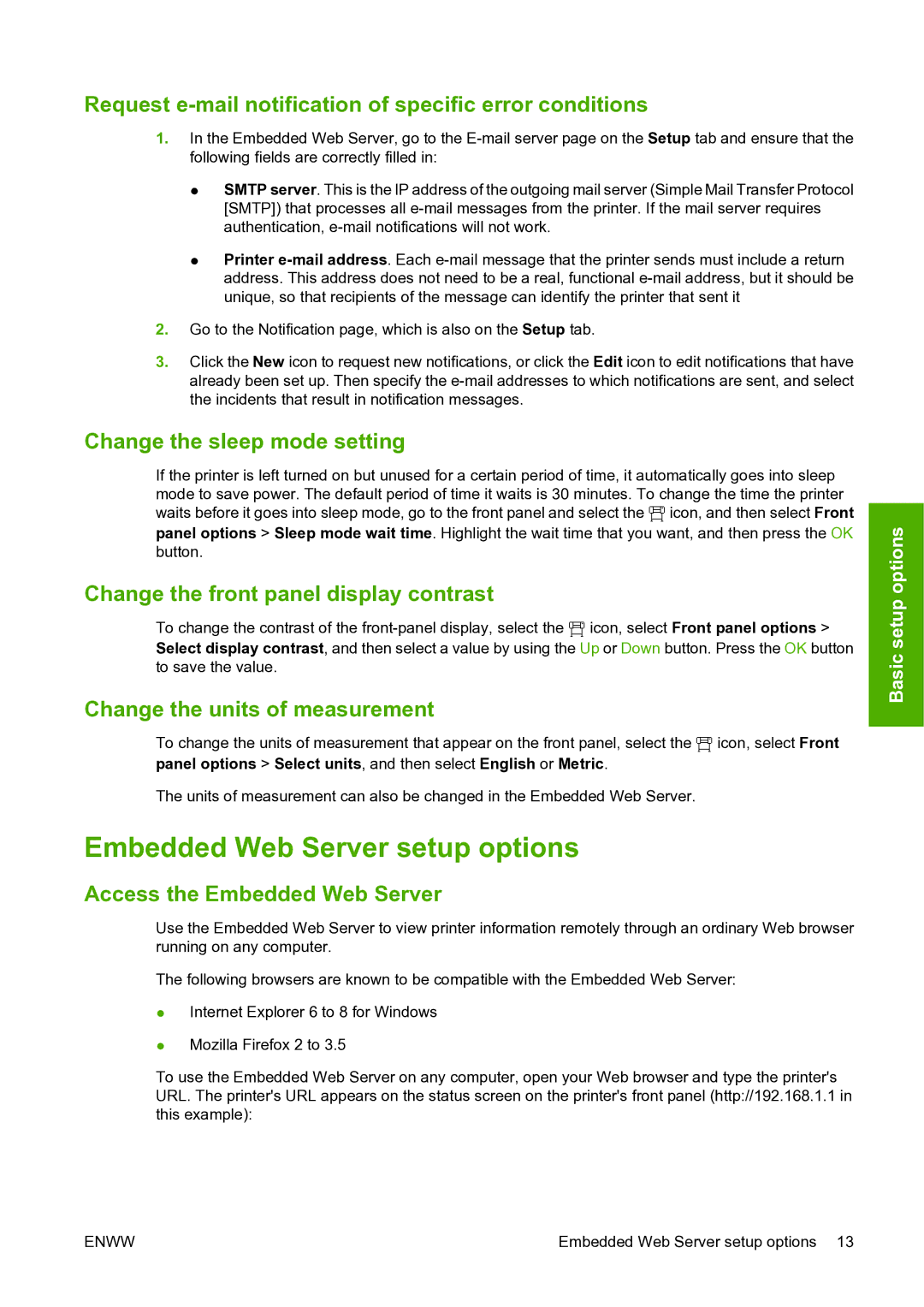Request e-mail notification of specific error conditions
1.In the Embedded Web Server, go to the
●SMTP server. This is the IP address of the outgoing mail server (Simple Mail Transfer Protocol [SMTP]) that processes all
●Printer
2.Go to the Notification page, which is also on the Setup tab.
3.Click the New icon to request new notifications, or click the Edit icon to edit notifications that have already been set up. Then specify the
Change the sleep mode setting
If the printer is left turned on but unused for a certain period of time, it automatically goes into sleep mode to save power. The default period of time it waits is 30 minutes. To change the time the printer waits before it goes into sleep mode, go to the front panel and select the ![]() icon, and then select Front panel options > Sleep mode wait time. Highlight the wait time that you want, and then press the OK button.
icon, and then select Front panel options > Sleep mode wait time. Highlight the wait time that you want, and then press the OK button.
Change the front panel display contrast
To change the contrast of the ![]() icon, select Front panel options > Select display contrast, and then select a value by using the Up or Down button. Press the OK button to save the value.
icon, select Front panel options > Select display contrast, and then select a value by using the Up or Down button. Press the OK button to save the value.
Change the units of measurement
To change the units of measurement that appear on the front panel, select the ![]() icon, select Front
icon, select Front
panel options > Select units, and then select English or Metric.
The units of measurement can also be changed in the Embedded Web Server.
Embedded Web Server setup options
Access the Embedded Web Server
Use the Embedded Web Server to view printer information remotely through an ordinary Web browser running on any computer.
The following browsers are known to be compatible with the Embedded Web Server:
●Internet Explorer 6 to 8 for Windows
●Mozilla Firefox 2 to 3.5
To use the Embedded Web Server on any computer, open your Web browser and type the printer's URL. The printer's URL appears on the status screen on the printer's front panel (http://192.168.1.1 in this example):
Basic setup options
ENWW | Embedded Web Server setup options 13 |