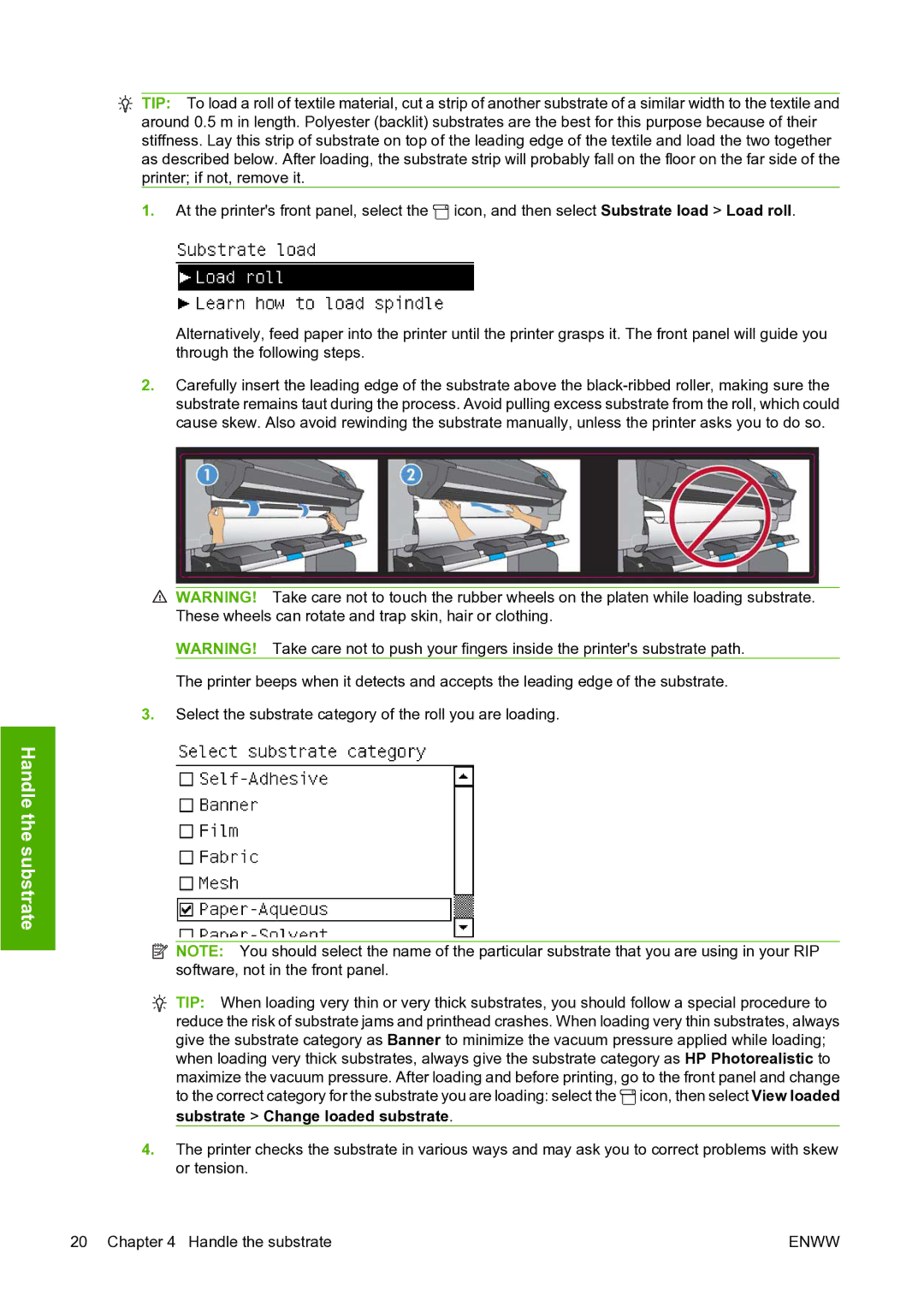![]() TIP: To load a roll of textile material, cut a strip of another substrate of a similar width to the textile and
TIP: To load a roll of textile material, cut a strip of another substrate of a similar width to the textile and
around 0.5 m in length. Polyester (backlit) substrates are the best for this purpose because of their stiffness. Lay this strip of substrate on top of the leading edge of the textile and load the two together as described below. After loading, the substrate strip will probably fall on the floor on the far side of the printer; if not, remove it.
1.At the printer's front panel, select the ![]() icon, and then select Substrate load > Load roll.
icon, and then select Substrate load > Load roll.
Alternatively, feed paper into the printer until the printer grasps it. The front panel will guide you through the following steps.
2.Carefully insert the leading edge of the substrate above the
![]() WARNING! Take care not to touch the rubber wheels on the platen while loading substrate. These wheels can rotate and trap skin, hair or clothing.
WARNING! Take care not to touch the rubber wheels on the platen while loading substrate. These wheels can rotate and trap skin, hair or clothing.
WARNING! Take care not to push your fingers inside the printer's substrate path.
The printer beeps when it detects and accepts the leading edge of the substrate.
3.Select the substrate category of the roll you are loading.
Handle the substrate
![]() NOTE: You should select the name of the particular substrate that you are using in your RIP software, not in the front panel.
NOTE: You should select the name of the particular substrate that you are using in your RIP software, not in the front panel.
![]() TIP: When loading very thin or very thick substrates, you should follow a special procedure to reduce the risk of substrate jams and printhead crashes. When loading very thin substrates, always give the substrate category as Banner to minimize the vacuum pressure applied while loading; when loading very thick substrates, always give the substrate category as HP Photorealistic to maximize the vacuum pressure. After loading and before printing, go to the front panel and change to the correct category for the substrate you are loading: select the
TIP: When loading very thin or very thick substrates, you should follow a special procedure to reduce the risk of substrate jams and printhead crashes. When loading very thin substrates, always give the substrate category as Banner to minimize the vacuum pressure applied while loading; when loading very thick substrates, always give the substrate category as HP Photorealistic to maximize the vacuum pressure. After loading and before printing, go to the front panel and change to the correct category for the substrate you are loading: select the ![]() icon, then select View loaded
icon, then select View loaded
substrate > Change loaded substrate.
4.The printer checks the substrate in various ways and may ask you to correct problems with skew or tension.
20 Chapter 4 Handle the substrate | ENWW |